1) Ensure that the printer and personal computer has been connected to the same network, using any SSH connection software to access the printer's LINUX system. In this manual, using MobaXterm access to printer system. Please refer to the following picture.

2) After entering, you will be asked to enter your login ID and password. Please log in with mks and password: makerbase.
The image below means successful login.
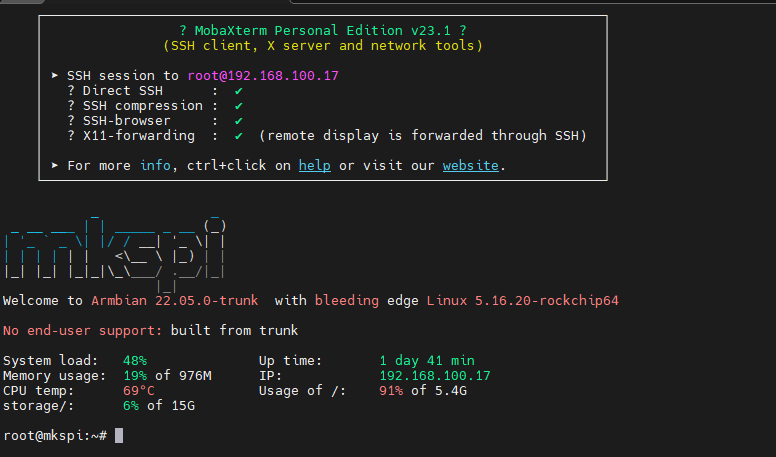
¶ Method 1
1) Install ntp by input the below codes
sudo apt install ntp
During the installation, you will be required to input “Y” to confirm and enter the user password, just follow the prompts to confirm and enter.
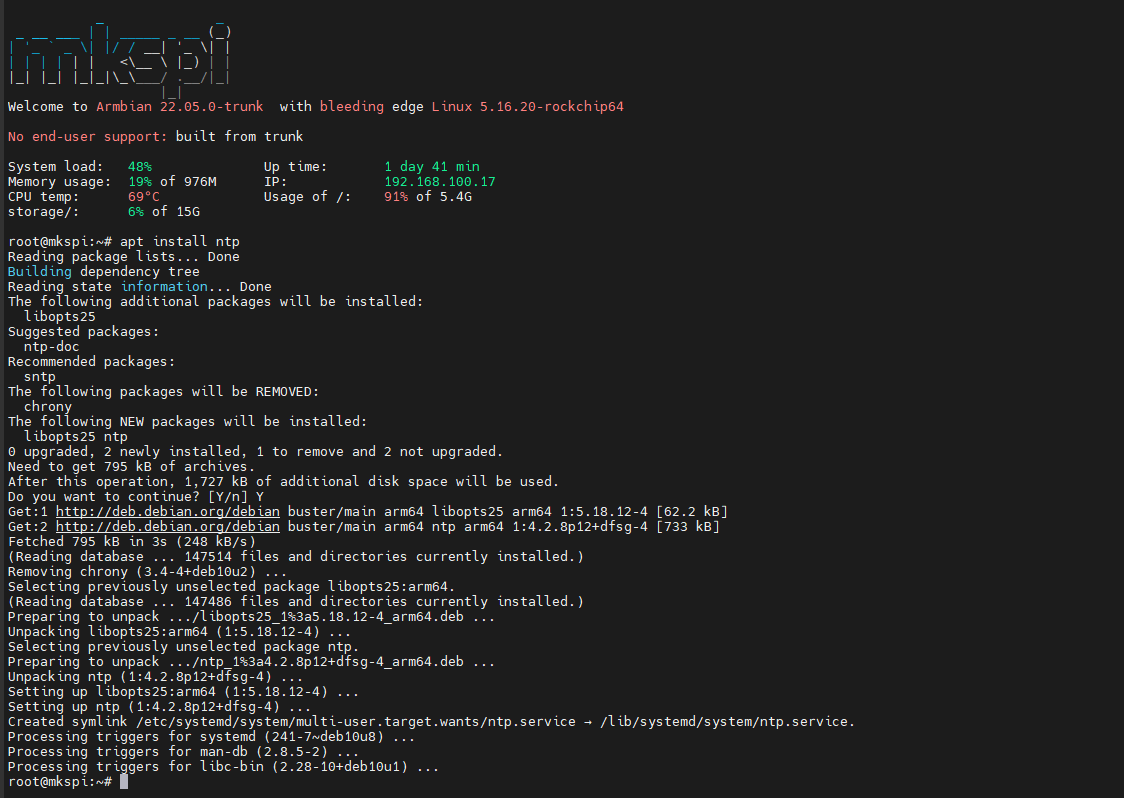
2) Input the below codes to choose the time zone
sudo dpkg-reconfigure tzdata
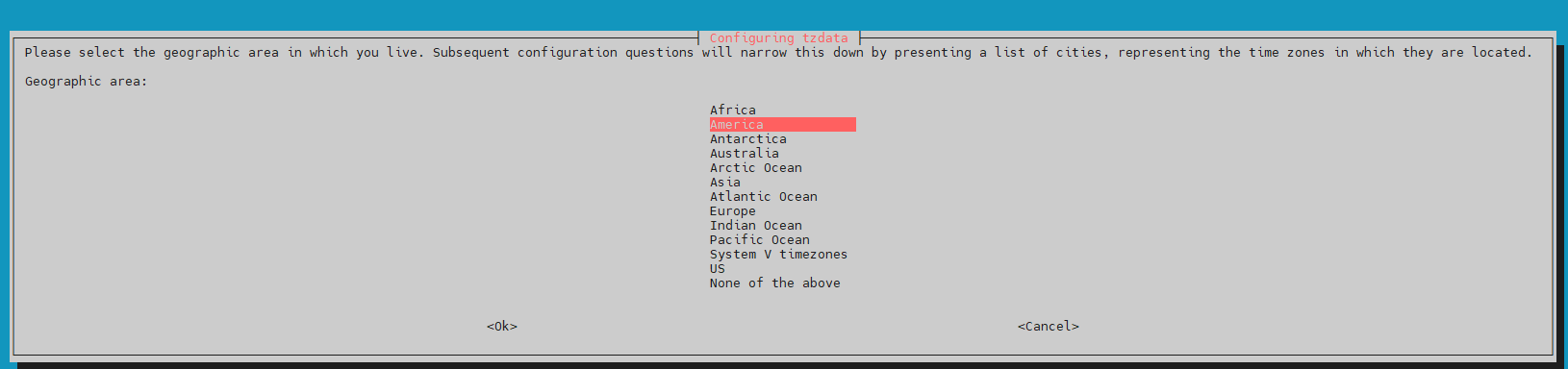
3)The image below means you have changed the system time.

¶ Method 2
1) Check the date:
date
Set the time and date manually:
sudo date MMDDhhmm[[CC]YY][.ss]
Among them:
MM: Month
DD: Day
hh: hour
mm: minutes
CC: century part (usually not required)
YY: last two digits of the year
ss: seconds (optional)
For example, to set the time to November 18, 2023 at 12:34
sudo date 111812342023
¶ If Time synchronization can not work
Follow the below link to setup timesyncd:
https://drive.google.com/drive/folders/14S85s8eAEd8kkE6ALcMSG-YvqrIQiJLC?usp=drive_link