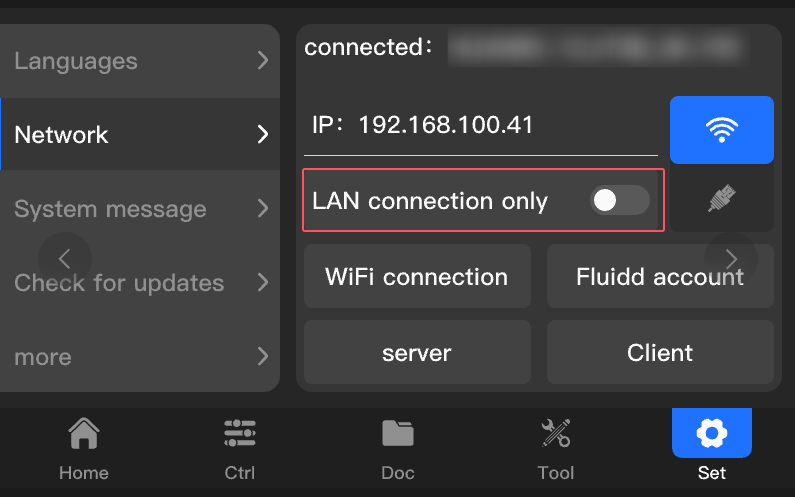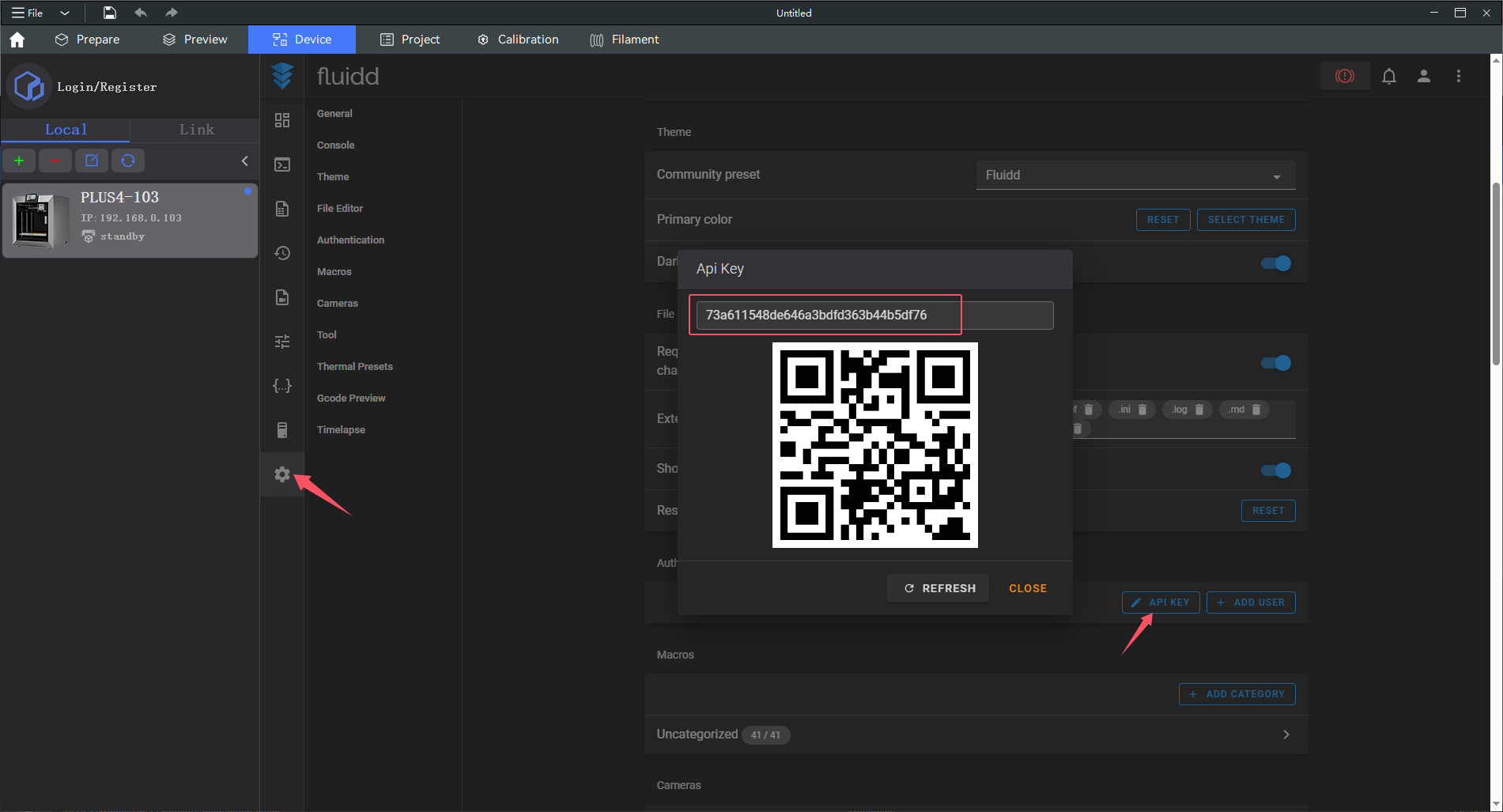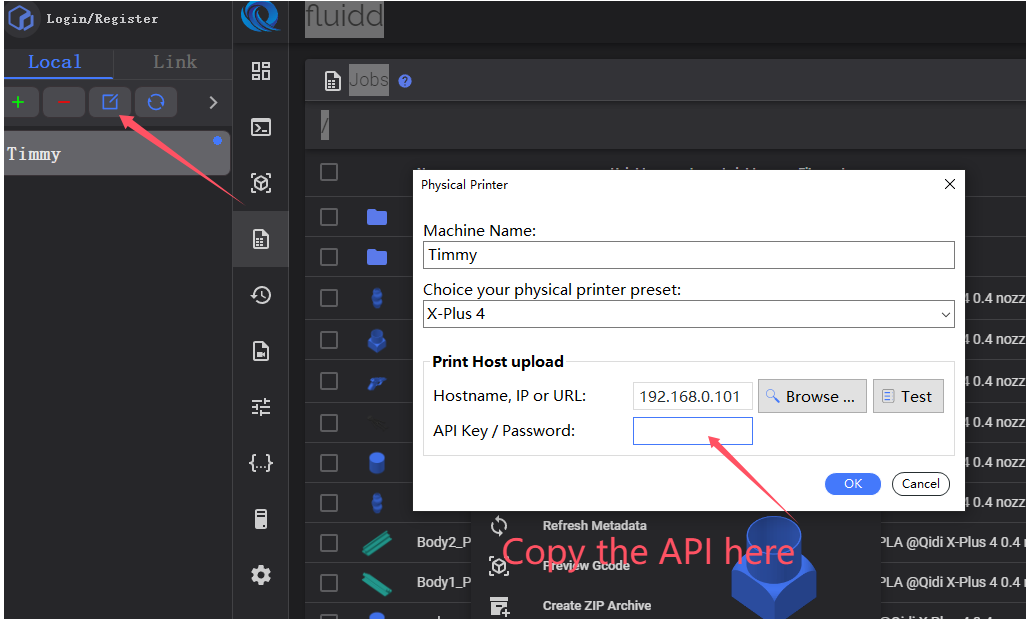¶ Wi-Fi / Network connection guide for Plus4 3D printers
Guide on how to connect the Plus4 3D printers to the network, problems that may occur and how to solve it.
¶ Introduction
This article introduces how to connect the Plus4 3D printers to the Wi-Fi network, problems that may occur, and how to solve them.
¶ When to use
If you do not know how to connect your Plus4 to the Wi-Fi network, or you encounter problems in the process, you can check out this article for guidance.
¶ Applicable models
QIDI Plus4
¶ Operation procedure
¶ Step 1:Go to the Setting page, and tap the “Network” tab. Click the Wifi connection button, then find and connect your wifi router(Only for 2.4G).
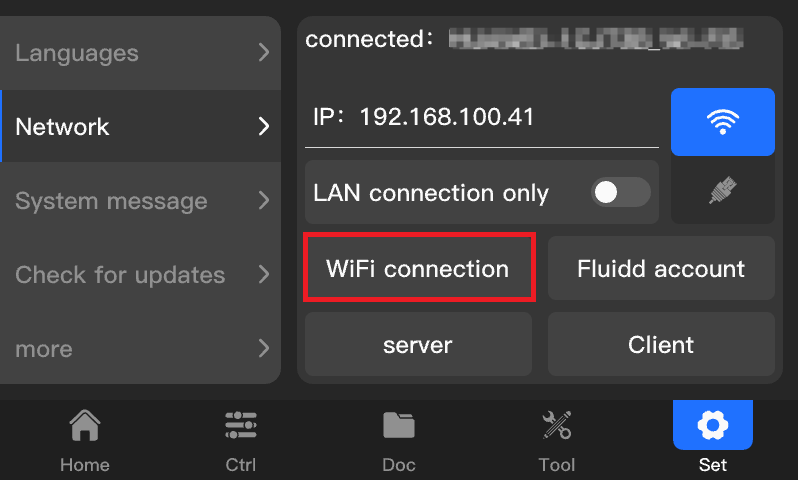
¶ Step 2: Choose your Wi-Fi network, enter the password, and tap “Enter”.
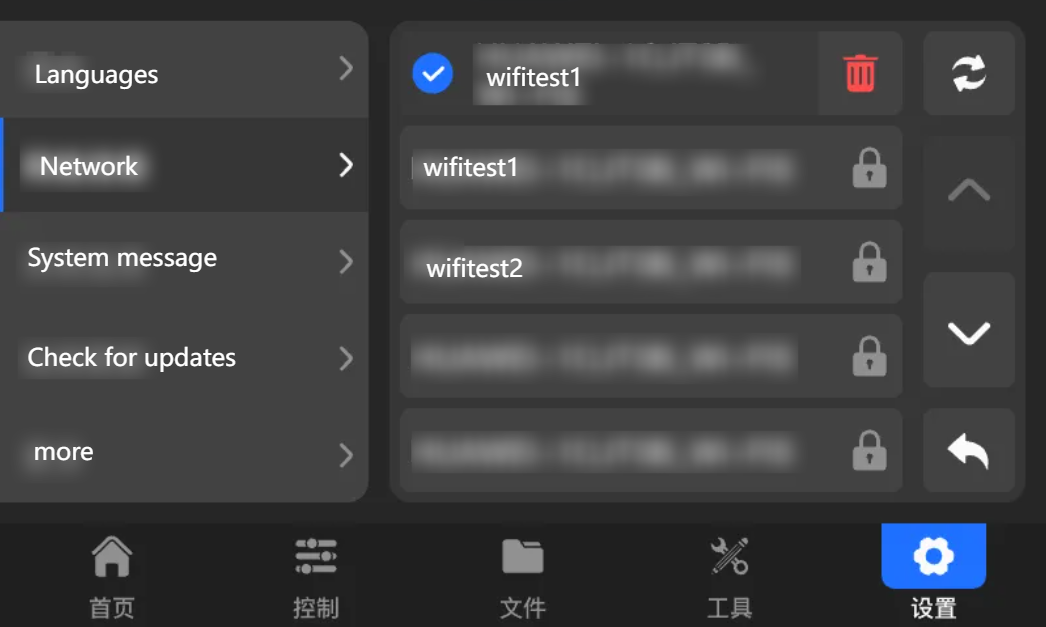
After a few seconds, the printer will connect to the Wi-Fi network and show the confirmation message.
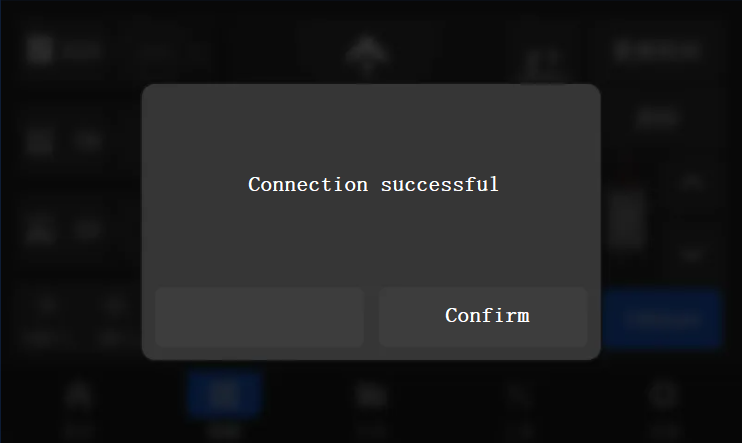
¶ Add printer to QIDI Studio
- Connect the printer and computer to the same Wi-Fi network.
- Go to the printer’s settings -> General Settings -> Network, and check the printer’s IP address.
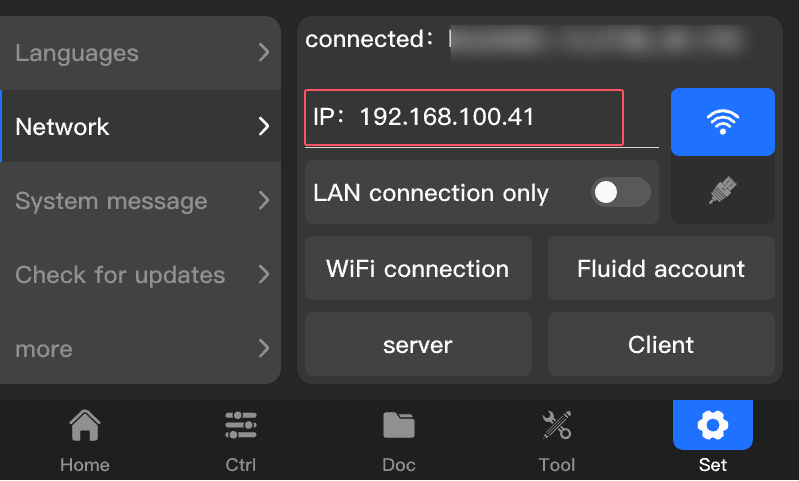
- Tap "Device" tab, Then Tap the "+" tab to add a printer. Be sure to select the correct printer preset for your printer.
- You can directly enter the printer IP or search for the device.
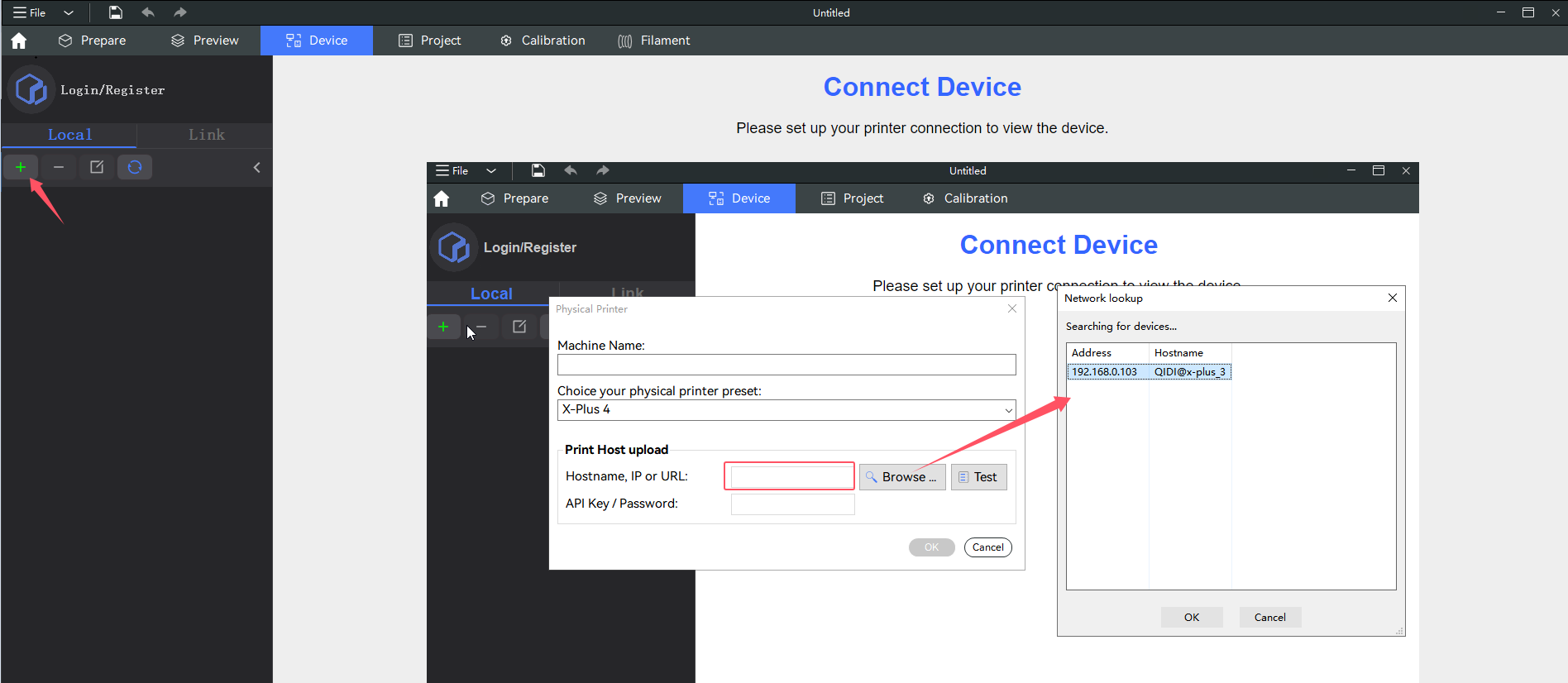
If you have added a Fluidd account, you need to enter the API KEY additionally.
Otherwise, you will not be able to send the print file.
¶ Link device connection
Currently, online devices can only be connected through the QIDI Link APP.
- Download the QIDI Link APP from major app stores.
- Register and log in to an account.
- Scan the QR code on the printer's Settings -> General Settings -> Network ->QIDI Link page. (Note: The printer must be networked first)
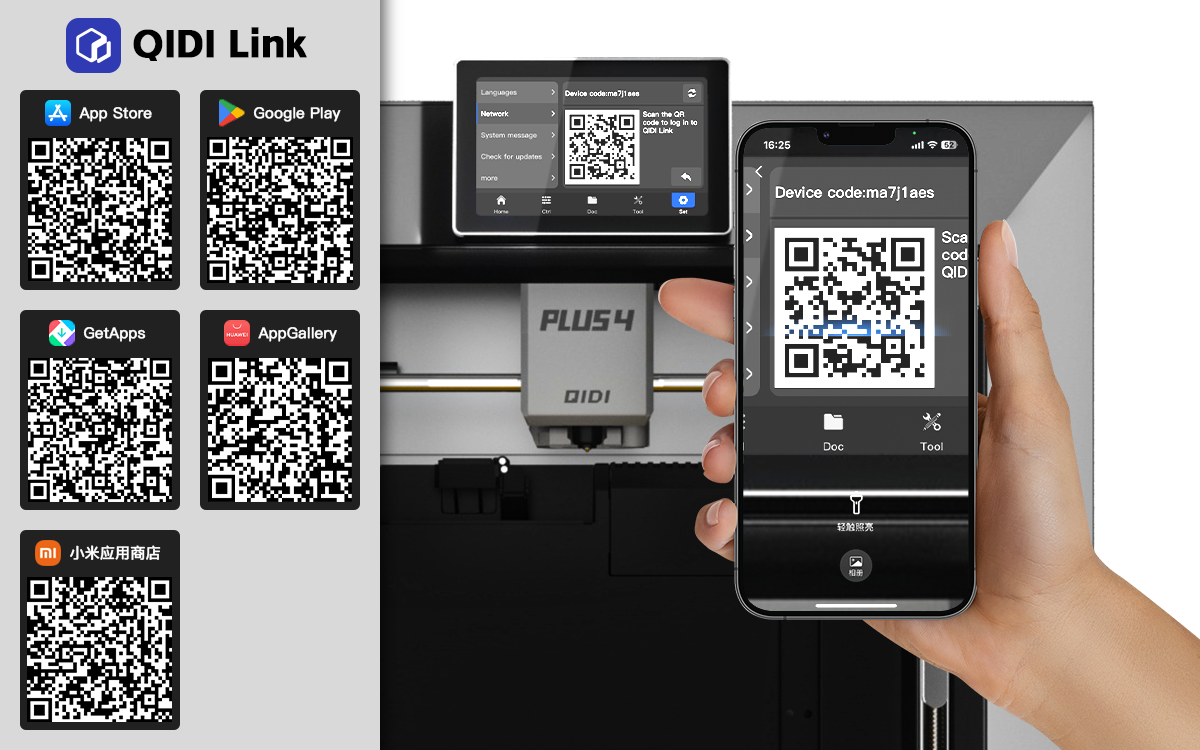
- Log in to the account in Studio, and the online device will be different to the "Link" device list.
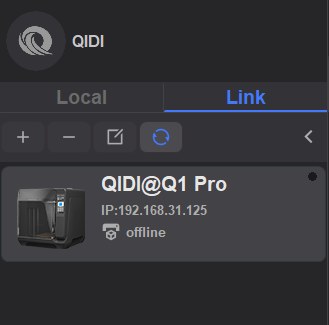
¶ Fluidd
Fluidd is a powerful operating system that can control and monitor the operation of 3D printers.
Through its Web-based user interface, users can control the printer's print head movement, monitor the real-time status of the printer, print progress, temperature parameters, and more. Set print parameters to start or stop the current print. This helps to easily manage and optimize the printing process, thereby improving production efficiency and print quality.
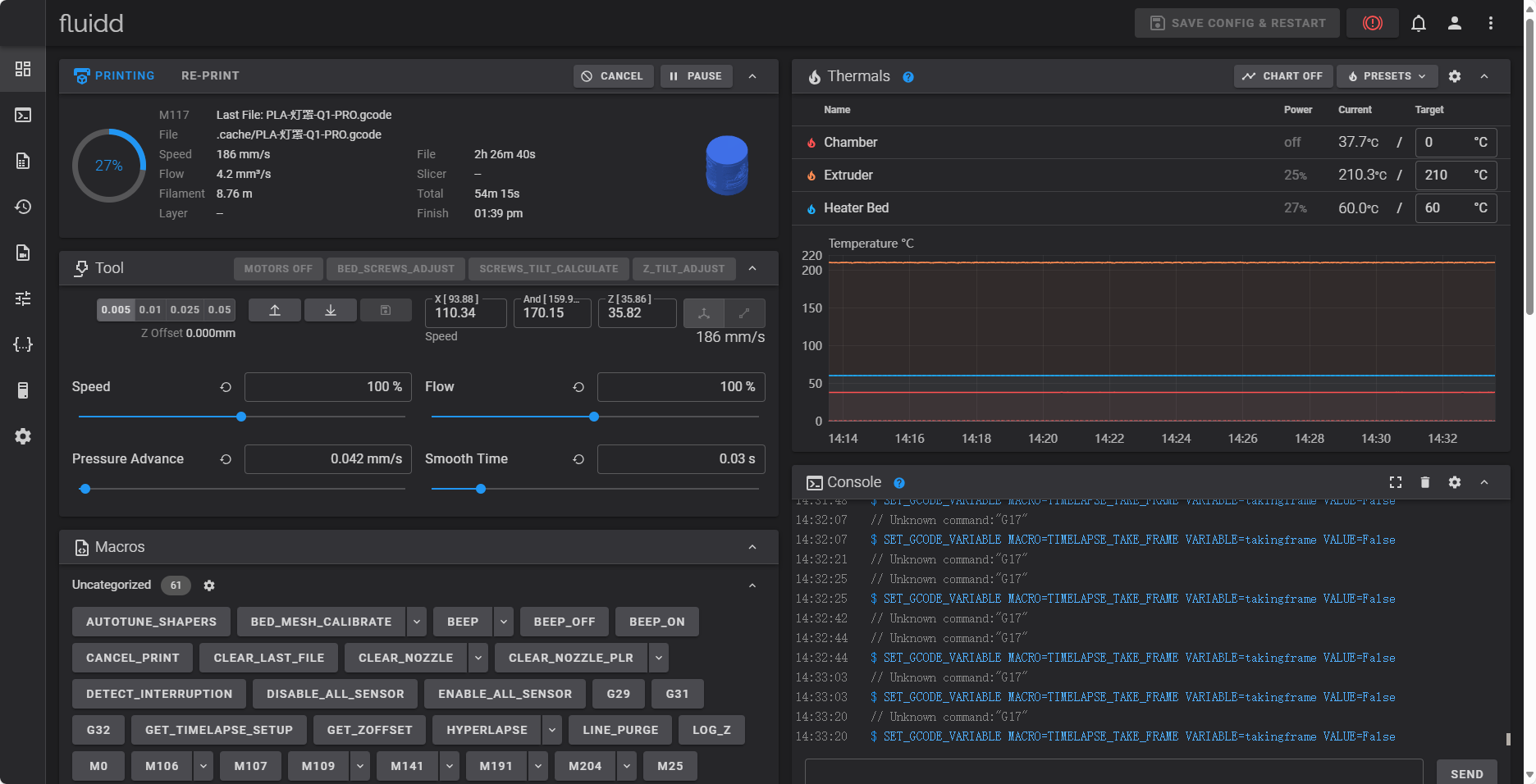
¶ Ethernet connection guide for Plus4 3D printers
Please tap the tab in the red box below to switch to Ethernet connection mode.
Devices connected via Ethernet, typically printer directly display an IP address.
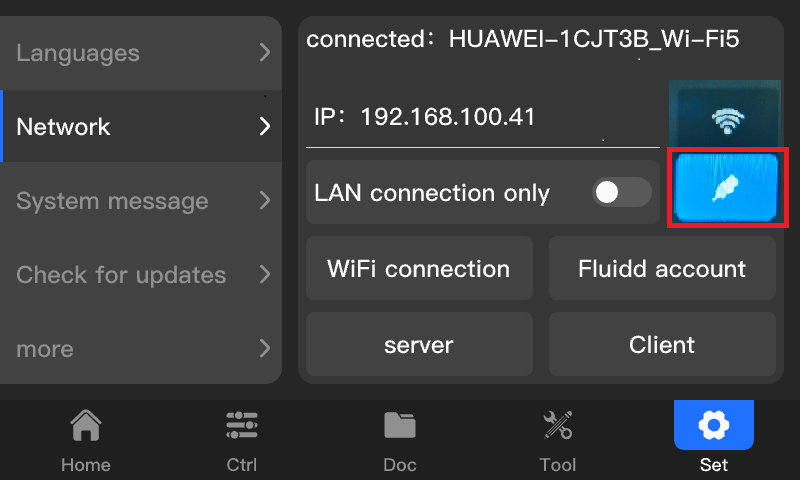
¶ Only Lan mode for Plus4 3D printers
Enable this mode, the printer will disconnect from network or qidi aws Cloud Server.