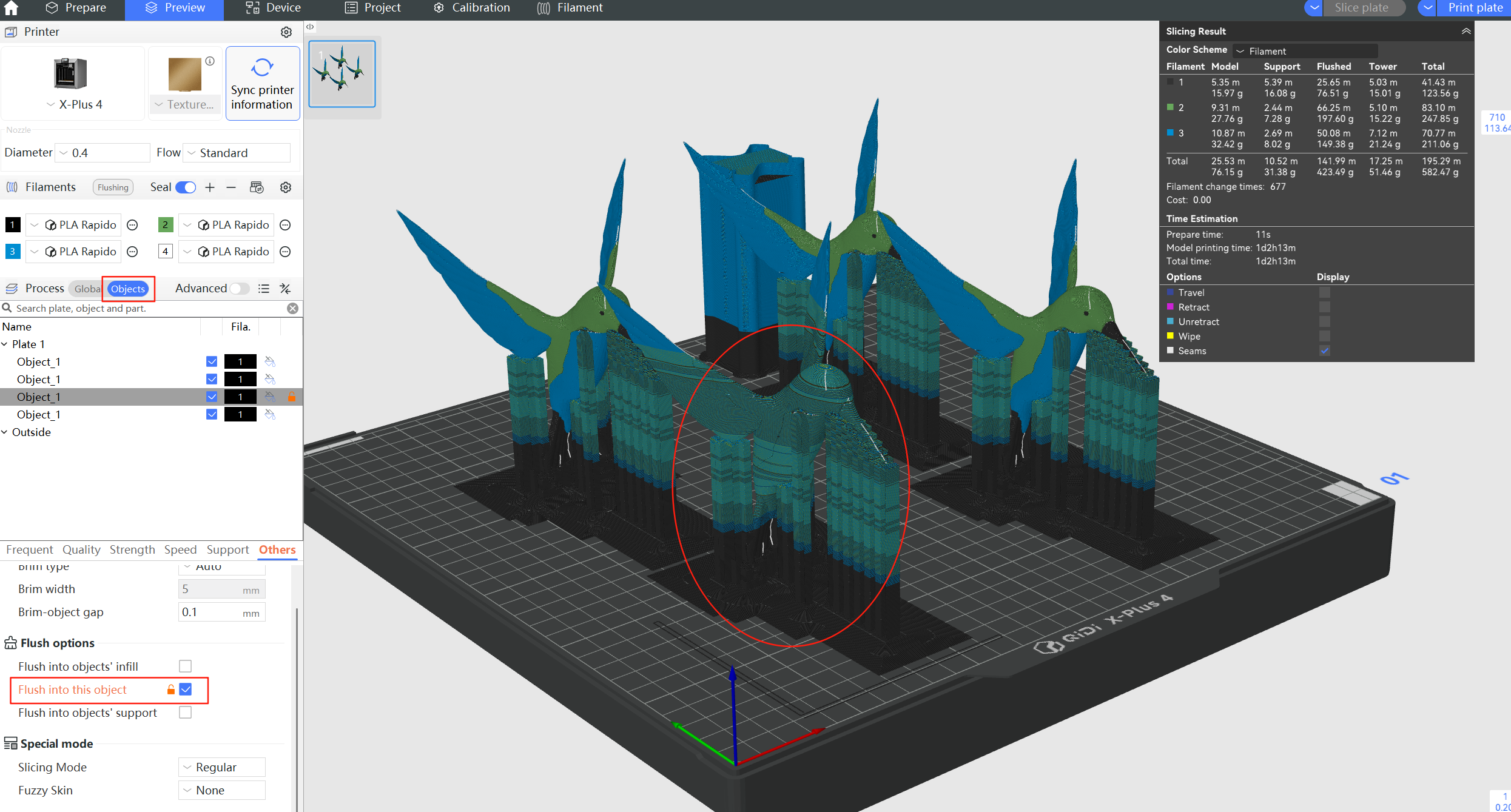¶ Reduce Waste during Filament Change
After connect the QIDI BOX,and start a multi-color printing mission. while a filament change happens, a small amount of old filament is left in the extruder. As the new filament is loaded, it will start pushing the old filament outside of the extruder & nozzle. During this time, you’ll see a gradual change in the color of the extruded filament.

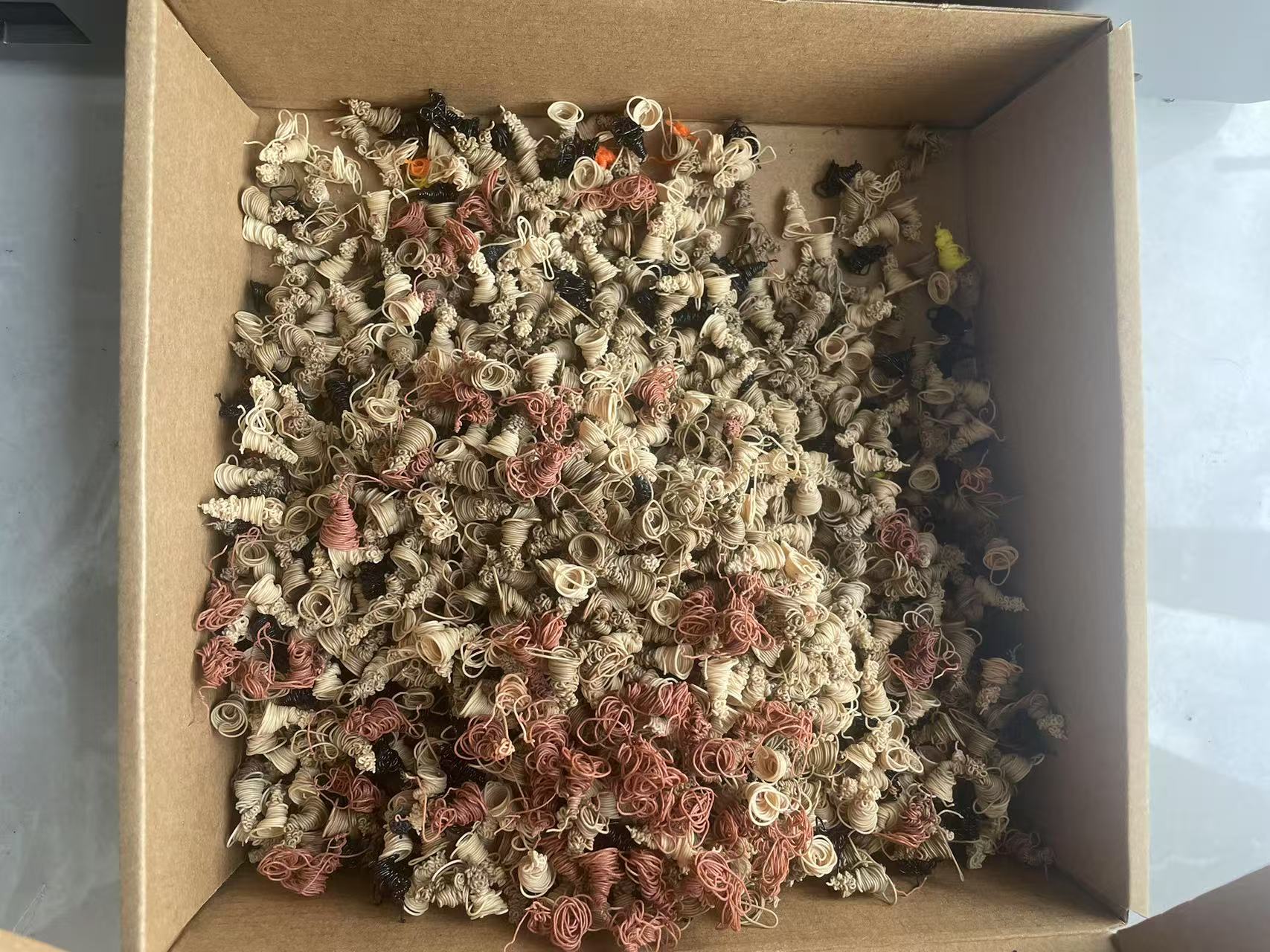
To make sure the model's color won't be messed up,it requires the new filament completely replaced old filament,but too much flushing volume means wasting filament and more print time.
Due to the limitation of the maximum volumetric speed, when using 0.2 mm nozzle for multi-color printing, the flushing speed will be very slow when switching filaments and may need to wait for some time.
This article will give you some suggestions to help you reduce the flush volume of switching materials and thus shorten the printing time.
¶ Auto-Calculate Flushing Volumes
The flushing volume required during filament change is related to the color and type of the two filaments. QIDI Studio has an algorithm to auto-calculate the required flushing volume during tool change. It mainly considers both the colors and filament types of so-called "From" filament and the "To" filament.
- Colors:
- A larger color difference between old and new filaments results in a larger flushing volume.
- Switching from dark-colored filament to light-colored filament requires a larger flushing volume. For example, the flushing volume required from a black to a white filament is several times the amount from white to black.
- Filament types:
- It also takes into account the support filament, and it treats them differently to avoid "strength loss of the model" and "too sticky support".
- If there is a change in filament type (e.g., PLA to PETG), the flushing volume will automatically adjust accordingly.
- You can also adjust the "Multiplier" to increase the flushing volume for better printing results.
If there is a filament change, QIDI Studio's auto-calculate feature will re-calculate the flushing volumes.
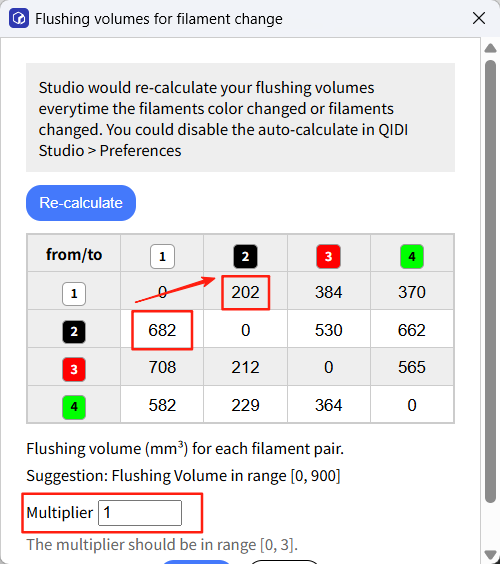
¶ Flush Options
¶ Flush into objects' support (enabled by default)
Since the support part of a model will be removed after printing, it can be printed with transition extrusions. For models with large area supports, enabling this option can reduce a lot of material waste and shorten the printing time.
It will not take effect unless the prime tower is enabled.
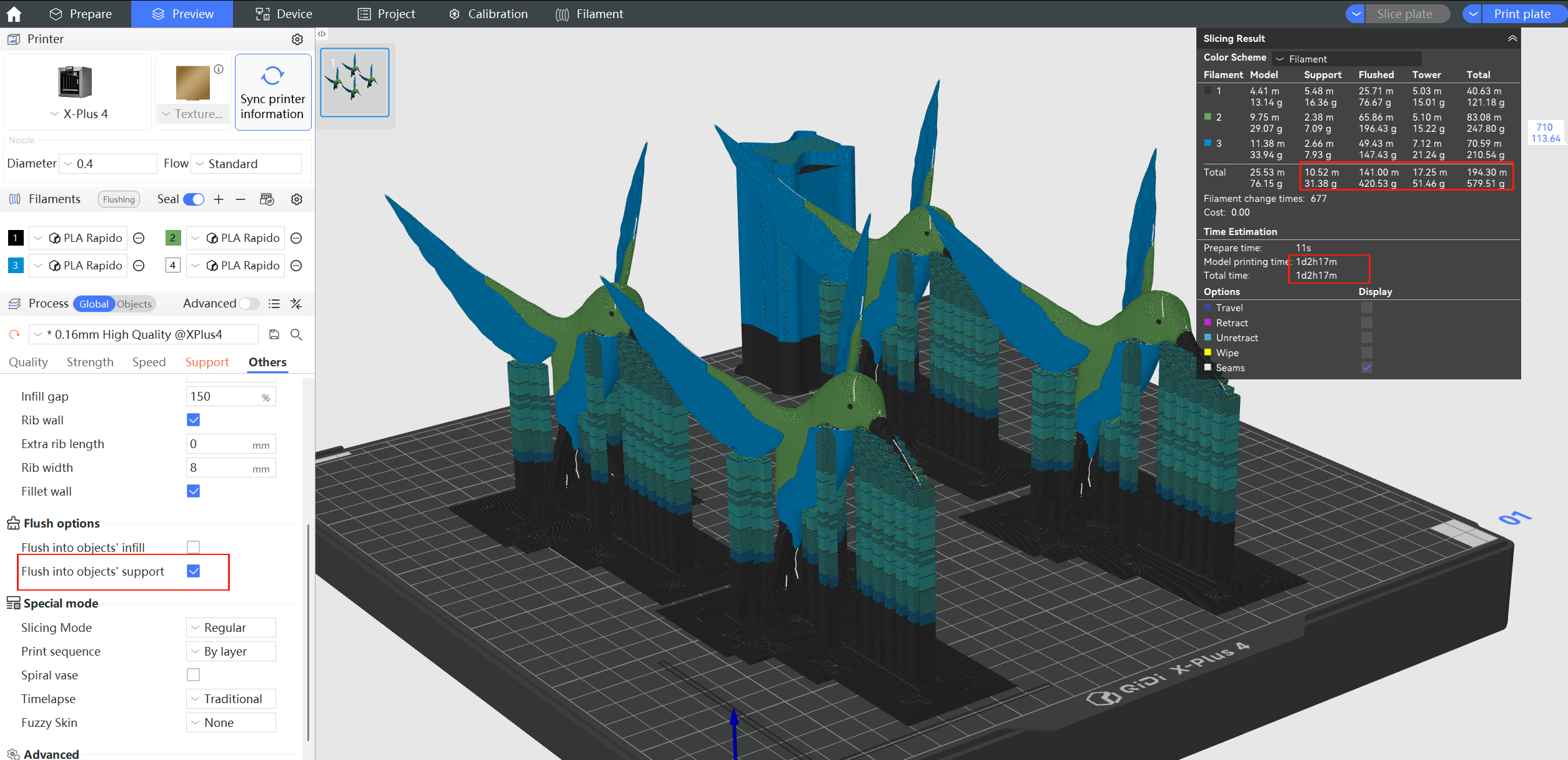
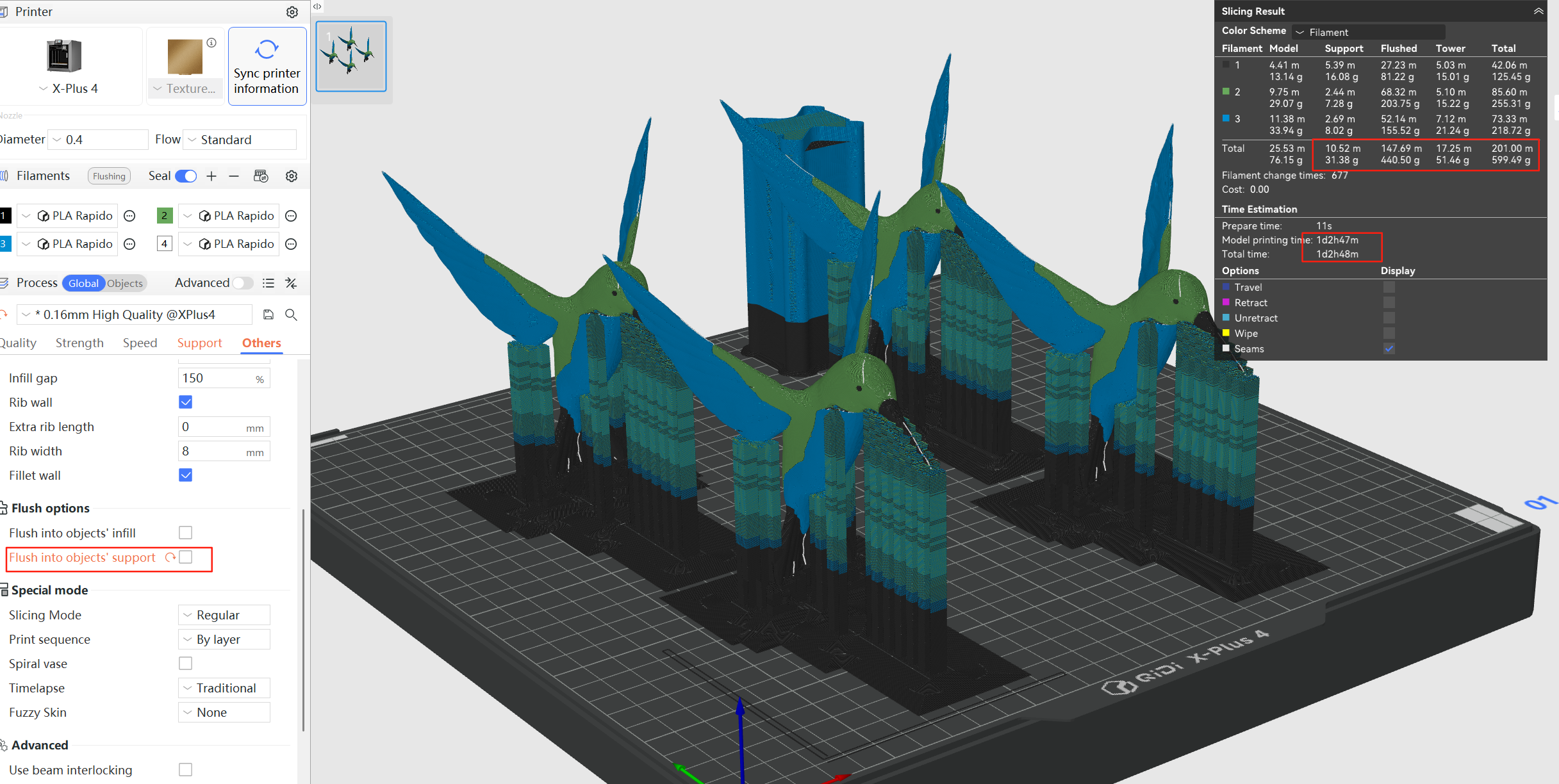
¶ Flush into objects' infill
Most of the time, the inside of a model is not visible and can be printed with transition extrusions. This may save a lot of material and shorten the printing time for "large" objects.
NOTE: It is NOT RECOMMENDED to enable this option when an object is printed with a transparent filament. Otherwise, the mixed-color infill may be visible outside.
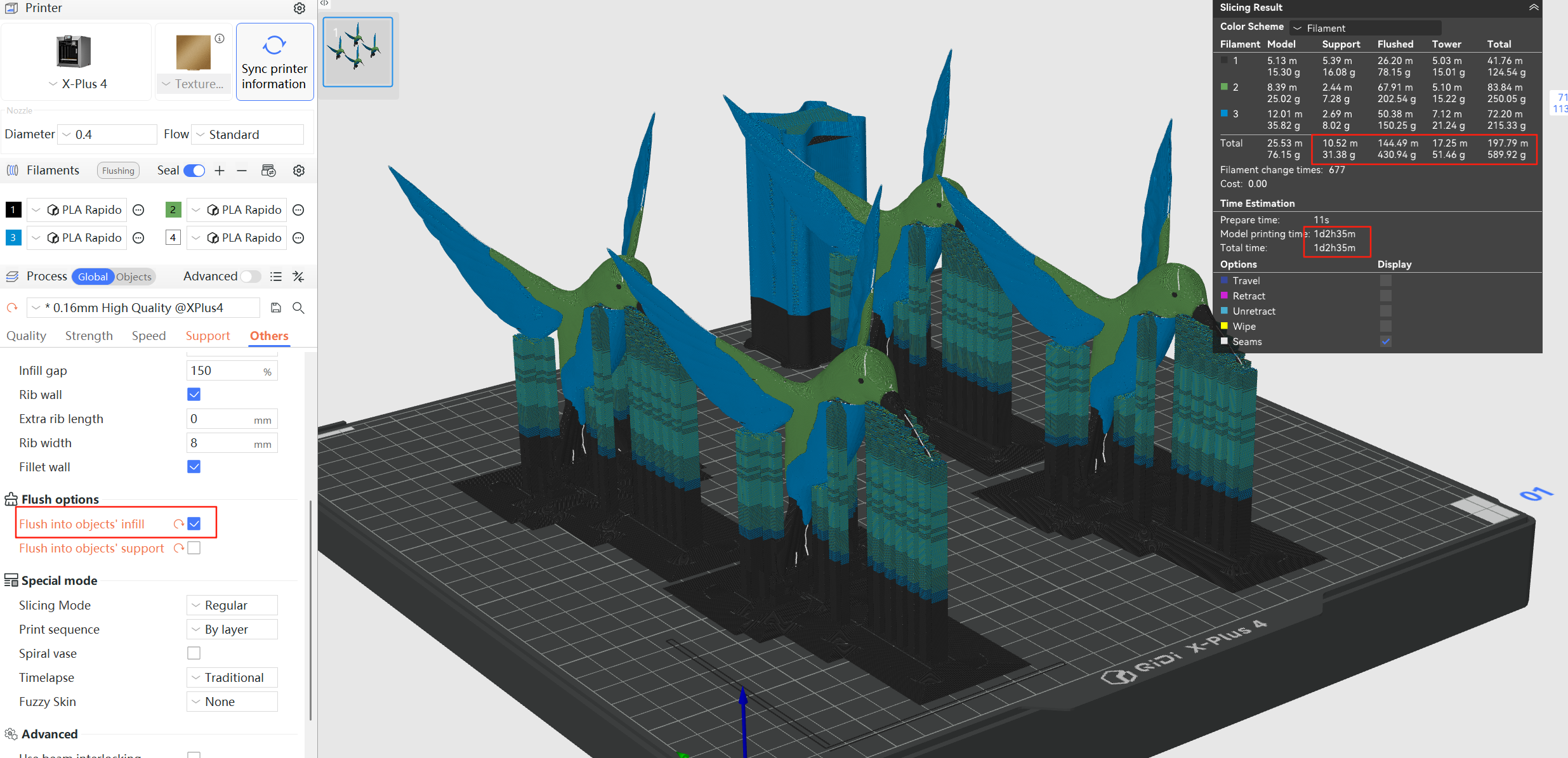
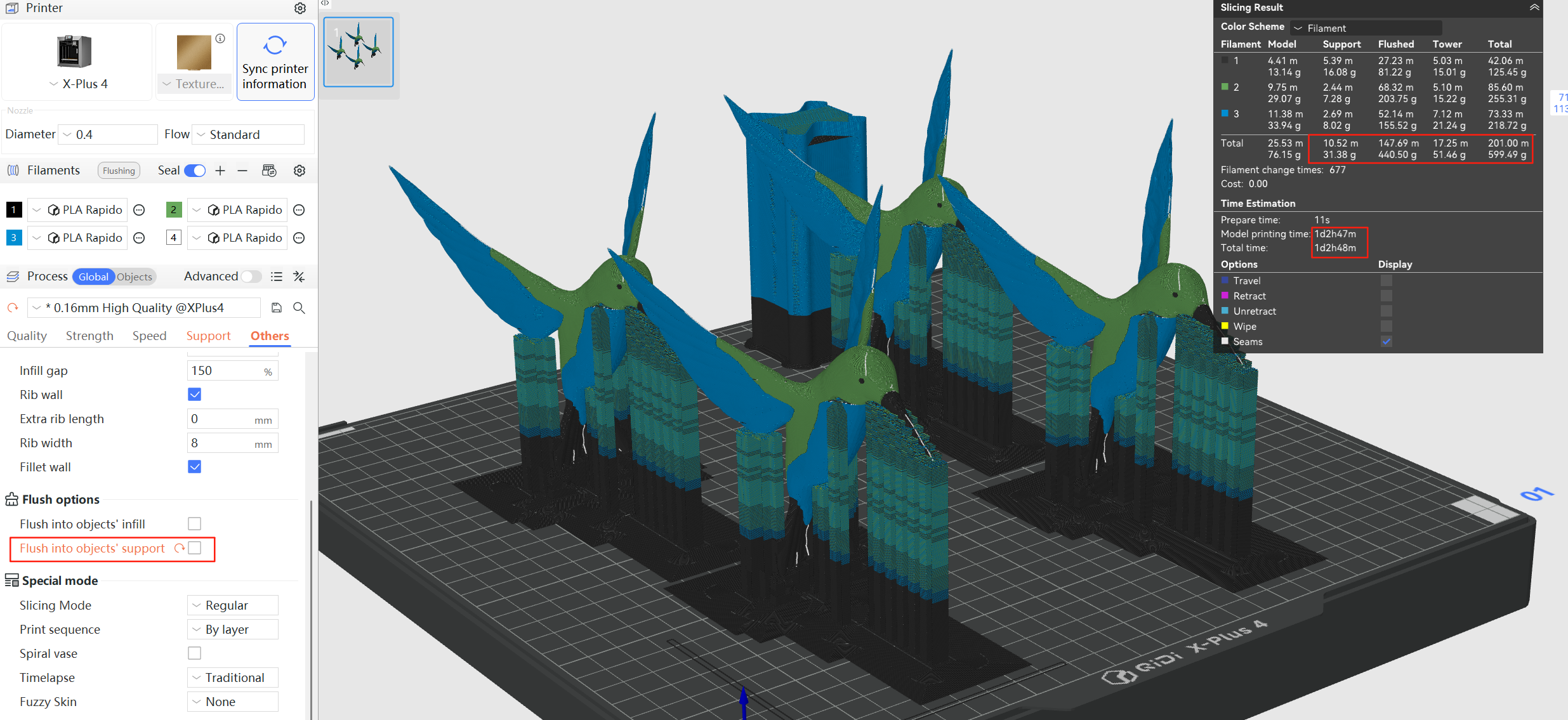
¶ Flush into this object
To further reduce the wasted flushing volumes, you can specify an object to be printed with the transition extrusions.
This feature needs to be enabled in the ‘Objects' settings. This feature only works when there are two or more objects in the plate.
As a result, the object may have mixed colors. It is important to note that this option is only available if you do not have specific requirements for the color of the specified object.
This function could be used for internal parts of the module such as gears or bolts. It will not take effect unless the prime tower is enabled.