¶ Plus3 firmware update offline
Note that all updates can not be updated from higher versions
¶ Step1
Select the latest version in the version release bar next to it, download the compressed file package starting with PLUS and extract it locally.
Download link
¶ Step2
Place the files in the USB drive, such as

¶ Step3
Insert the USB drive into the machine's USB interface, and an update prompt will appear on the version information interface. Click the update button to restart according to the prompt.
¶ Step4
After your update completed, please do the Auto bed leveling and Input shaping.
If the Z-offset value is abnormal (the printhead is too close to the platform), please try to replace the printer.cfg file in the device-Fluidd interface configuration file settings. Download the file
If it does not work, please feel free to contact the support team.
¶ UI update failed, how to fix it
When the screen UI update fails, the screen will display a white screen and an error message prompt
You can reset the screen via USB drive or MicroSD card. MicroSD card is faster and has a higher success rate.
¶ Update from the MicroSD card
UI reset file(800_480_PLUS) down load link. Download link
-
Please save this file "800_480_PLUS" into your SD card, please save it in the first page of the SD card.
-
Power off the printer, please insert the SD card into the SD card slot of the back side of screen, please use the tweezers, it will be more convenient, see the photo below.


-
Insert the SD card, and power on the printer.
-
The screen will start to update.
¶ Update from the USB driave
Refreshing the UI from a USB flash drive may fail. Please try multiple times.
¶ Step1 Screen UI update
Please save the firmware file to the first page of the USB drive:Change the UI file(QD_Plus3_UI5.0) to "mksscreen.recovery" as below photo:
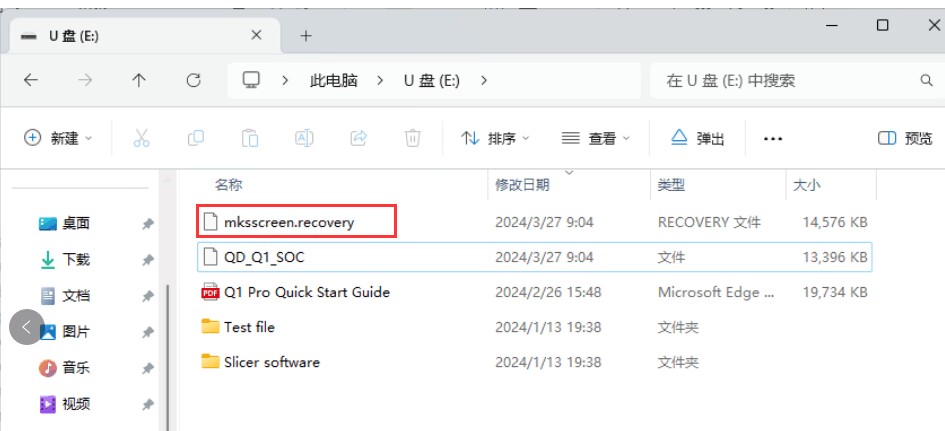
Then turn off the printer, wait for 30s, plug the usb pen drive on, then turn on the printer, check if the printer will be updated automatically .
¶ Step2 SOC update:
Please delete the folder and the "mksscreen.recovery" file in usb pen drive, then change the QD_Plus_SOC file to "mksclient.recovery", then turn off the printer, plug the usb pen drive, wait for 30s to turn on, it will updated automatically.
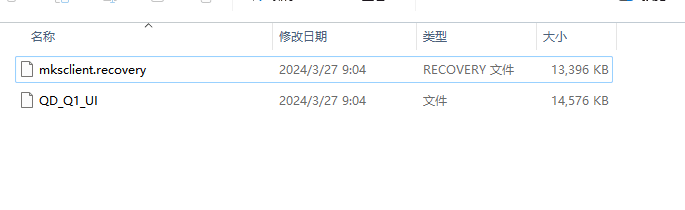
You can contact After-Sales Service to report issues and make suggestions.
You can directly contact our after-sales team for any issues related to machine mechanics, slicing software, firmware, and various machine issues. They will reply to your questions within twelve hours.