¶ Configuration wizard
When you start QIDISlicer for the first time, the Configuration Wizard popup opens automatically.
In addition, you can also open the configuration window through the Top Menu Configuration->Configuration Wizard.
¶ First start
First startup When QIDISlicer is opened for the first time, a pop-up window appears as shown in the following figure.
-
Welcome.
The first is the Welcome TAB, which provides the option to "delete all user profiles".
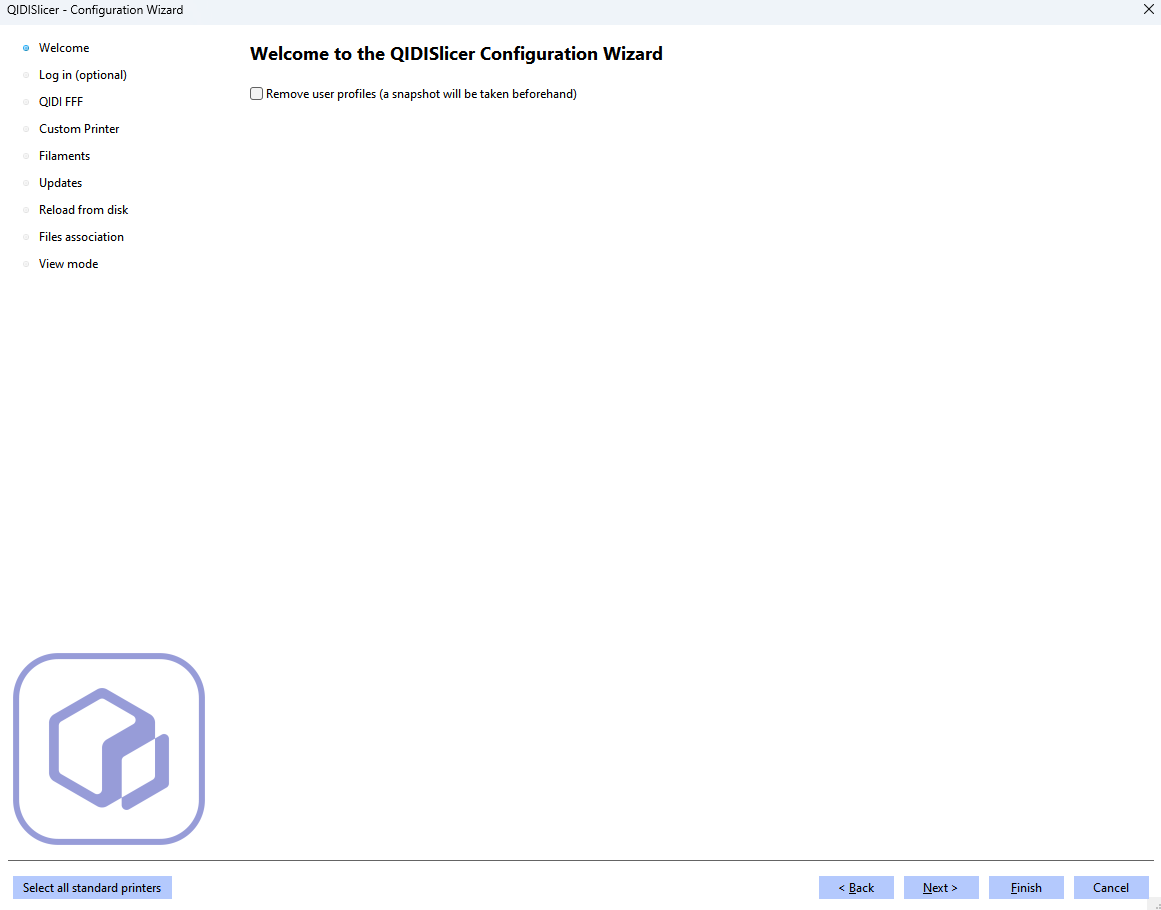
-
Log in to your QIDI account
If you log into your QIDI account, the software synchronizes the online devices on your account.
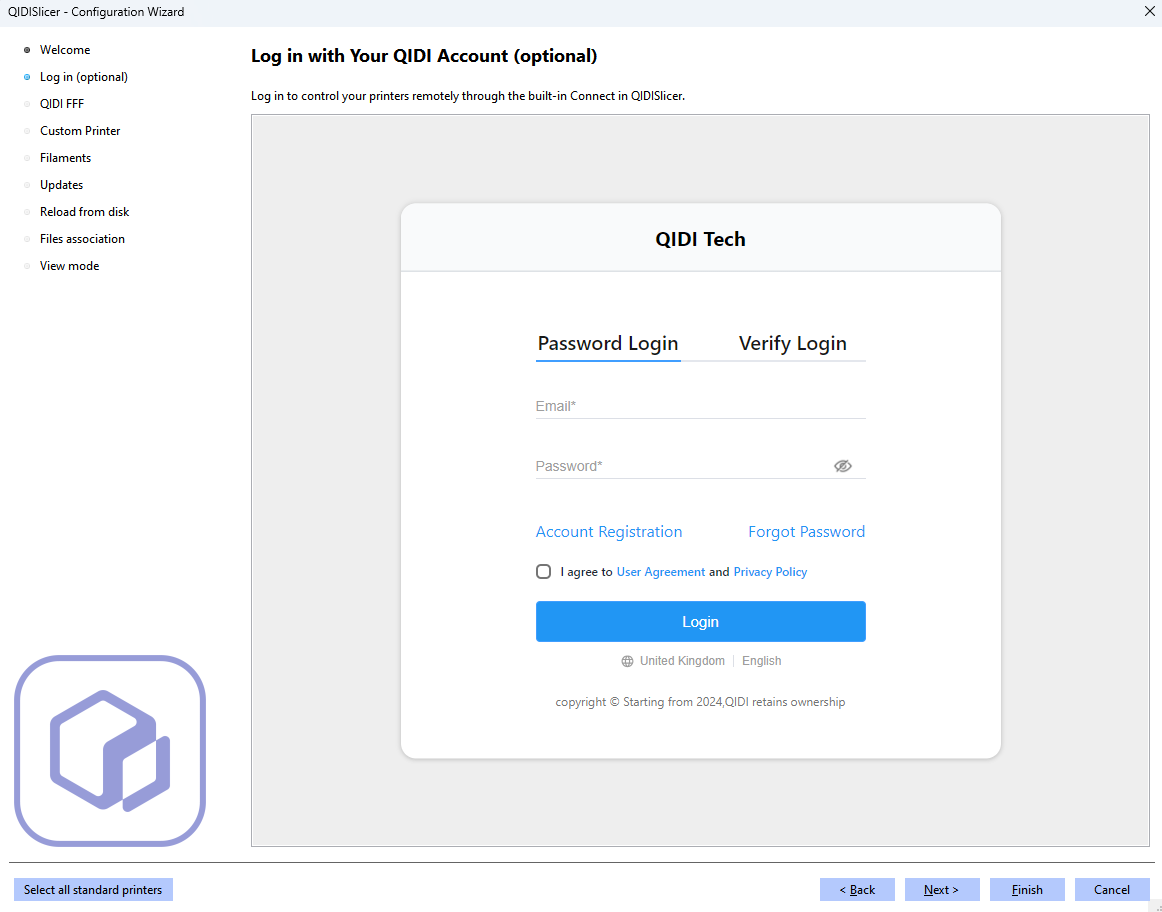
-
Configure the printer
This section shows a list of QIDI FFF printers with different models and nozzle sizes. You can use this section to add the corresponding model of your printer to the configuration list.
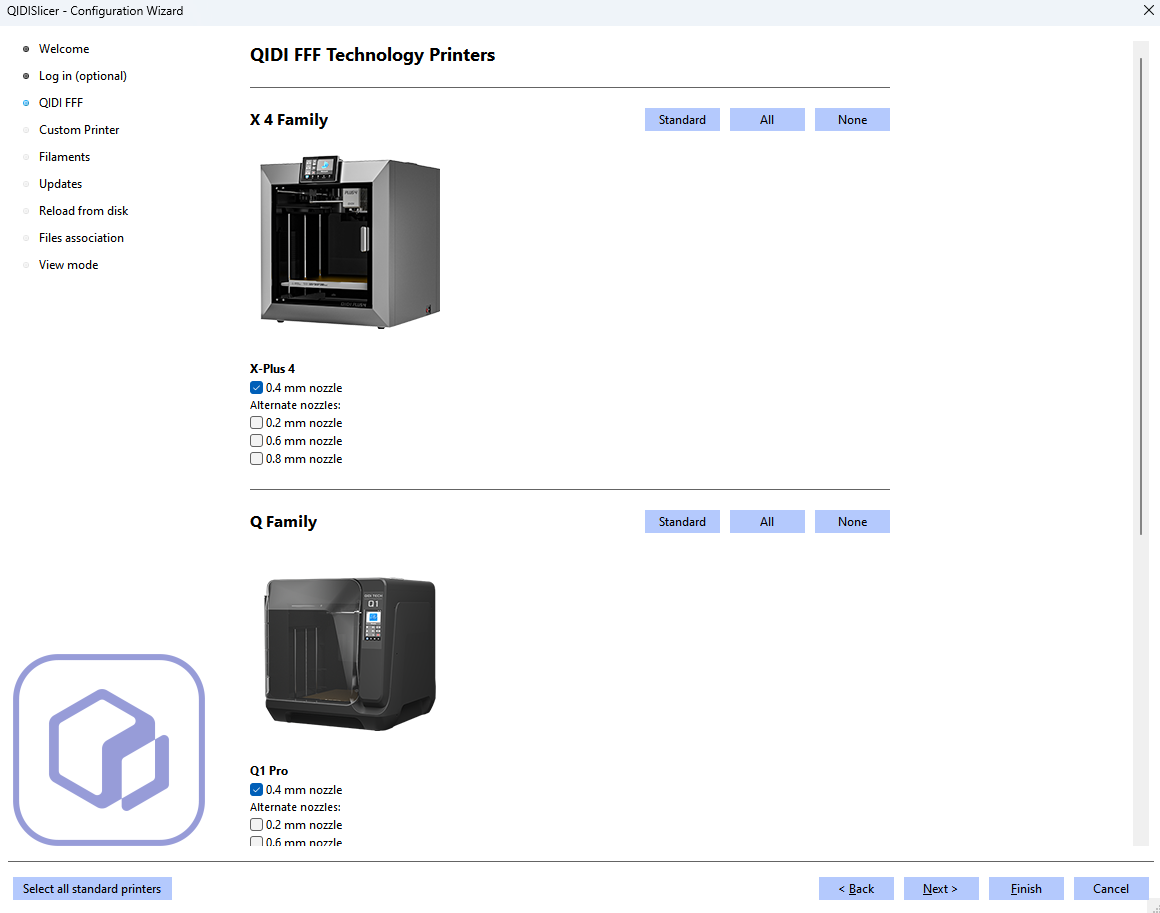
-
Customize the printer
You can customize the printer profile. Just check the "define a Custom Printer profile" box in the following TAB and edit the main parameters of the Custom Printer in the sub-options of the Custom Printer TAB.
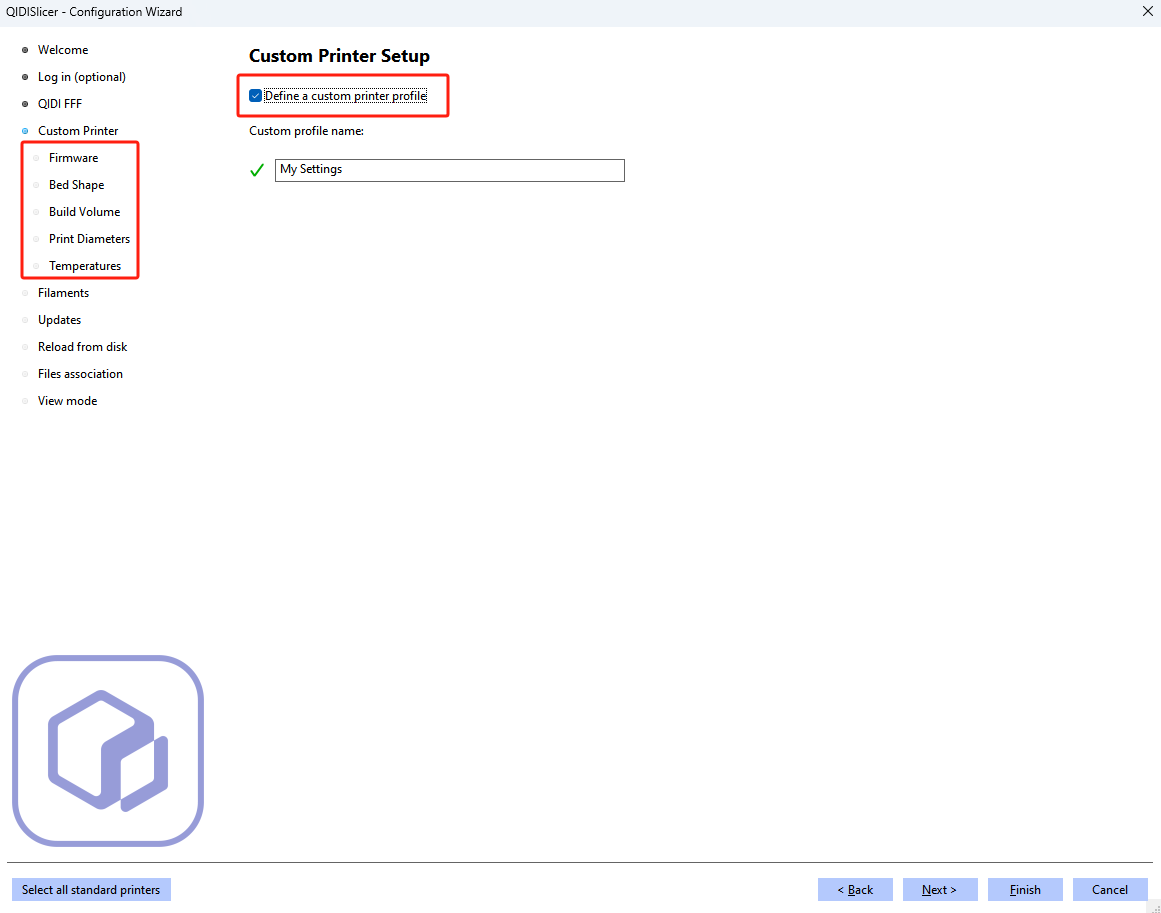
-
Firmware type
On this page, you can select the firmware type for your custom printer.

-
Bed Shape and Size
Set the shape of your printer's bed.
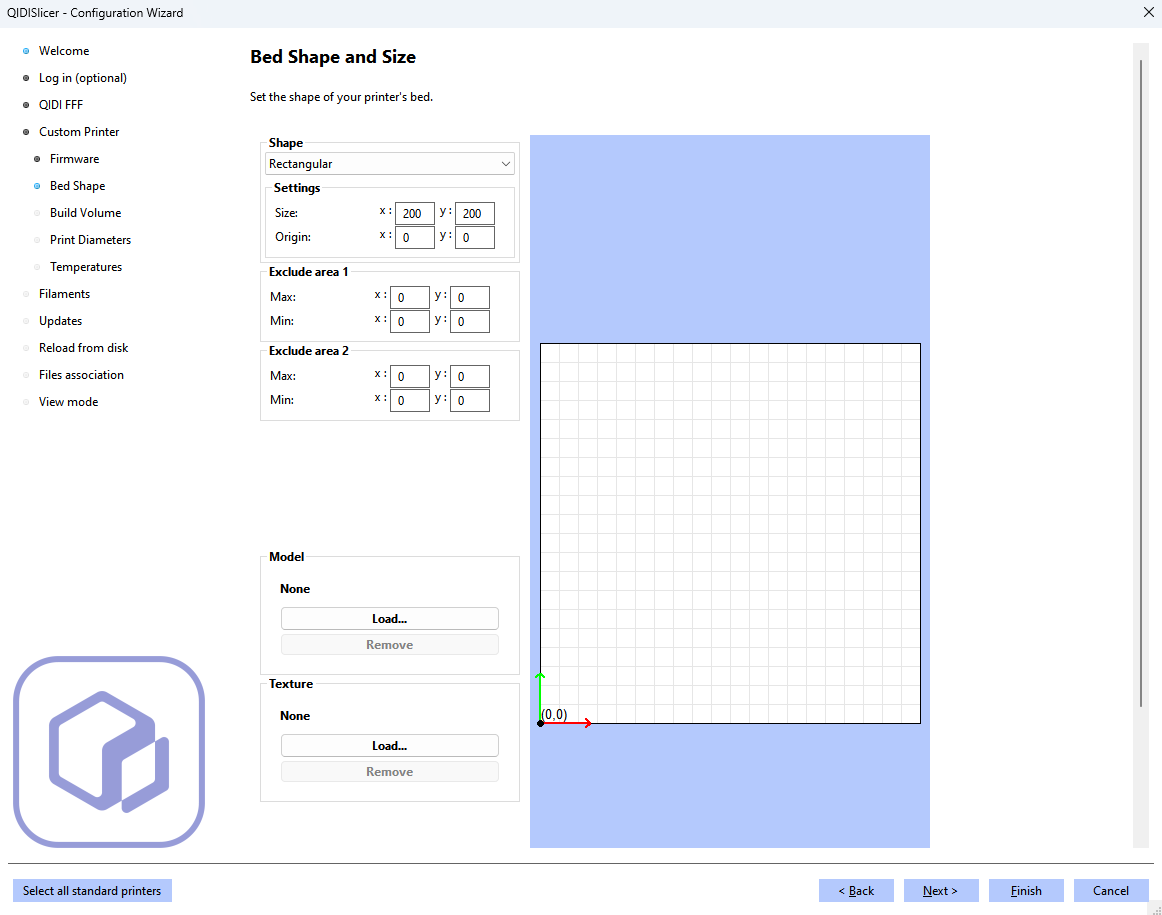
-
Build Volume
Set the printer height.
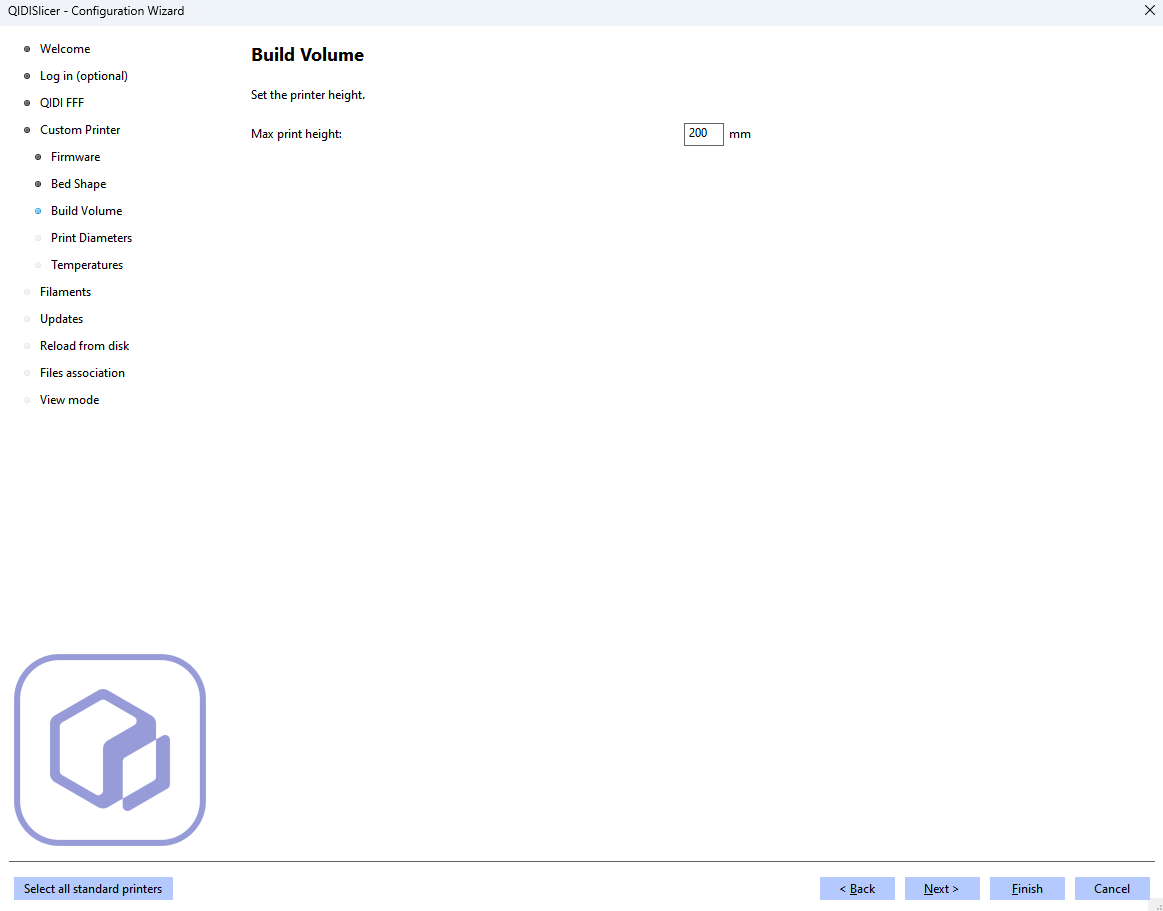
-
Print Diameters
You can enter the diameter of your printer's host end nozzle and filament.
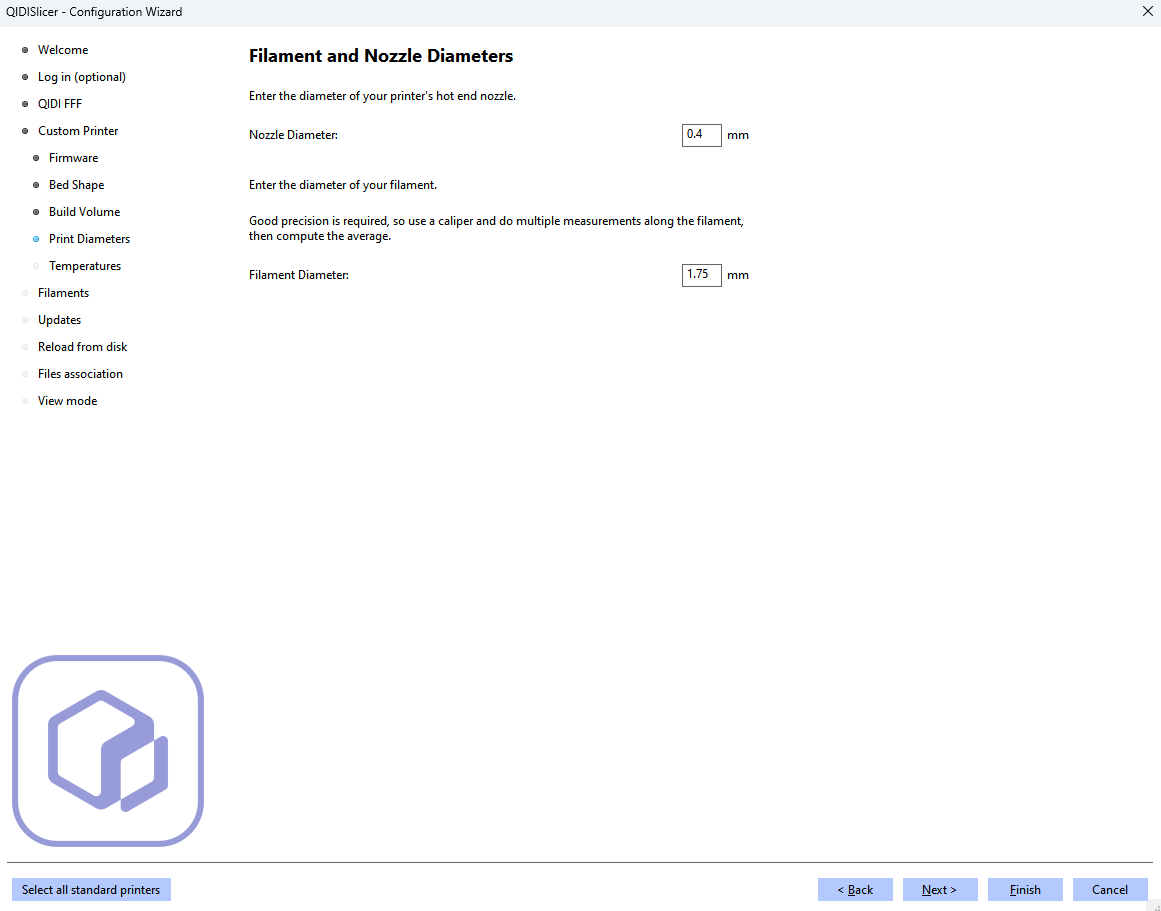
-
Temperatures
You can enter the temperature needed for extrusion and bed.
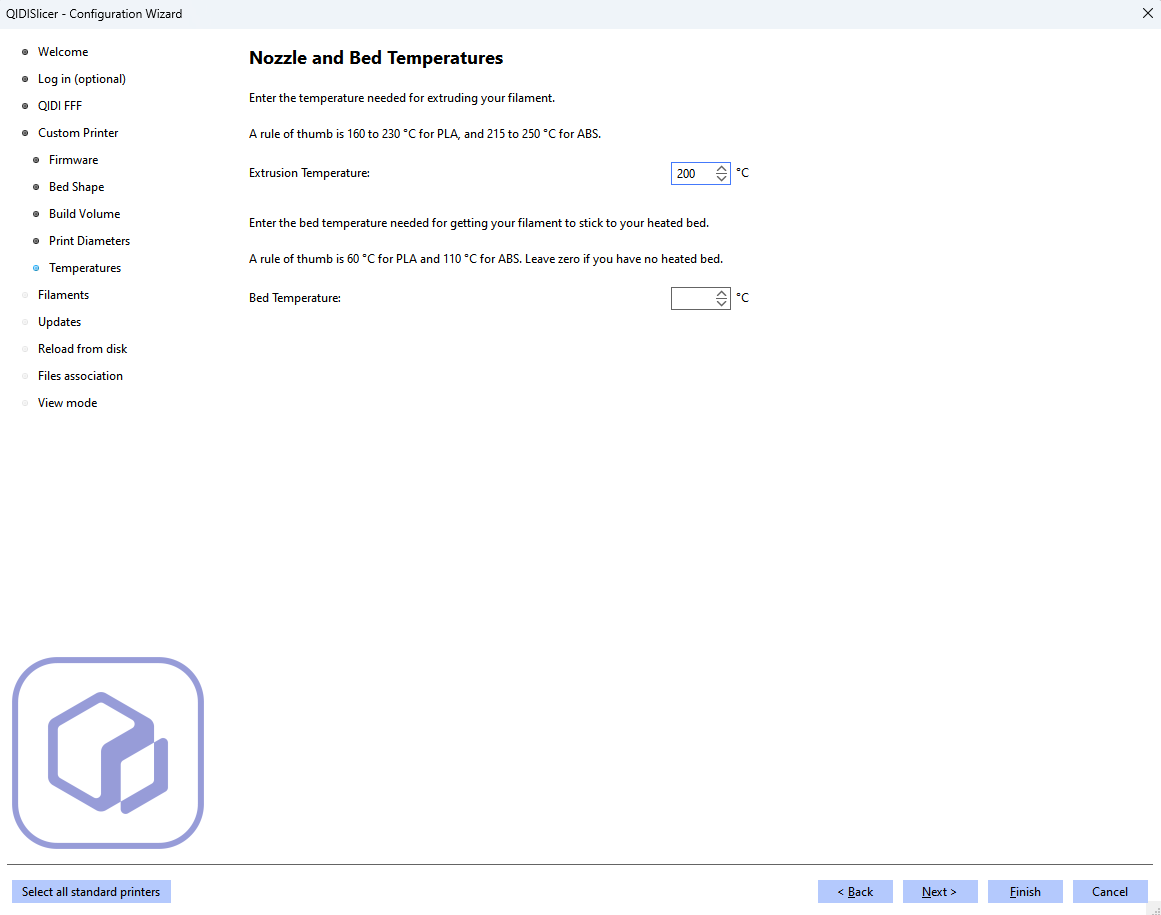
-
-
Filament Profiles Selection
You can select your filaments in this TAB. Sorted by compatible printer, material type and supplier.
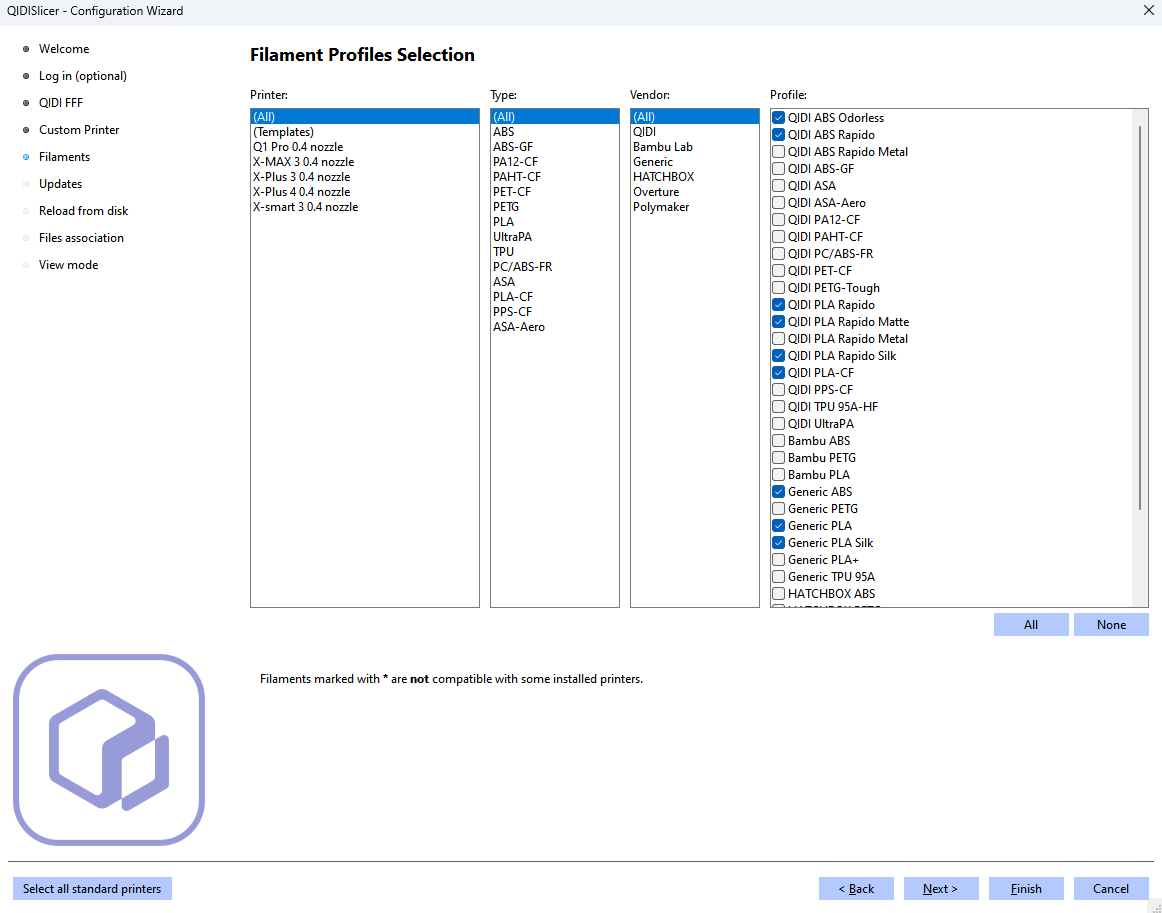
-
Updates
QIDISlicer can be set to automatically check for application updates and automatically update built-in profiles.
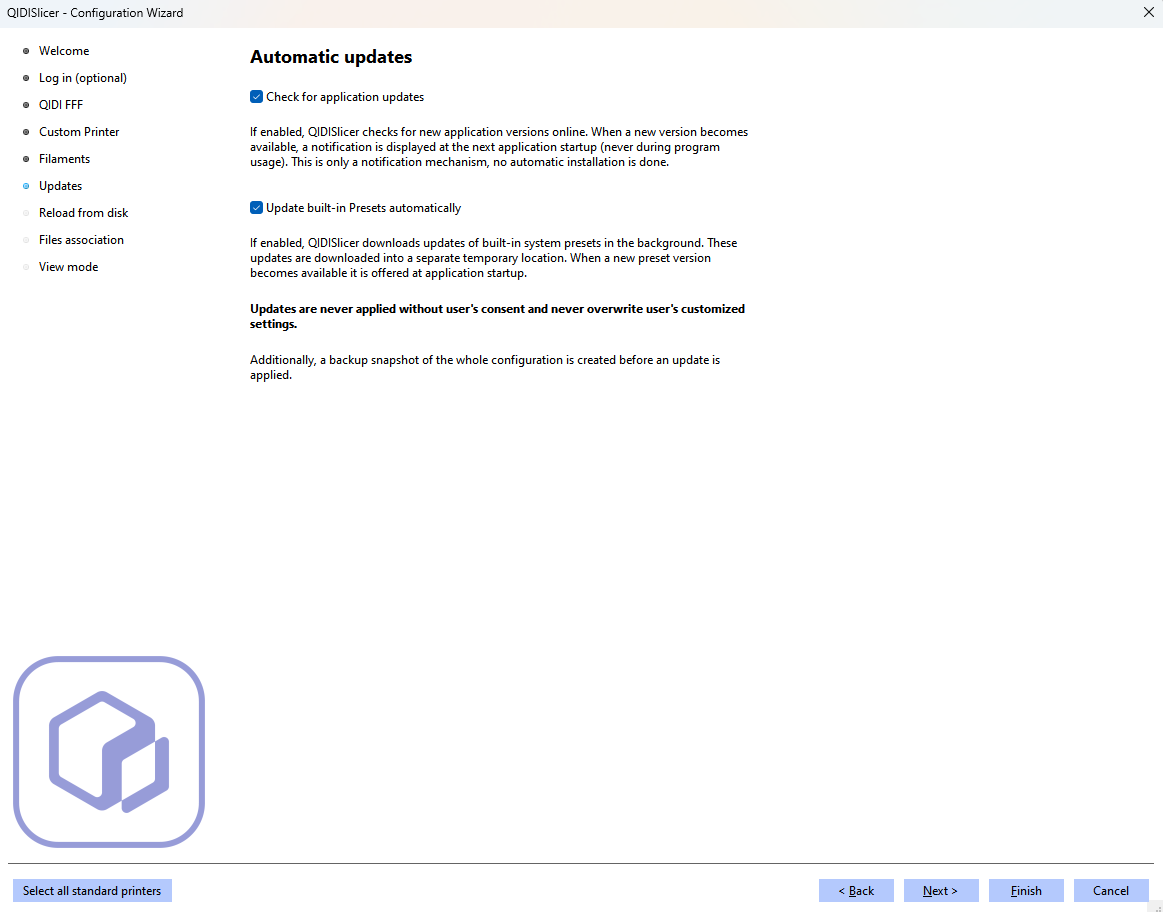
-
Reload from disk
By default, 3MF project files are configured not to save the full path of the source model, as this can pose a security risk when sharing such files. If the full path is not saved and a reload from disk is requested, QIDISlicer will ask for the location of the source file.
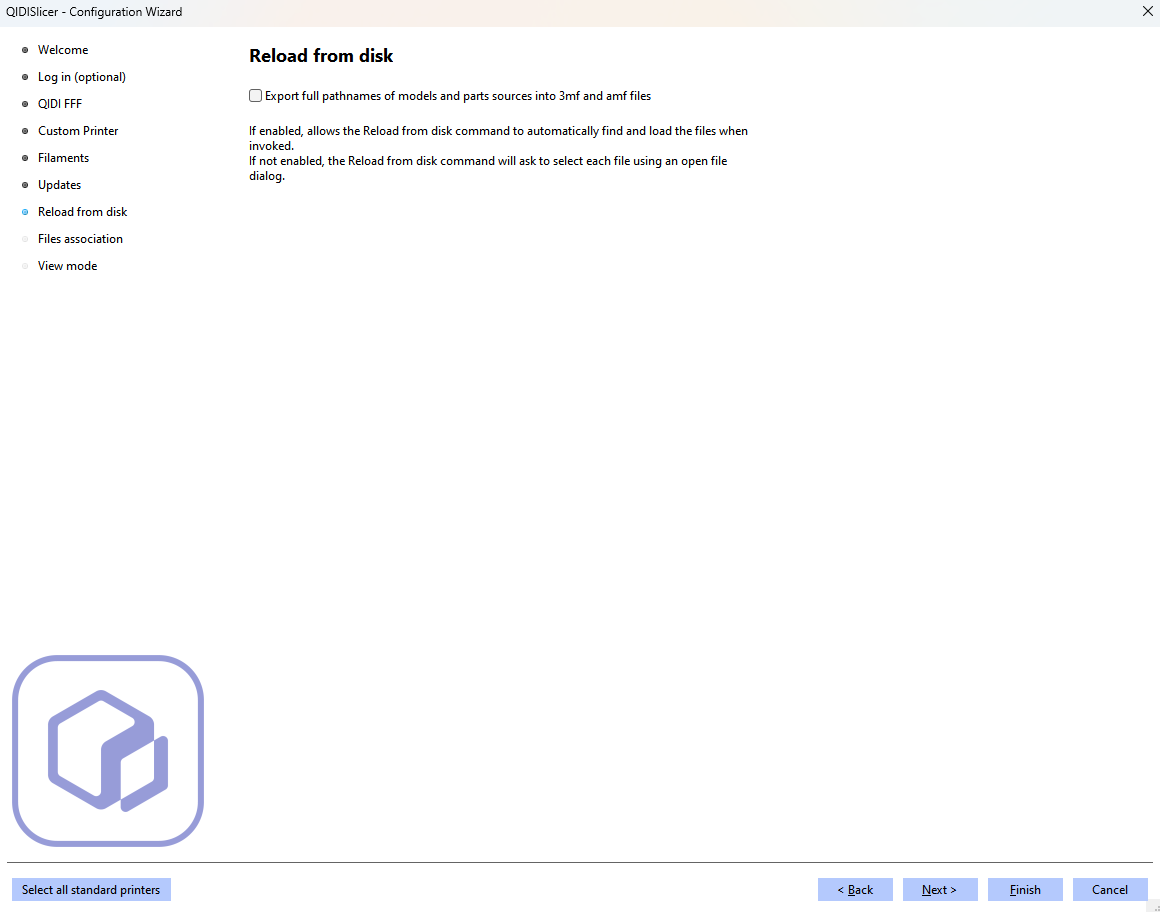
-
Files association
Associate 3mf, stl, and step files with QIDISlicer. If enabled, QIDISlicer will be set as the default program to open these formats.

-
View mode
View mode can be selected between simple, advanced, and specialized modes.
