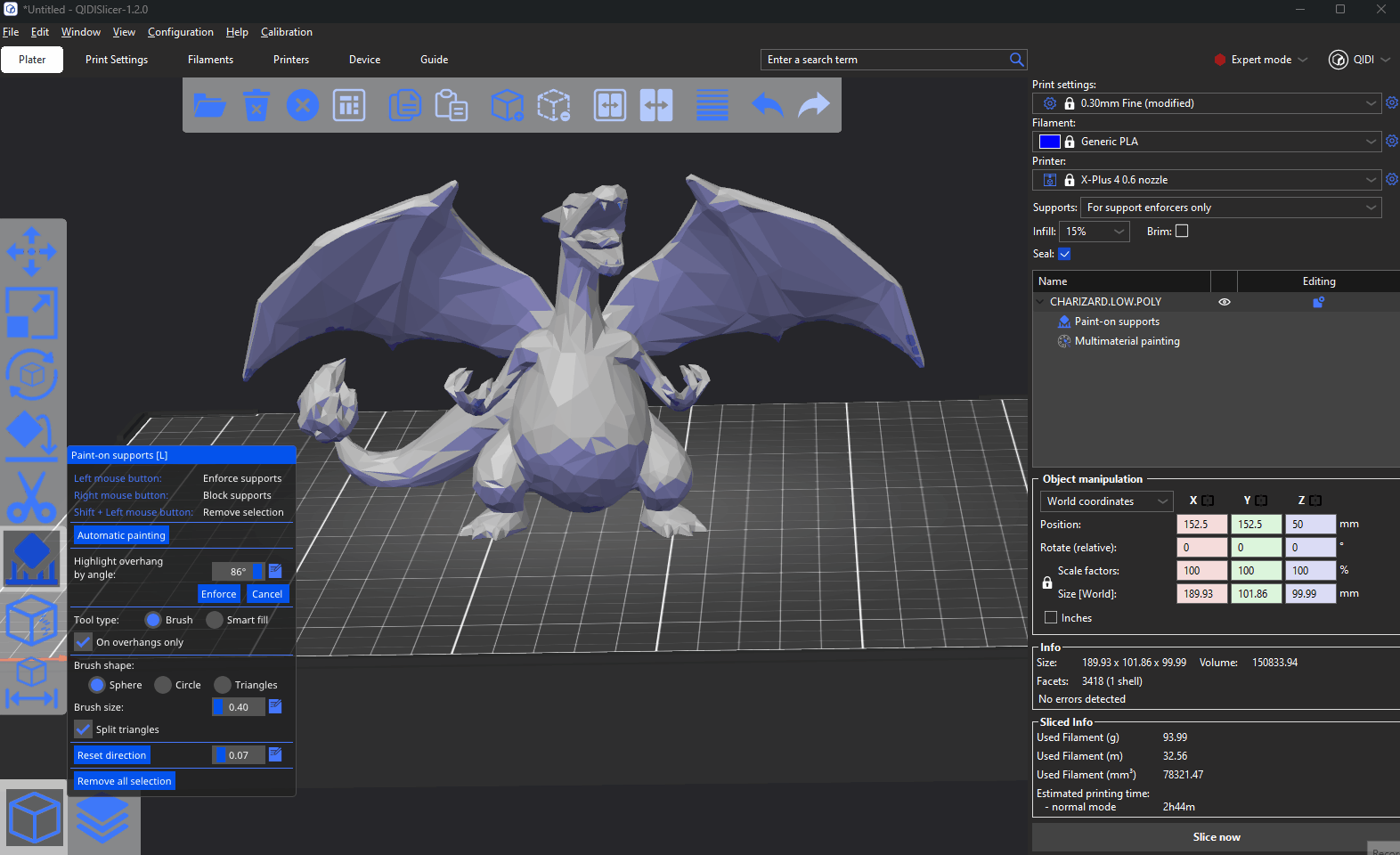QIDISlicer provides a tool that allows you to freely draw supported areas directly on an object. To enable this feature, you must first adjust the mode in the upper right corner to Normal or Expert.
¶ Paint
Once the target model is selected, click Paint-on supports in the left toolbar. The remaining objects will be hidden so that they do not obscure the view.
-
Left mouse button - Draw forced support
-
Right mouse button - Block support
-
Shift + left mouse button - Erase the drawn support
-
ALT + Mouse wheel - Change the brush size
¶ Support mode
If you want to draw the support to take effect, you must enable the support, the default support mode is None. There are three types of support:
- Support on build plate only
- For support enforcers only
- Everywhere
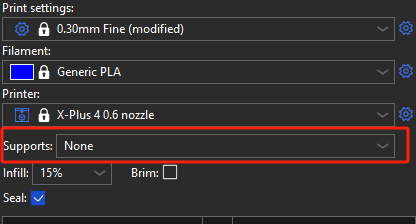
¶ Enforce support
For support enforcers only is the most effective way to draw mandatory support.
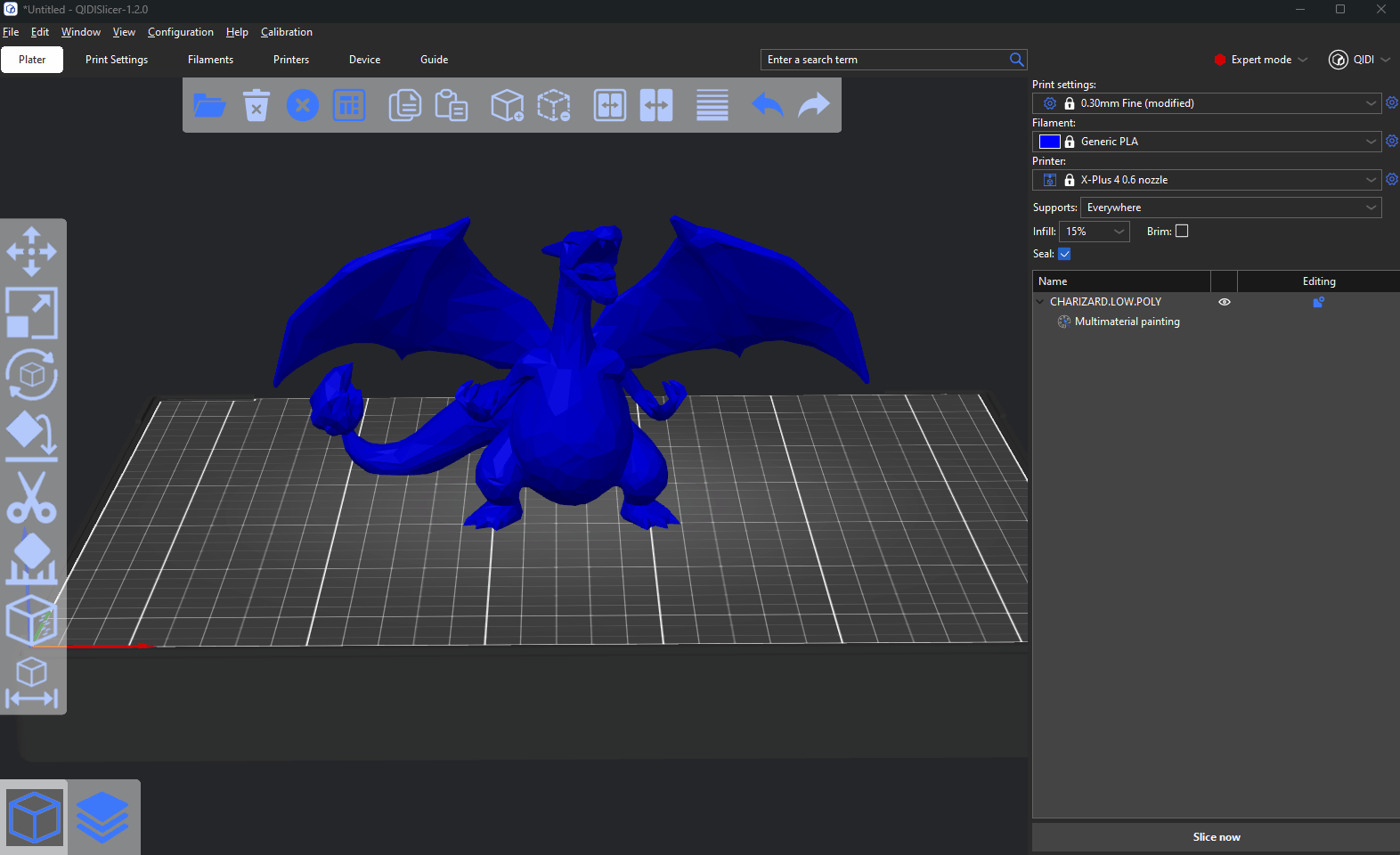
¶ Blocking supports
If you're using support blockers, you should change supports to Everywhere or Support on build plate only. These modes also turn on Auto-generated supports in Print settings - Support material. Supports will now be generated based on the set Overhang threshold except for the area blocked by the painted Support blockers.
¶ Automatic painting
The Support painting tool contains Automatic painting, which is used to automatically paint forced supports on the model.
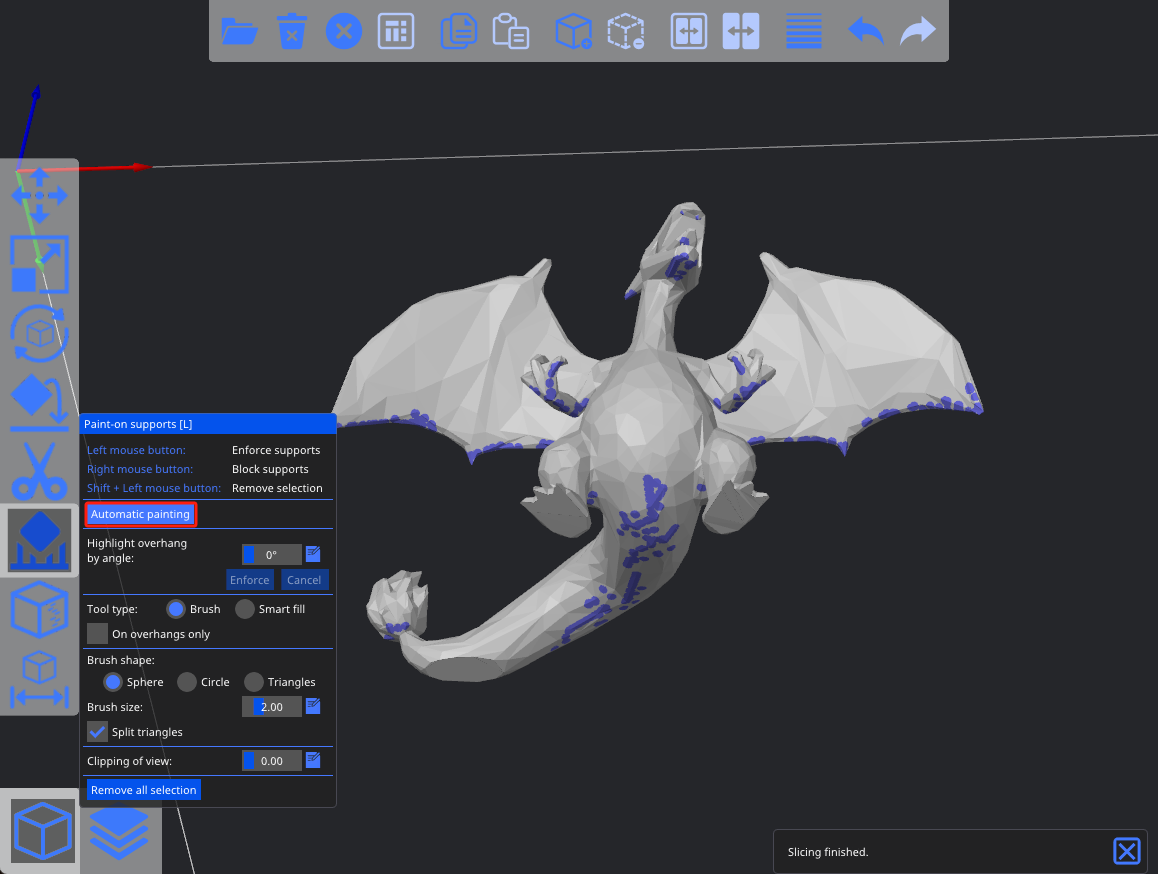
You can use Automatic painting with Blocking supports to draw the support better and more completely.
¶ Highlight overhang by angle
The highlight by overhang angle slider allows you to visualize all triangles that are "more horizontal" than a threshold. This can help you decide where you want to paint enforcers. The overhang triangles are visualized in real-time while the threshold is being adjusted.
You can also enable the On overhangs only checkbox, which will limit all brush strokes only to the highlighted triangles.
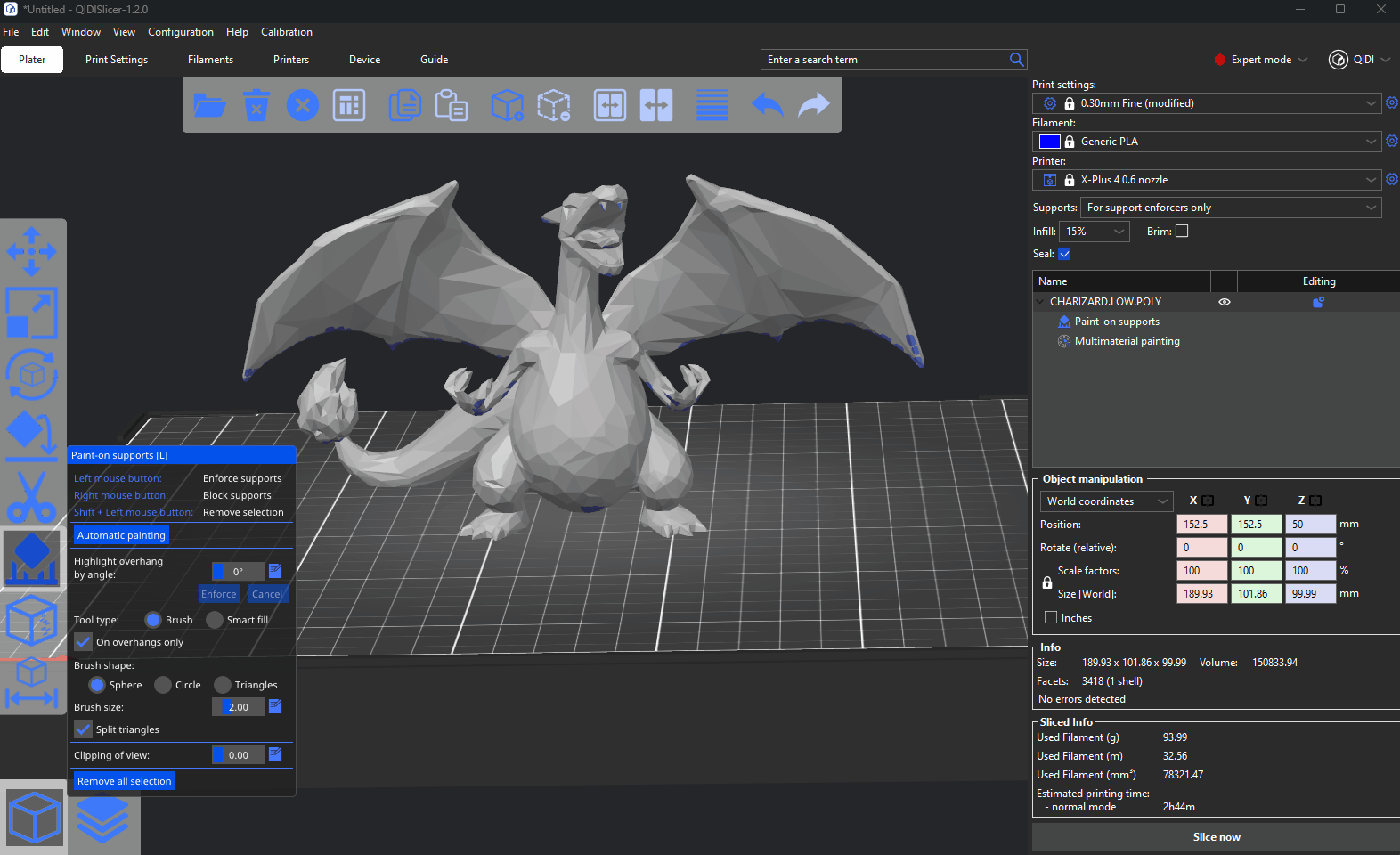
¶ Tool type
¶ Brush
Paints facets according to the currently selected brush.
¶ Smart fill
Paints neighboring facets whose relative overhang angle is less or equal to the Smart fill angle.
¶ Brush shape
¶ Spherical cursor (default)
Paints everything inside the sphere regardless of whether it is visible or not from the current view. The preferred method for most cases.
¶ Circular cursor
Paints all visible places inside the circle from the current view, possibly leaving unpainted areas, but never painting behind corners.
¶ Triangles
Paints the whole triangle under the mouse cursor.
¶ Clipping plane
You can use the clipping plane tool to hide a part of the object, so that difficult to reach areas can be easily painted. Move the slider from left to right to move the clipping plane.