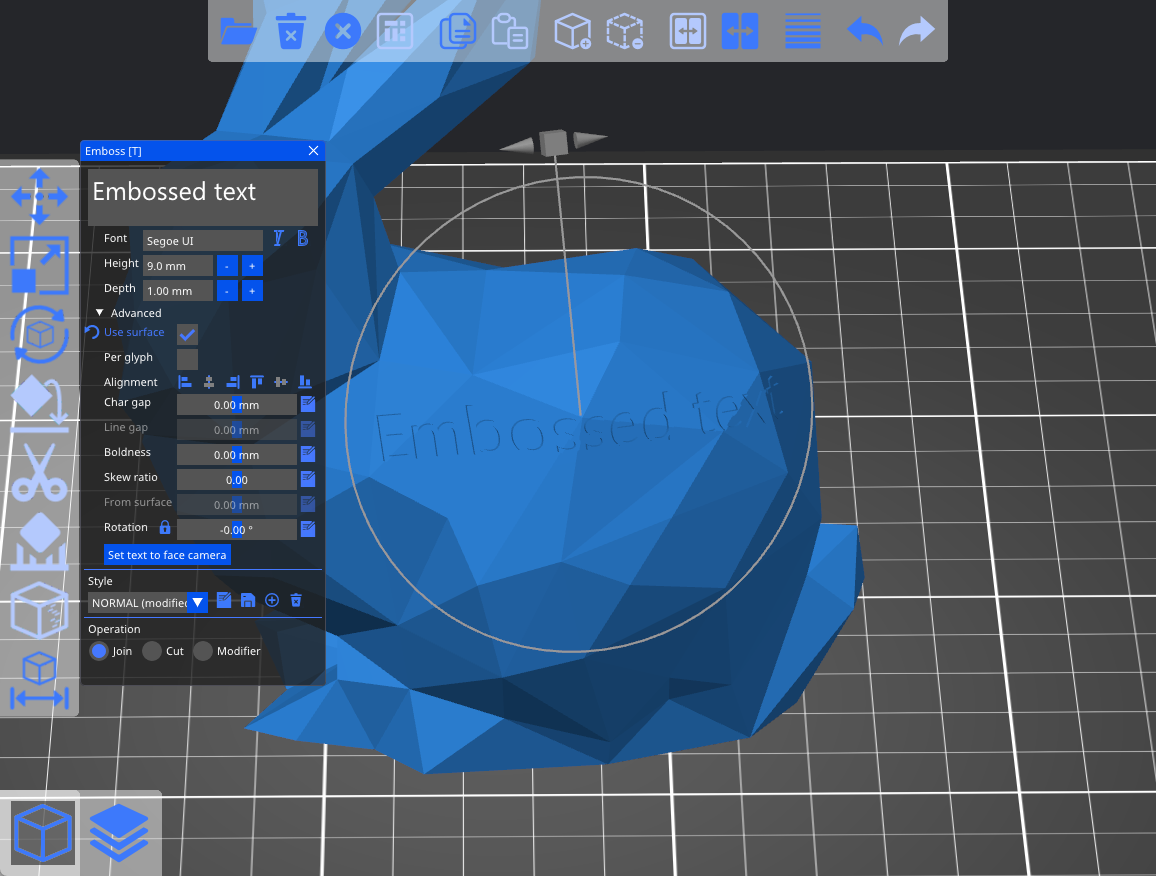¶ Introduction
QIDISlicer offers a suite of text tools that empower you to effortlessly add labels, symbols, text, and various other elements to your models, even on curved surfaces.
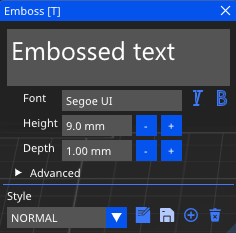
¶ Adding text to existing models
To add text to a model, simply select the desired model and press the T key. Alternatively, right-click on the model and choose Add part - Text from the context menu.
¶ Creating standalone text objects
To create a standalone text object, right-click on the platter and select Add shape - Text. This will generate a text object that is not linked to any other objects in your project.
¶ Text manipulation
Drag the text around the object to place it in the desired position. As you drag the text object, a white marker will appear, indicating the surface normal calculation point.
Furthermore, you can rotate the text along the Z-axis (Z-rot) and elevate it along the Z-axis (Z-move).
¶ Fonts
The text tool seamlessly imports the font library on your device. Any TrueType Font (TTF) file should function correctly.
¶ Text presets
You have the ability to save and load text presets, which encapsulate all text settings, including the selected font, text height, depth, and advanced settings. Text presets are invaluable for maintaining consistent text styles, especially when creating version numbers and similar labels.
¶ Make the text follow curved surfaces
By accessing the advanced text menu, you can enable the Use surface option. This allows the text to conform to the surface beneath it.
However, please note that the text can only conform to surfaces with a curvature of up to 90 degrees. As the curvature approaches this limit, the text may become increasingly distorted.