¶ Send GCode
After slicing is completed, we need to send the obtained Gcode to the printer, so that the printer can print the model according to the GCode code.
QIDISlicer has a number of ways to send GCode code to the printer, which will be covered below.
¶ Export GCode and upload it
¶ Using flash drive
Once the slicing is complete, export the GCode code locally. Then use a flash drive (USB flash drive) to dump, insert the flash drive into the interface of the printer, you can directly browse the model of the USB flash drive on the printer screen, and choose to print.
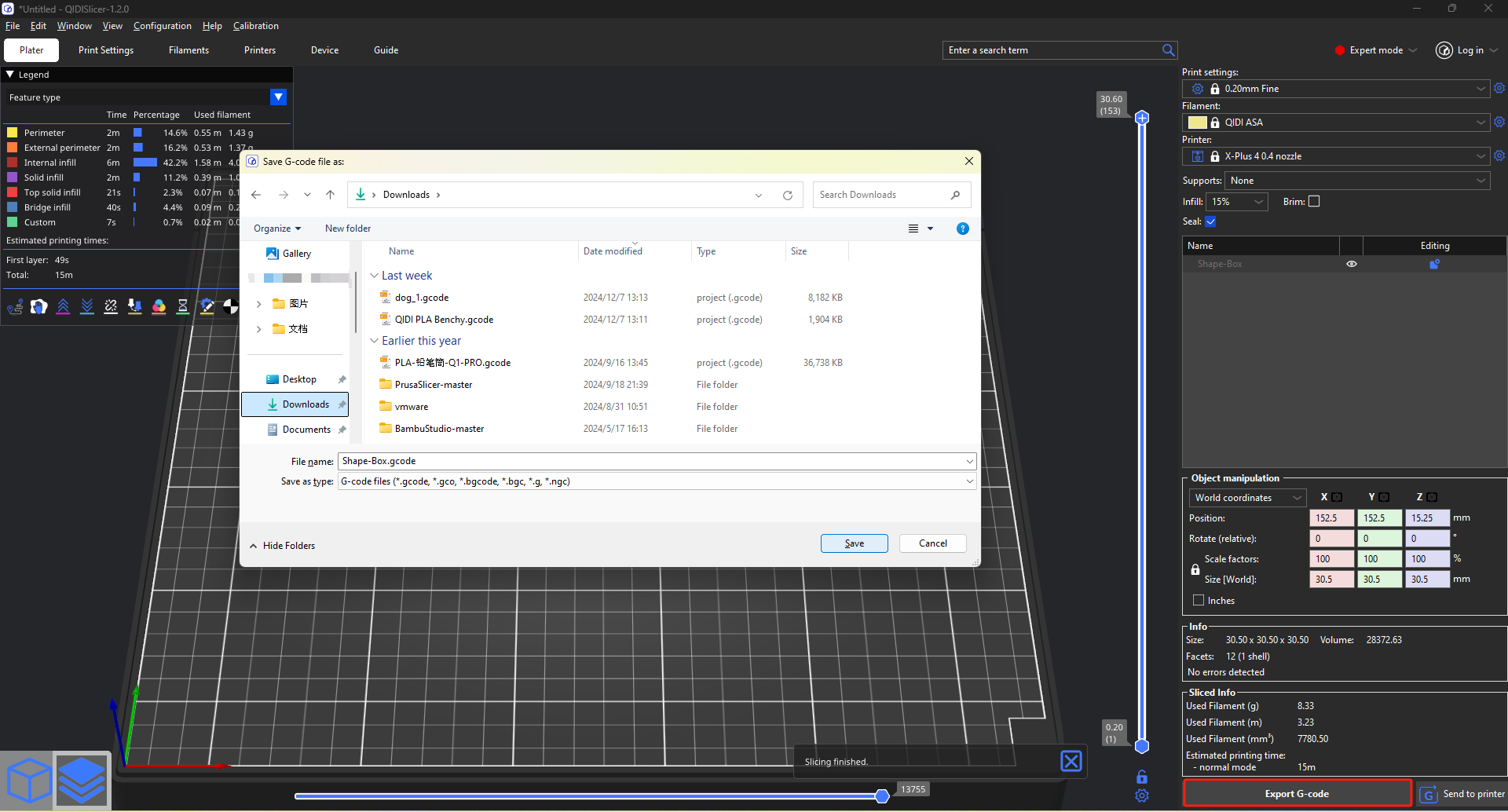
¶ Fluidd page uploaded
After adding your printer device on the device page, open the Fluidd page for your printer. Upload GCode on the page. After the upload is complete, click Upload content and select Print from the mouse toolbar.
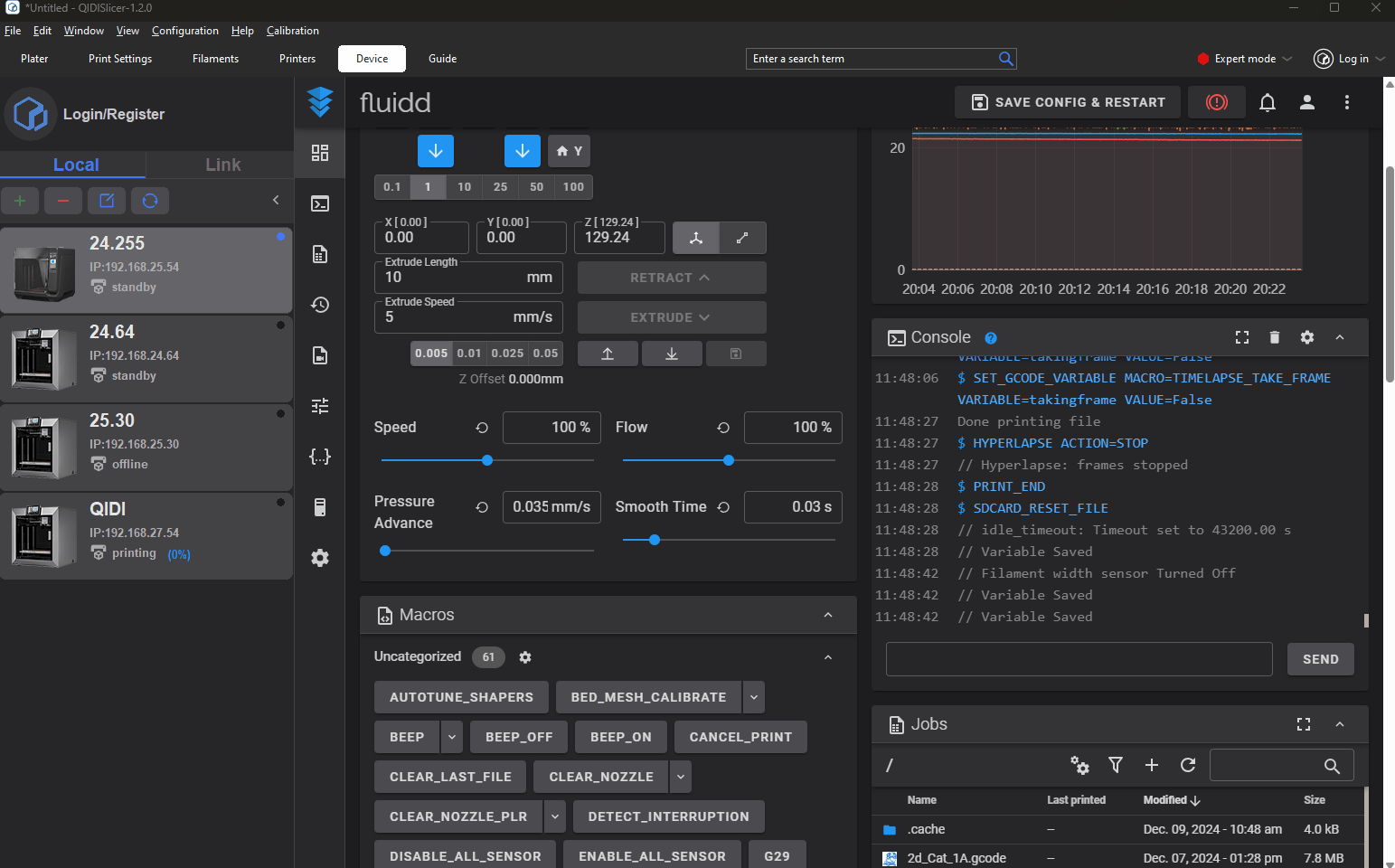
You can also directly select Upload and print when uploading. After the model is uploaded successfully, the printer will print automatically without other operations.
¶ Send over the network
You can send GCode code over the network. Send the GCode code over the network only if you have added Printer to device page.
¶ Send over LAN or Internet
After slicing is complete, click the Send to printer button in the lower right corner and upload pop-up window will appear.
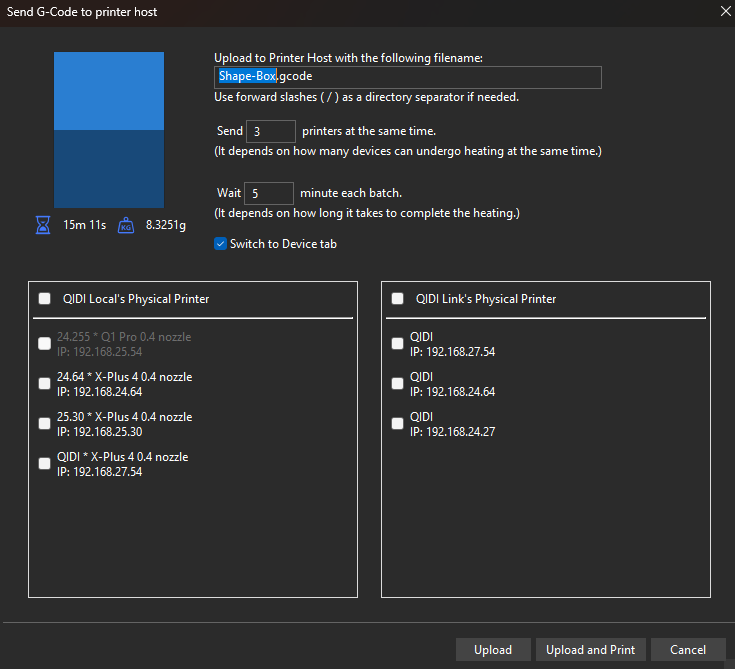
The list of local devices is displayed on the left and the list of Link devices is displayed on the right. Local devices send over the LAN, while Link devices send over the Internet.
In the pop-up window, you can edit the name of the sent GCode file, which can be sent to multiple devices at the same time (can be mixed with local devices and online devices).
-
Upload
The GCode is sent but not printed. -
Upload and print
It is uploaded to a physical printer and printed. -
Switch to device label
After the upload, the device TAB page is displayed, and the Fluidd page of the uploaded device is displayed. If you send the GCode code to multiple devices, jump to the Fluidd page for the first device.