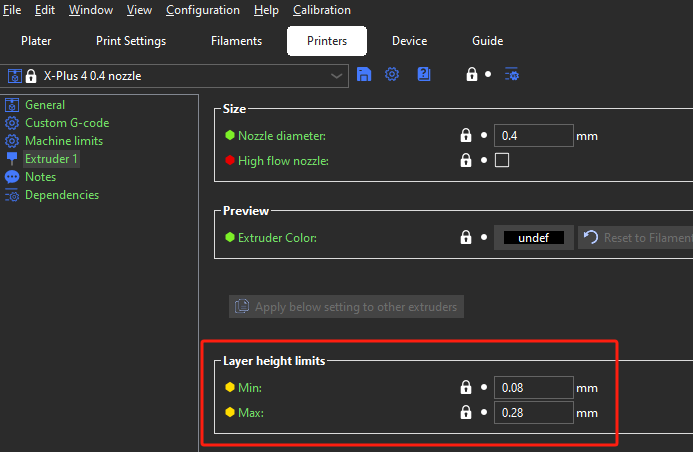¶ Introduction
Usually, after we set the print height in the print preset, we will get a uniform height model after slicing. But sometimes for some special models, such as models with a spherical top or slope, the printed surface may not be smooth enough, and the "ladder feeling" on the surface of the model is more obvious. The variable height feature will help improve this. Figure 1 and Figure 2 show the difference between uniform height and variable height.
| Variable layer height | Original |
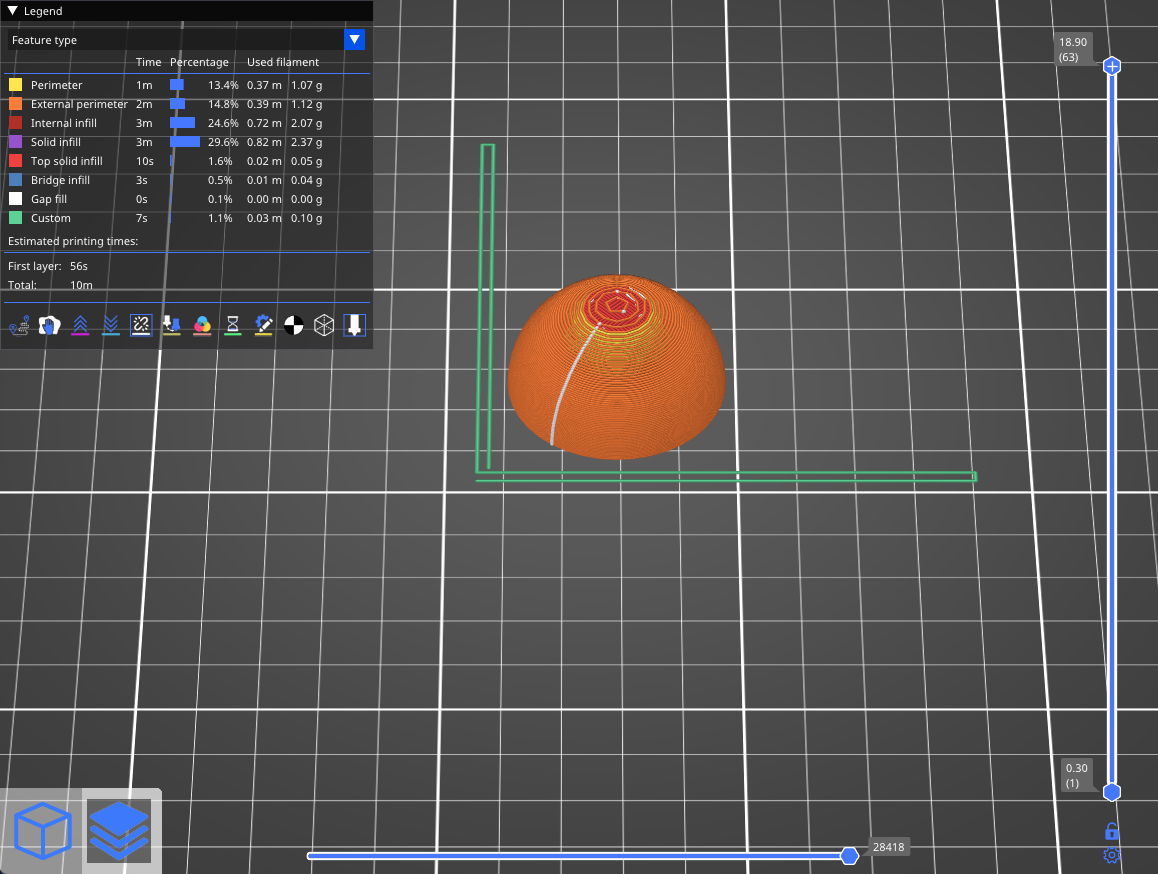
|
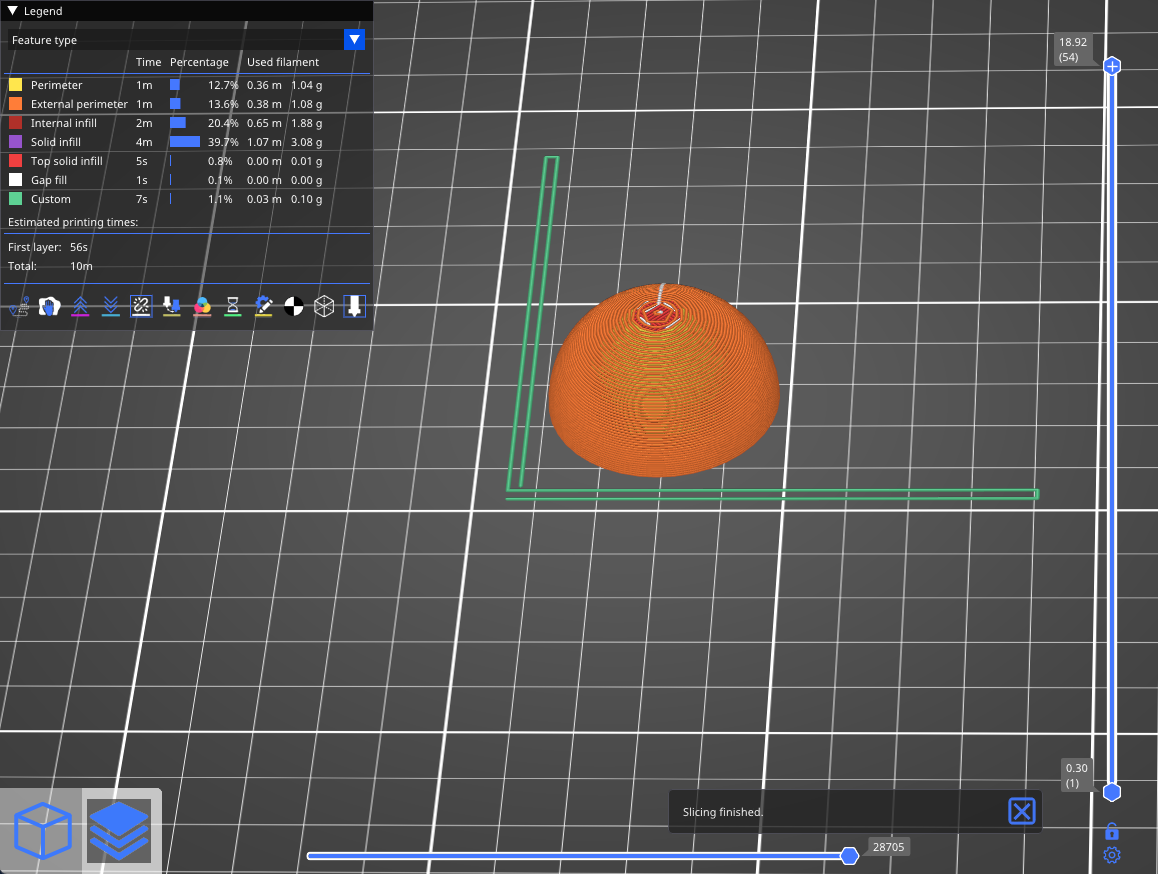
|

The model on the left uses variable height and the model on the right uses a uniform average height.
Obviously, if you lower the height of the top, the surface will look better.
As we all know, the lower height requires longer printing time.Therefore, by reducing the layer height locally while maintaining the original layer height elsewhere, we can achieve both quality printing and save printing time.
¶ Operation guide
¶ Auto
-
First, select a model in the 3D view, available the variable layer height tool in the top toolbar.
-
variable layer height tool After activation, click and a small window will appear in the lower right corner, as shown below.
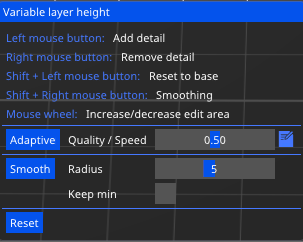
-
Adaptive
Calculate the layer contour according to the set ratio of Quality and Speed. You can move Quality/Speed to modify the corresponding scale. After modifying the scale, click Adaptive to view the new variable layer contour. -
Smooth
This parameter is used to smooth the contour of the variable layer height. The larger the Radius value, the smoother the curve. You can get better smooth results by constantly clicking this button, depending on your preference.
If you check Keep min, then the minimum layer will remain its minimum value and will not be smoothed.
If you are not satisfied with the result of the variable height, you can click Reset to reset it.
¶ Manual
You can also edit the variable height manually.
When the variable height feature is enabled and the mouse hovers over the right variable height panel, the corresponding affected part of the model will be highlighted in yellow.
-
Left mouse button: Reduce layer height (increase detail)
-
Right mouse button: Increased layer height (reduced detail)
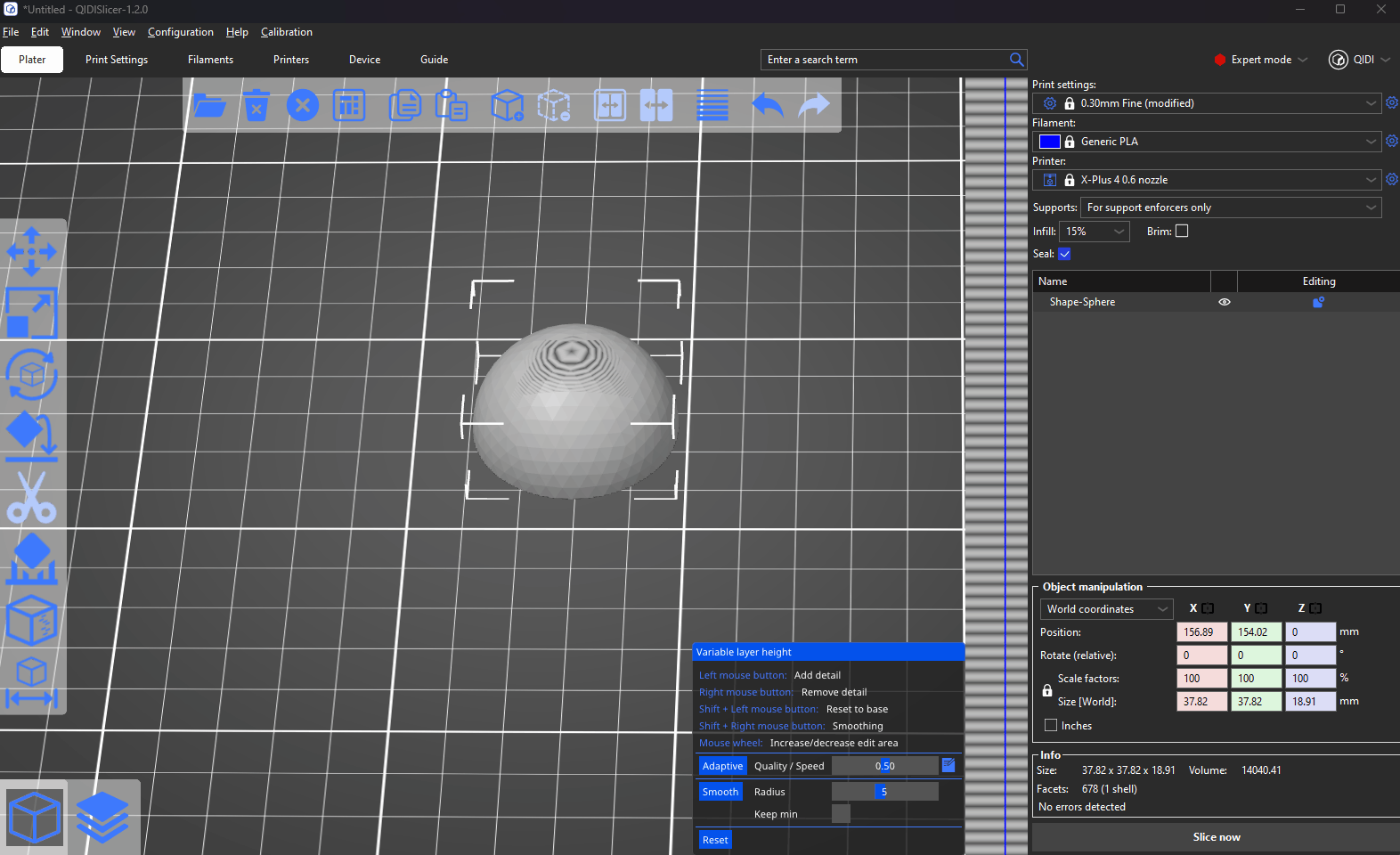
¶ Note
The height range of variable layer height is in the height limits of the Printers settings, for example, the height range of 0.4 nozzle is 0.08-0.28 mm, which is a height range of our tested that the nozzle can print out better print quality, you had better not modify it.