When printing overhangs, to ensure better printing results, the "Slow Down for Overhangs" feature automatically reduces the print speed of inner and outer walls based on your model.
¶ Introduction
Traditional slicers have speed settings for specific extrusion lines, for example, inner wall speed, outer wall speed, infill speed, solid infill speed, etc. The outer wall and inner wall speed have a great influence on the surface quality of the printed model, especially for overhang surfaces.
Generally speaking, overhang surfaces have no problem when the whole printing speed is slow. But for high-speed printing scenarios, too fast wall speed will make overhang quality very bad, even though the layer area is large so that layer printing time is long and layer cooling is enough. When you do not want to enable the support but want to get a good overhang quality, we usually recommend using lower wall speed for models which have an obvious overhang. However, different model parts have different overhang degrees, even at the same layer height. In order to make the balance between printing time consumption and printing quality, it's necessary to detect the overhang area and just make these areas printed slowly. So we introduce a setting group “Slow down for overhangs” to control wall speed for different overhang parts in QIDI Studio.
When enabling "Slow down for overhangs", extrusion lines of the wall will be divided into several groups according to different overhang degrees. And lines with different overhang degrees will be mapped to different printing speeds.
The overhang degree is expressed as a percentage from a microscopic point of view that the width of the filament is not supported by the lower layer. The figure is shown below (L2=line width, L1=overhang width ).
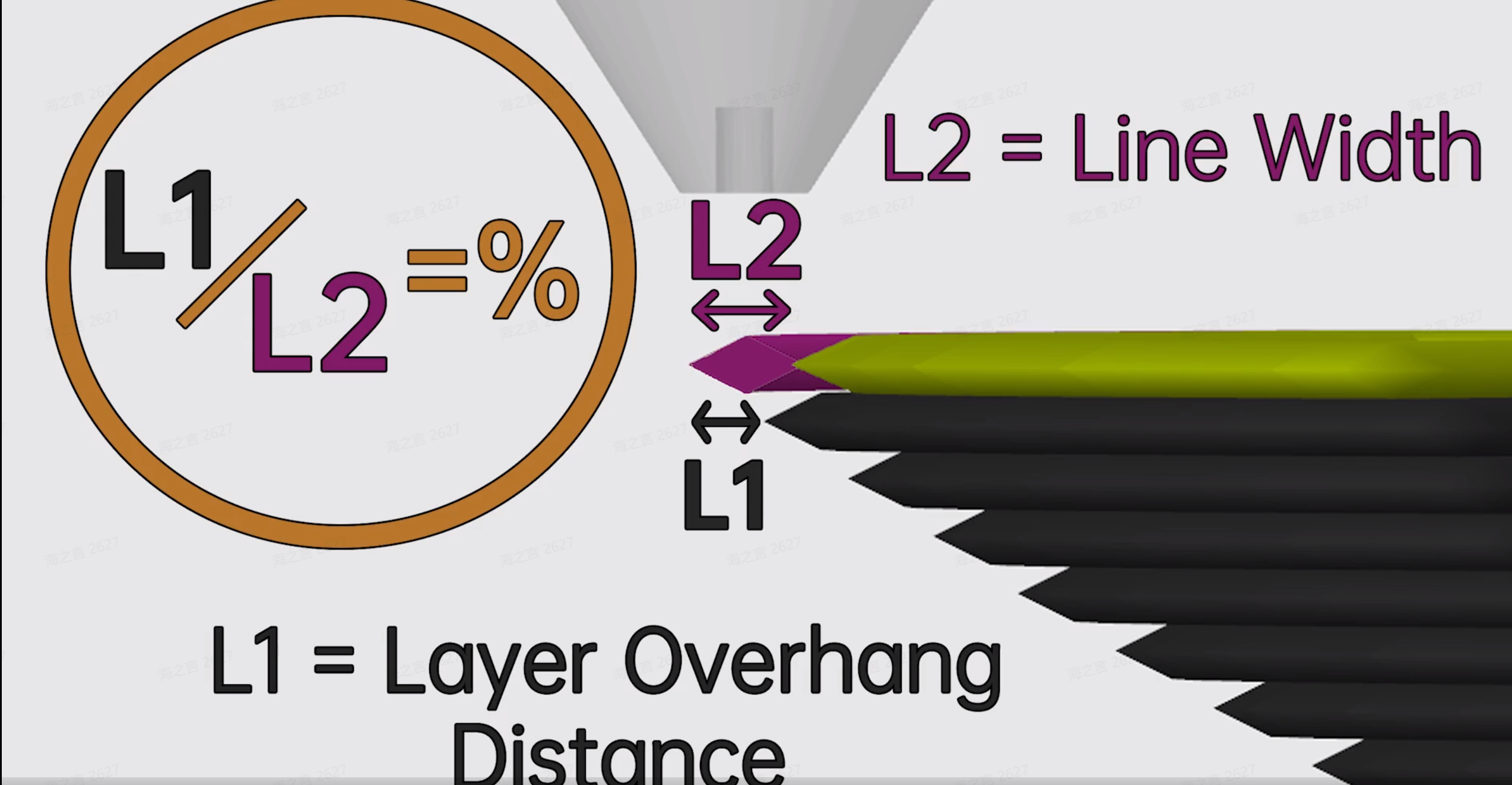
¶ Operation
Slow down for overhangs is enabled by default.
Note: setting the speed to 0mm/s means no slowing down.
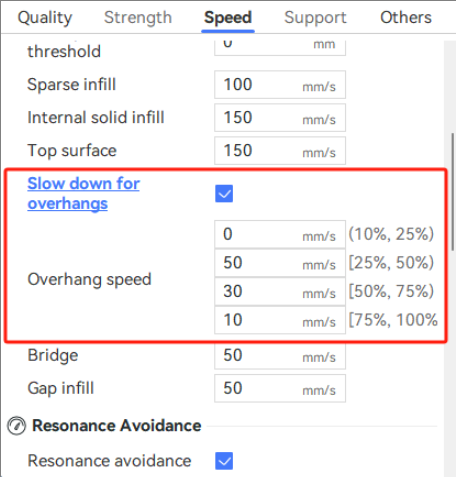
¶ Example
Print two copies of one model at the same time and disable "Slow down for overhangs" for the right object. Different printing speeds of overhang can be seen on the speed preview page.
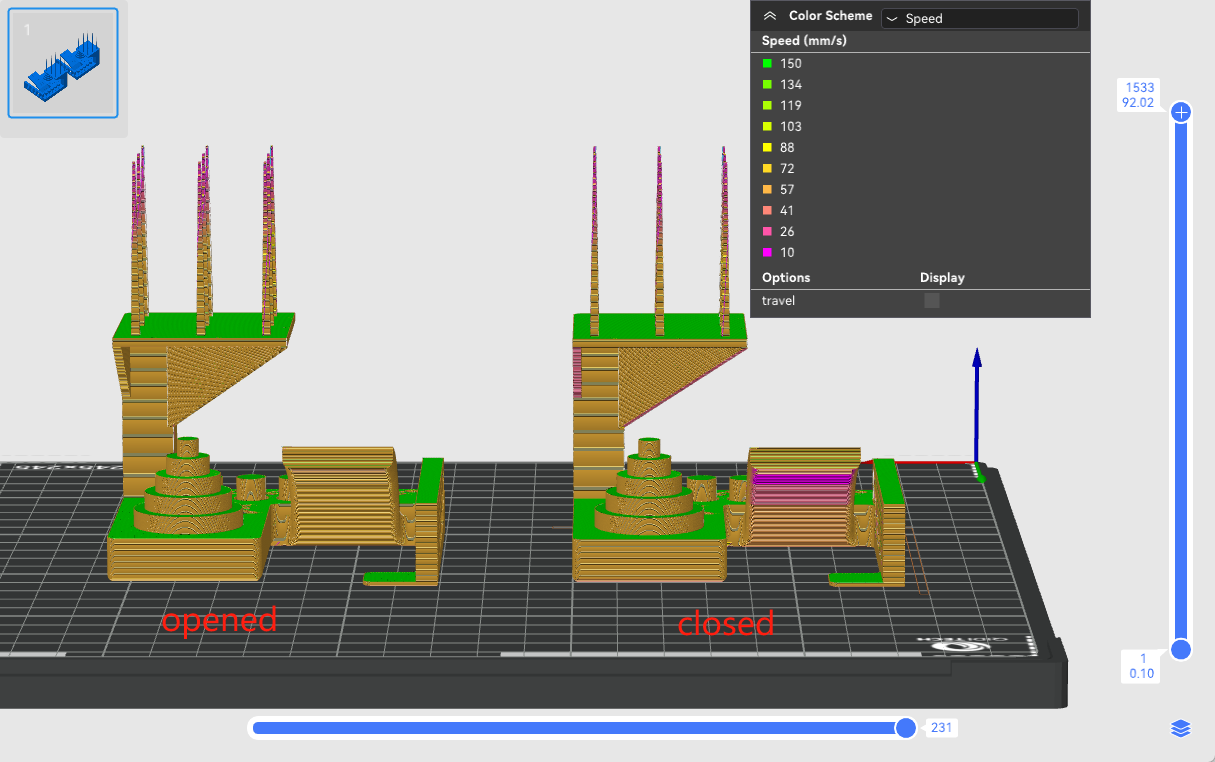
| Open the "Slow Down for Overhangs | Close the "Slow Down for Overhangs |

|

|

|

|
¶ Note
An overhang degree of 0% means no overhang. And 100% means an overhanging wall(bridge). So please note that 10% is not included in the (10%, 25%) part, and 100% is not included in [75%, 100%) as well.