Timelapse photography is a shooting technology that compresses the process of minutes, hours or even days into a shorter period of time and plays it as a video.
In the QIDI Studio, if you enable timelapse, a timelapse video will be generated for each print. After each layer is printed, a snapshot is taken by the chamber camera. All of these snapshots are composed into a timelapse video when printing completes.
There are two modes of timelapse: "Smooth" and "Traditional".
¶ Operation
You can select different timelapse modes by going to Process -> Other -> Special mode -> Timelapse.
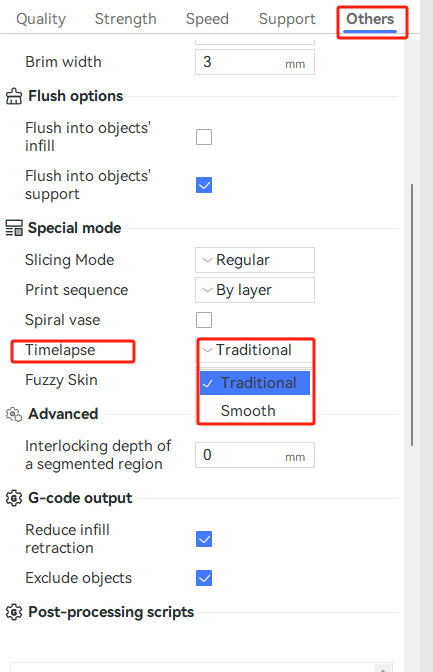
Note: If you choose the timelapse mode as "Smooth", make sure to enable the "Wipe Tower"(this function is enabled by default), as we need the Wipe Tower to clean the nozzle.
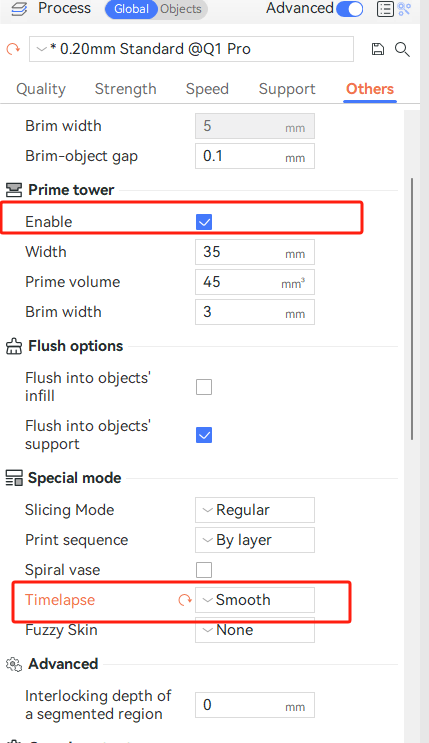
¶ Smooth mode
The printer head will move to the excess chute after each layer is printed and then take a snapshot. Since the melted filament may leak from the nozzle during the process of taking the snapshot, a prime tower is required in this mode. So a prime tower will be automatically generated if there is no prime tower on the build plate. It will reuse the existing prime tower if there is already a prime tower on the plate. In this mode, the printer head in the video always stays in a fixed position, so the timelapse video looks very smooth.
After the timelapse mode is selected as "smooth mode", the software is used to slice the model and display the action path of the printer head. As shown in the following picture.
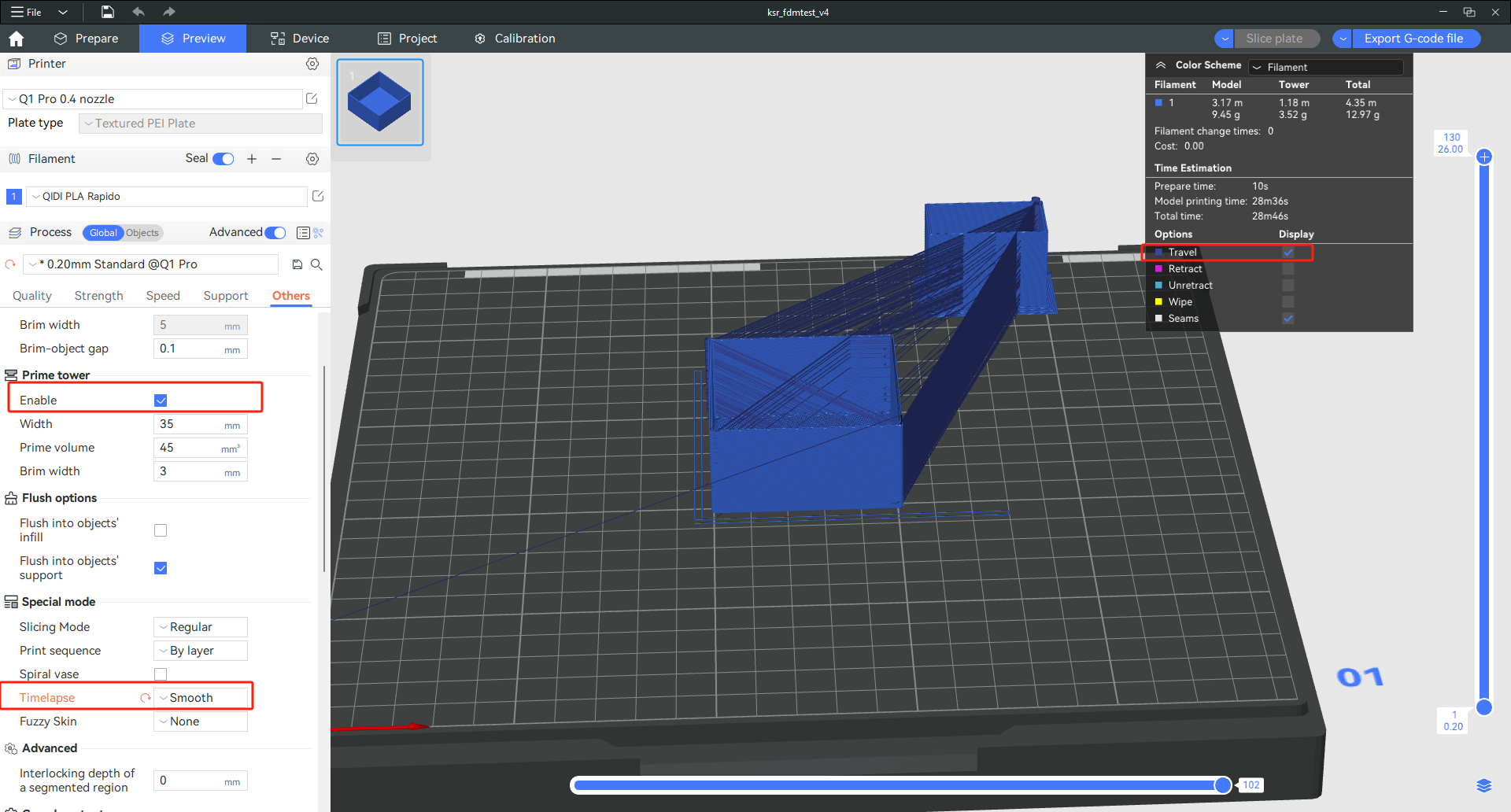
¶ Traditional mode
It takes a snapshot directly after each layer is printed, and the printer head does not move to the excess chute, so there is no need for the prime tower in this mode. In timelapse videos, the printer head always stays above the printed model.
After the mode of timelapse is selected as "Traditional", the software is used to slice the model and display the action path of the printer head. As shown in the following picture.
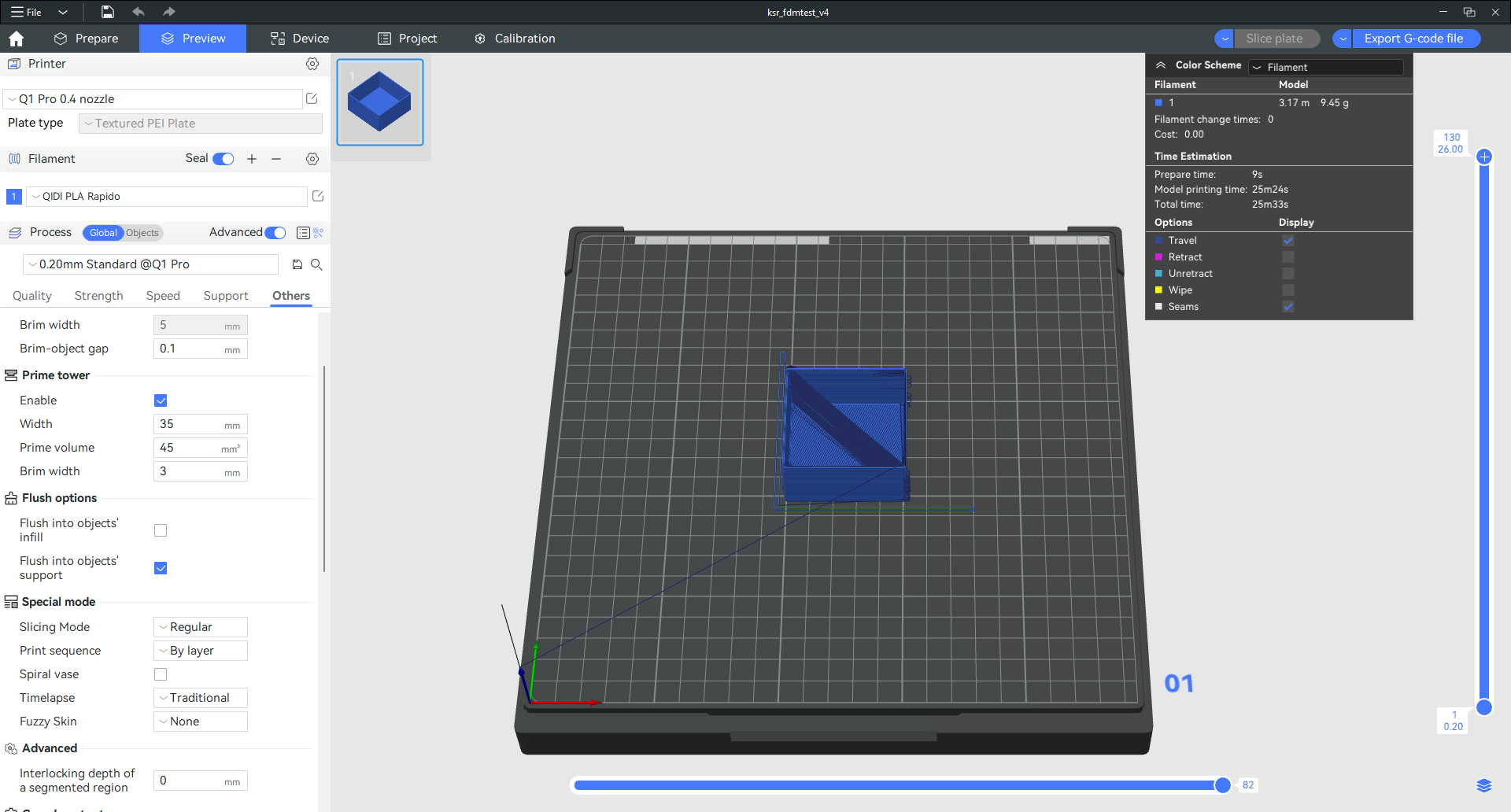
¶ How to get files for timelapse?
You can access the corresponding IP address of the printer through the browser to open the "Fluidd" web page.
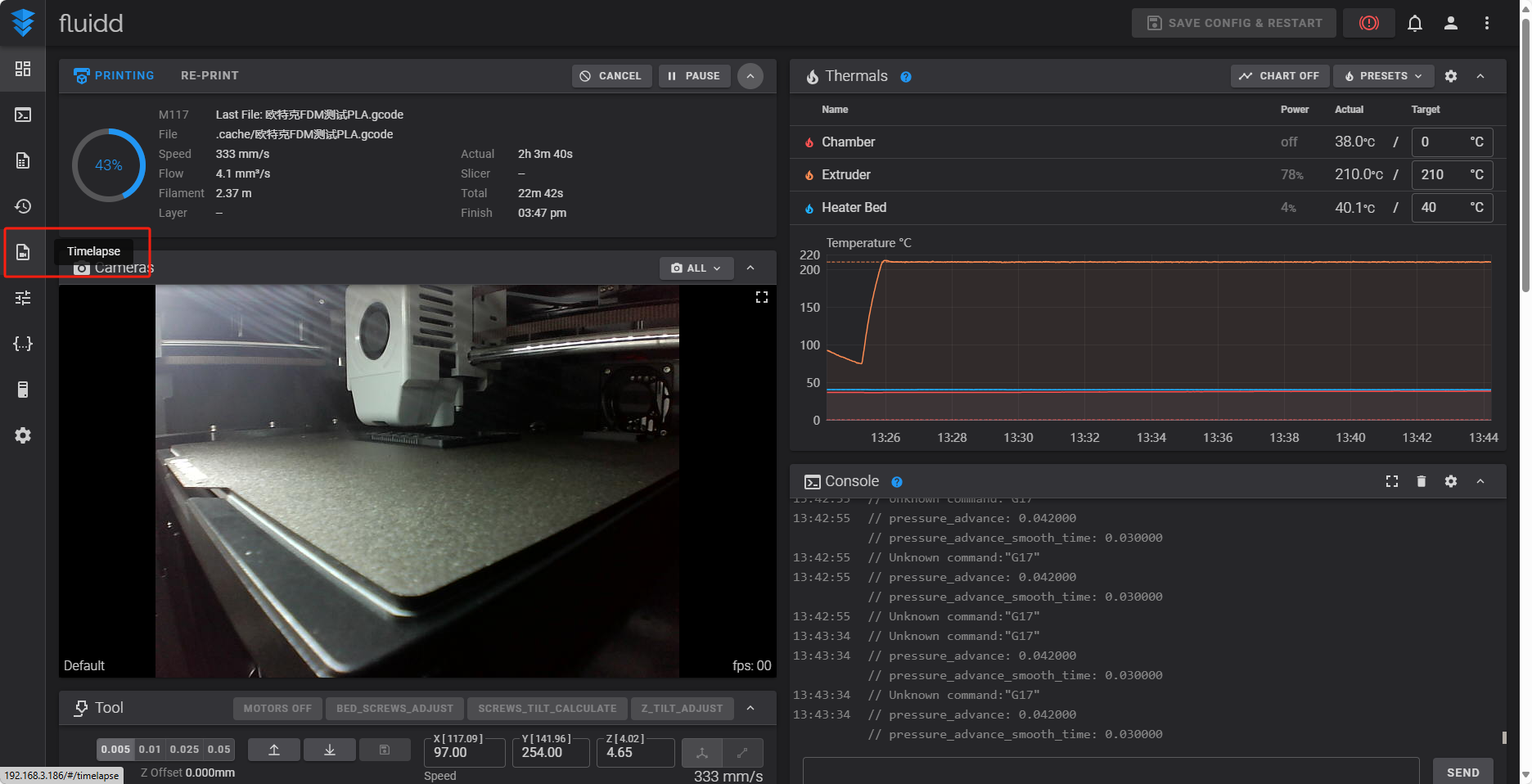
And you can click "Timelapse" to jump to the page.
In the Timelapse page, you can find time-lapse photography of all previous models (as long as "Timelapse" is enabled when slicing the model).
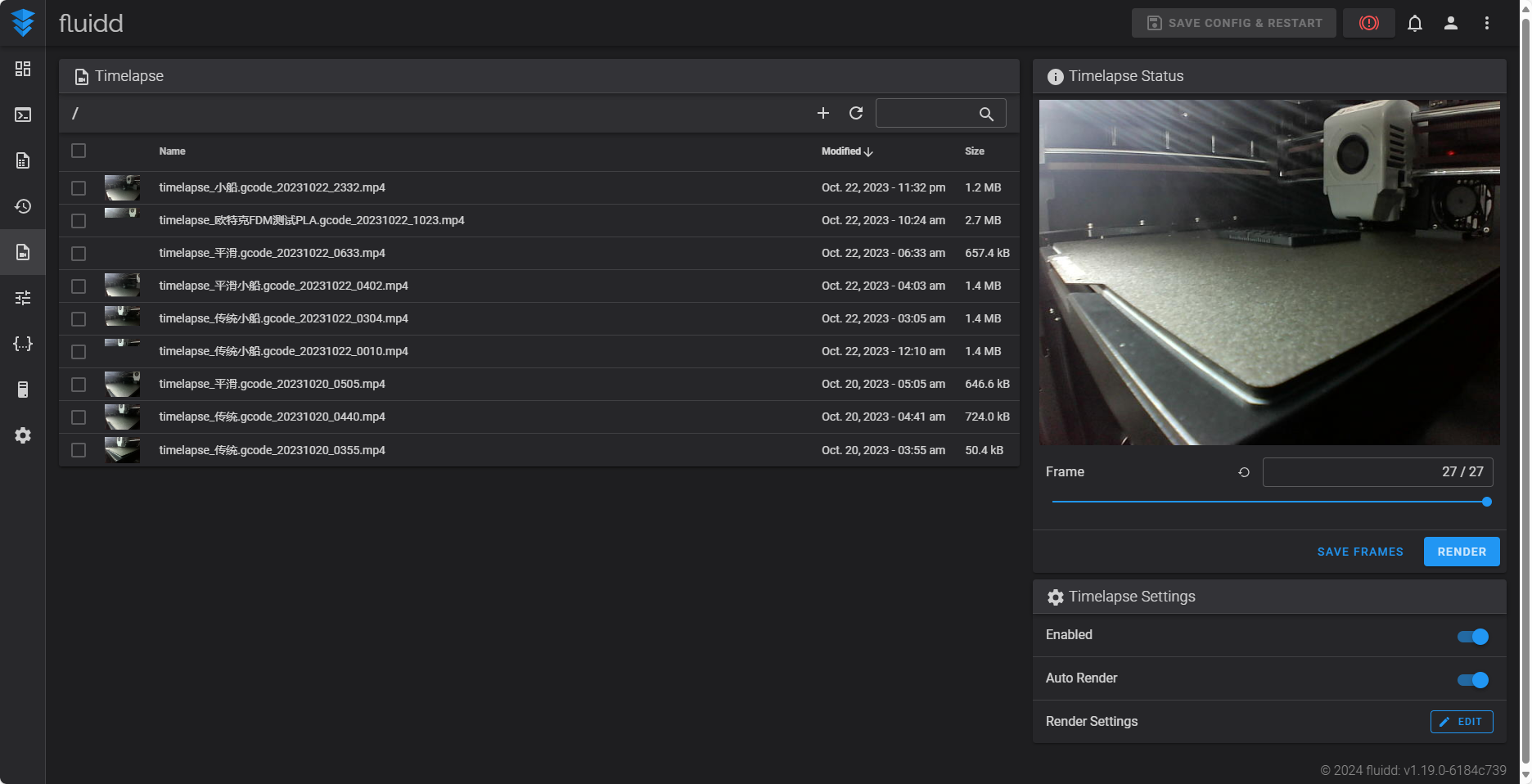
¶ Result
We will show you the final results of the "Traditional" and "Smooth" of timelapse.
¶ Traditional
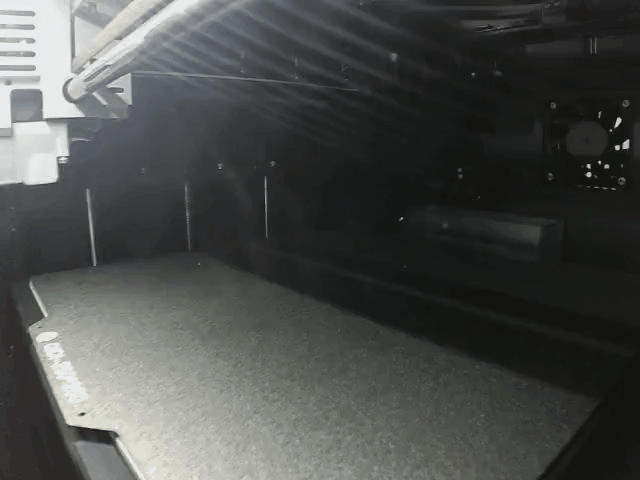
¶ Smooth
