¶ Generate Assembly View for a model
In CAD software, export the model as a complete STEP file. Then import the STEP file into QIDIStudio.
QIDIStudio will automatically parse the STEP file and convert it into multi-part objects. You can then split the multi-part objects into multiple objects, which will greatly simplify the 3D printing process. Assembly views will be generated automatically during this process.
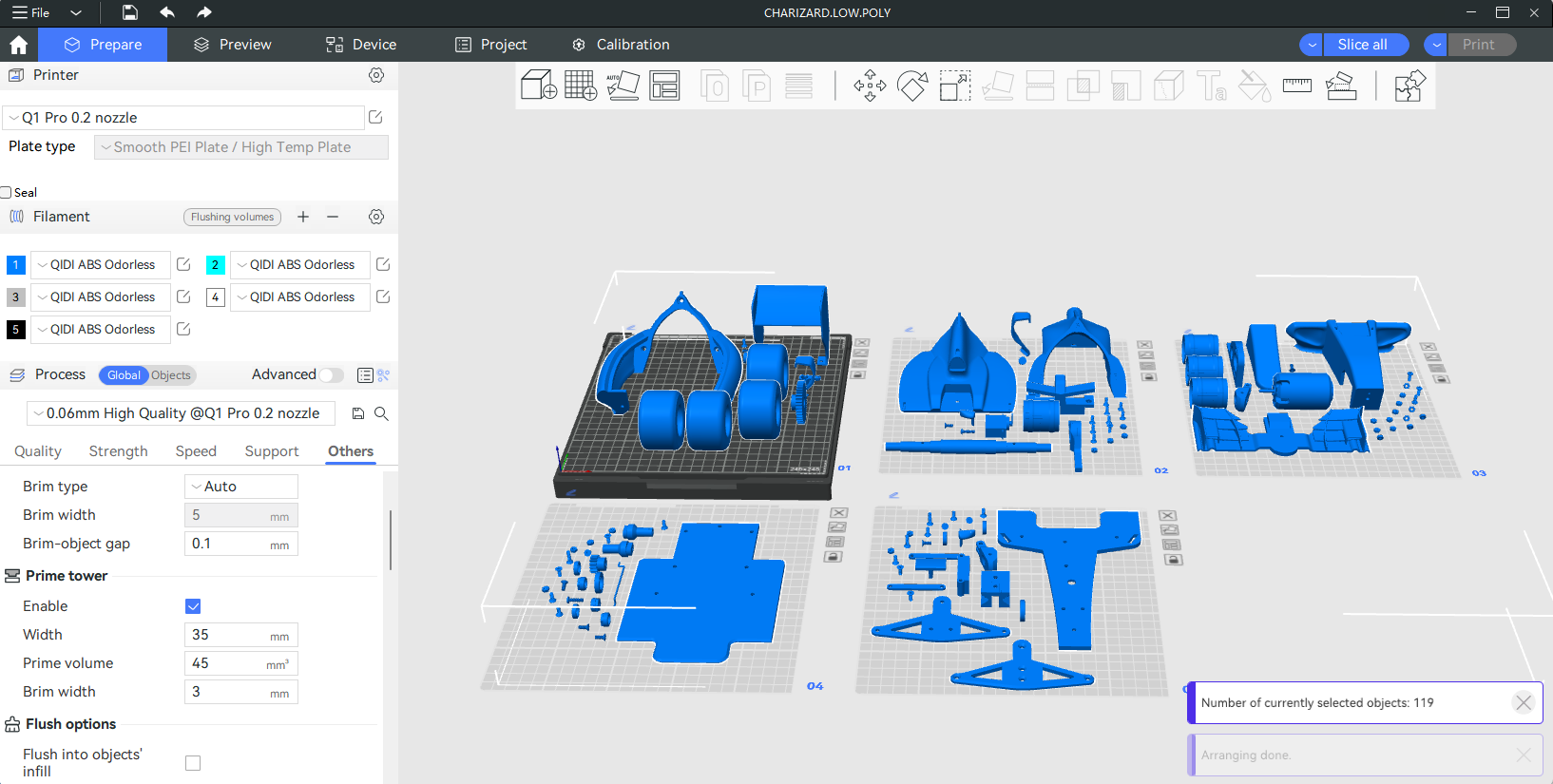
You can enter the assembly view by clicking on 'Assembly view' in the toolbar.
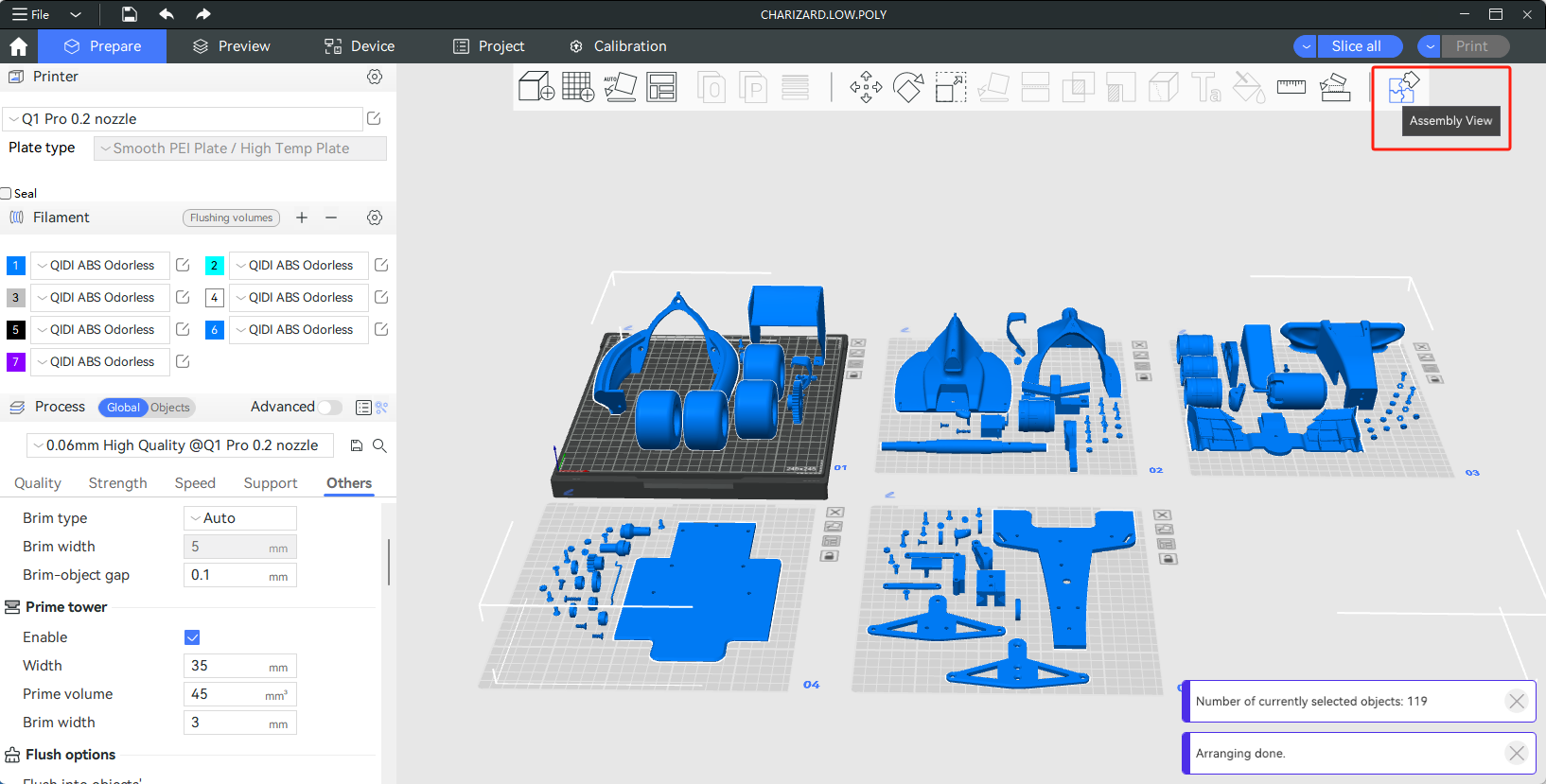
In the assembly view, you can perform operations such as disassembling, assembling, and coloring your model.
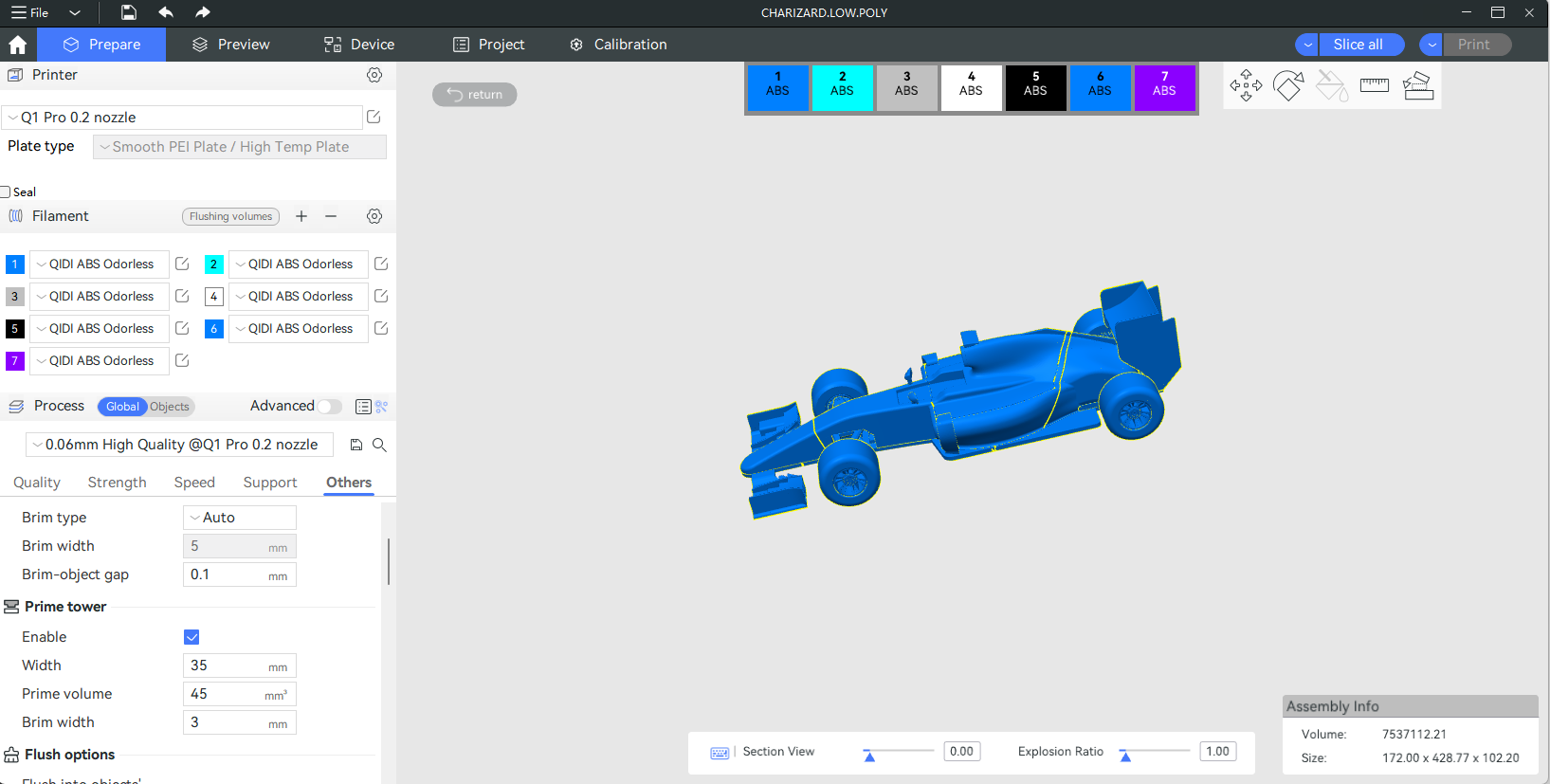
¶ Maintenance of the Assembly View for a model
¶ Update a model object
When parts of your model change, you can update them by right-clicking on the model you need to update, then selecting "Replace with STL", importing the new STL file, and replacing it accordingly.
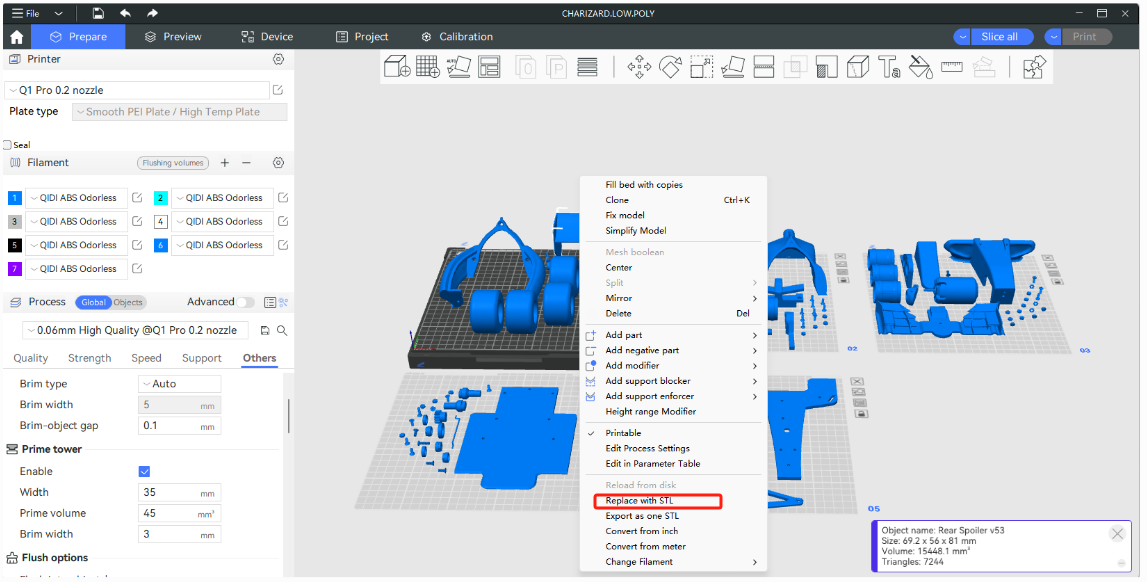
¶ Add a new model object
When adding new parts to your model, simply import the STL file of the new part and assemble it on the assembly page. If importing multiple components, when prompted whether to load these files as a single object containing multiple parts, select "No". This will load each STL file as a separate object.
¶ Delete a model object
Deleting a model object will not break the Assembly View, so just do it as usual.