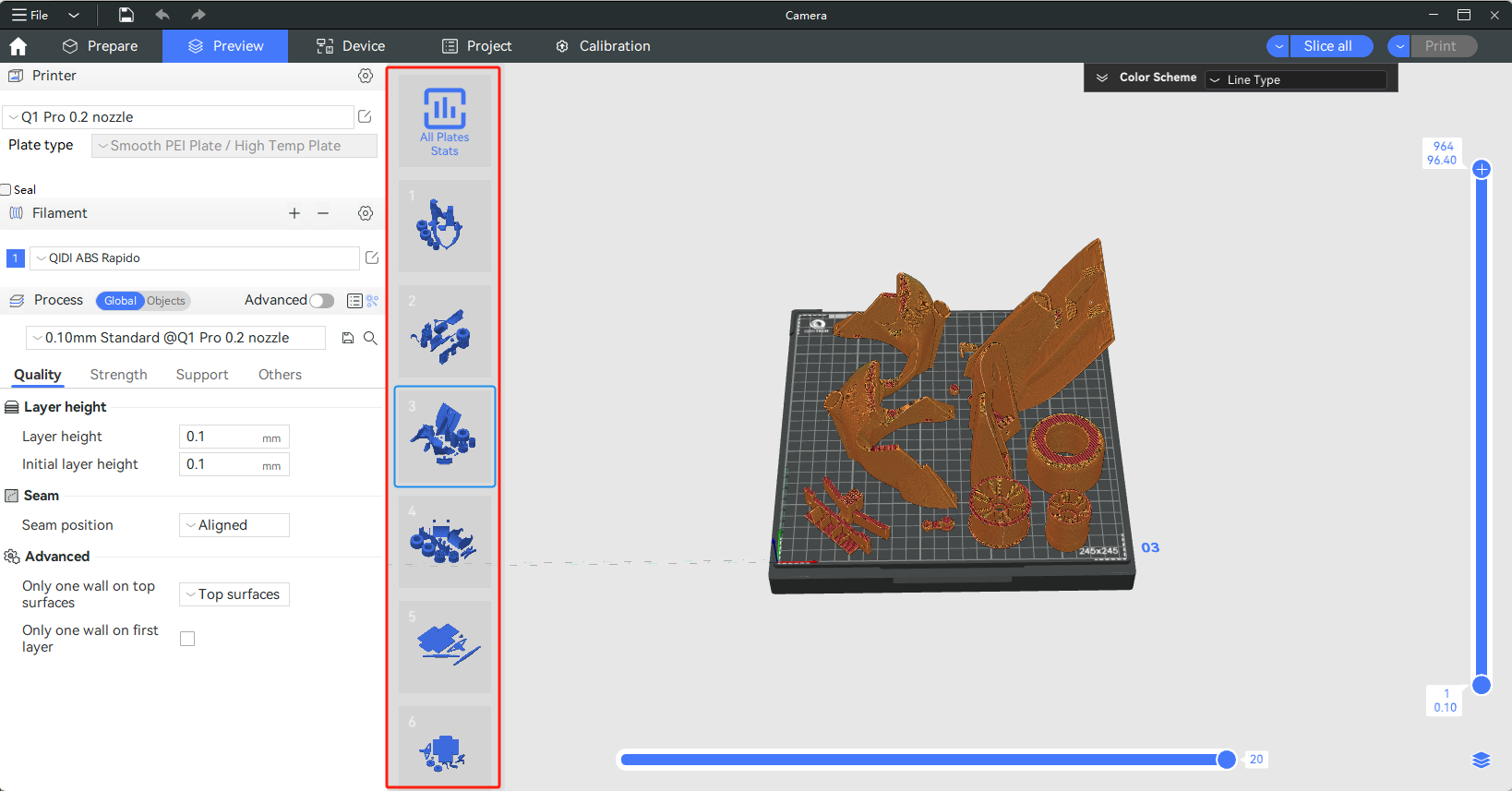¶ Plate introduction
¶ What is a Plate?
A Plate is a container that holds the models, which refers to a slicing and print unit in QIDI Studio. You can create lots of plates in QIDI Studio.
When you printing large models, you can split the model into multiple objects and place these object models into different plates, allowing for multi-plates slicing, previewing, and printing.
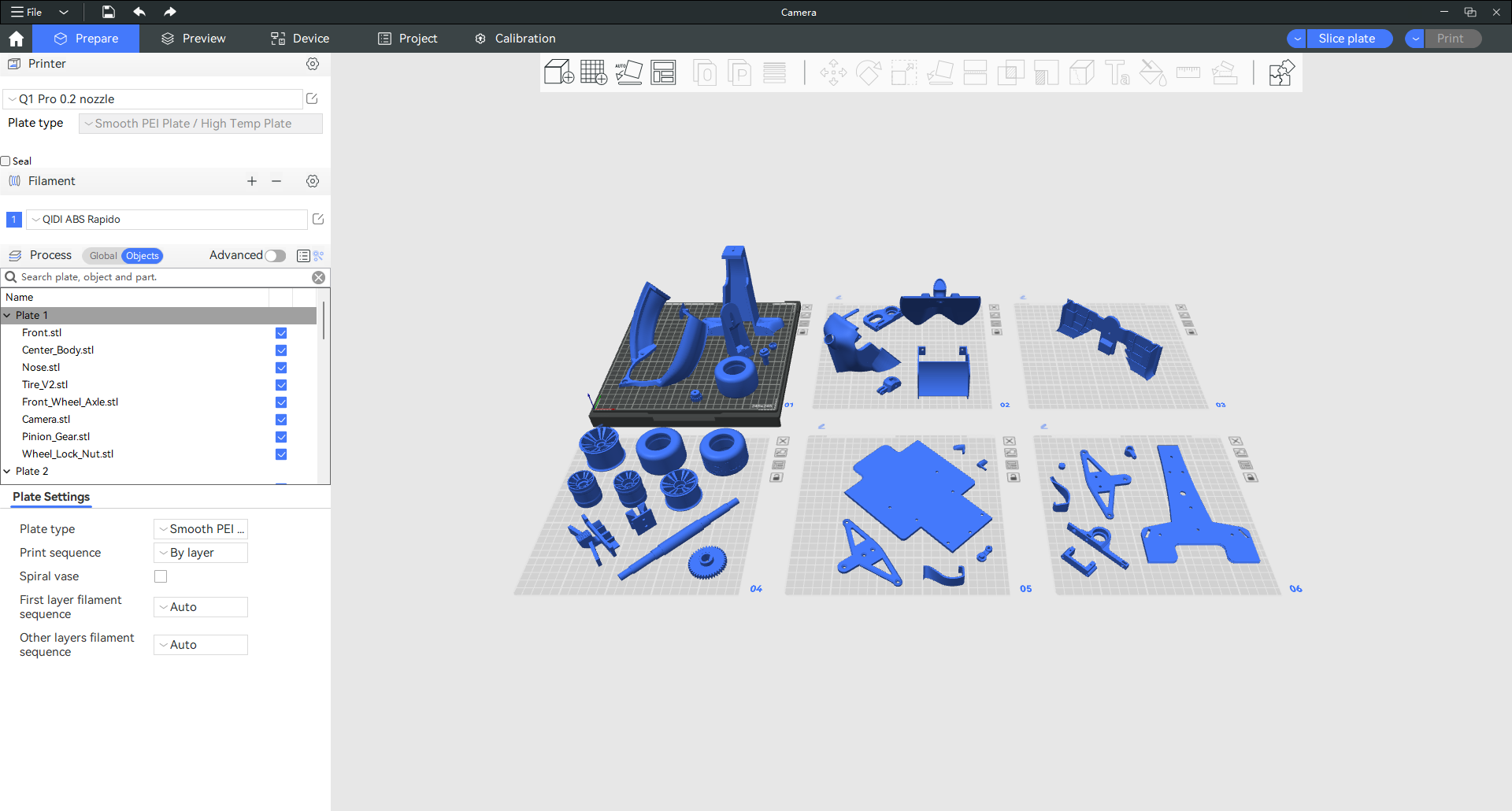
¶ Features of plates
- The number of plates can be increased up to 36, displayed in N*N (number) style.
- The coordinate origin of each plate is located in its lower left corner.
- Support basic operations of Plates, such as add/remove/select;
- Support Auto-Arrange/Auto-Orient of Plates;
- Support lock/unlock of Plates;
- Auto create Plates when using "Arrange all objects".
- Support Slicing/Preview/Print based on Plate.
- Support save Plates into 3mf and load Plates from 3mf.
¶ Add plate
You can add a plate from the toolbar. The plate always keep the N*N style, and the origin of the world coordinate system is always at the origin of the first Plate.
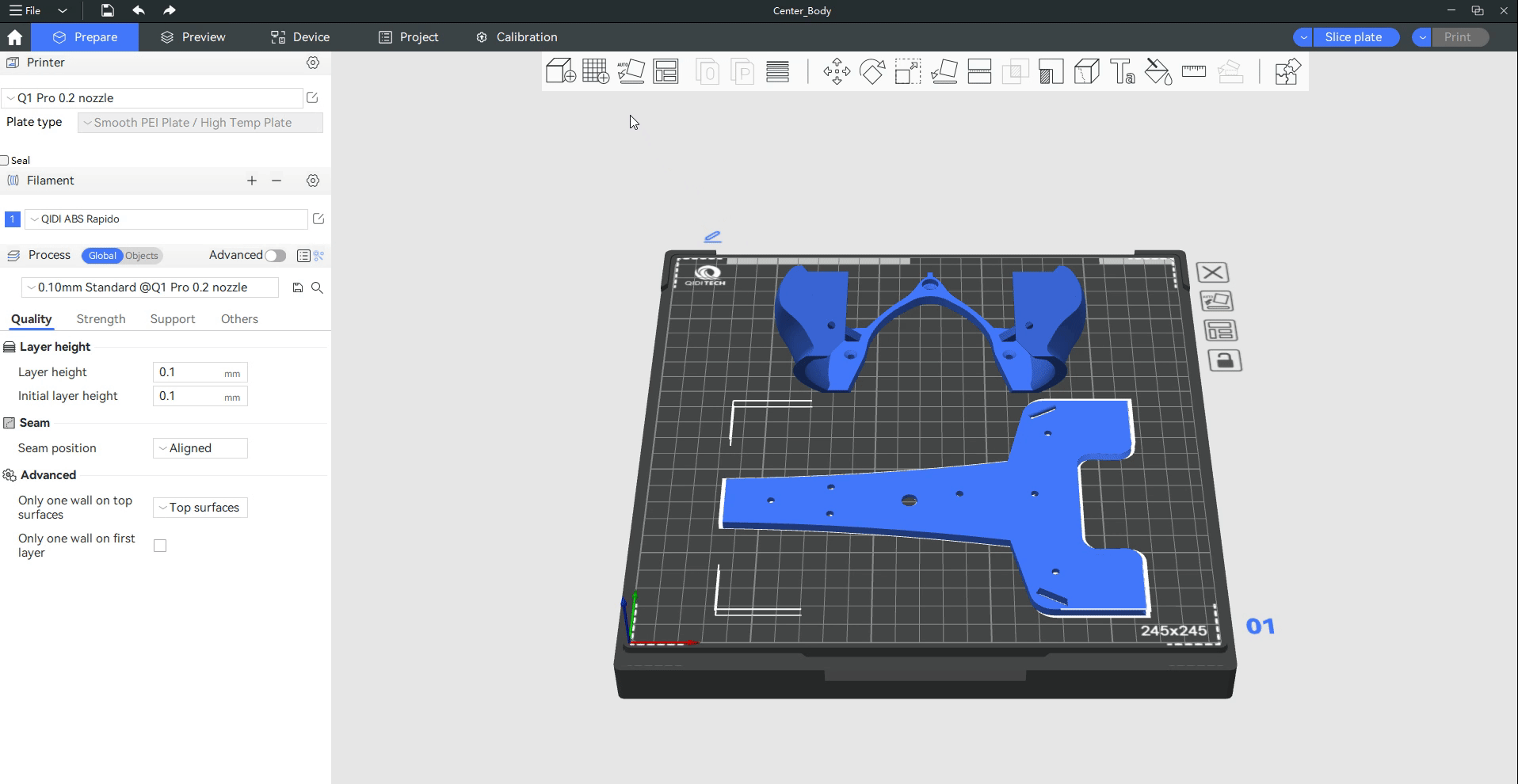
¶ Delete plate
You can delete a plate from the "close" icon at the upper-right corner of each plate.
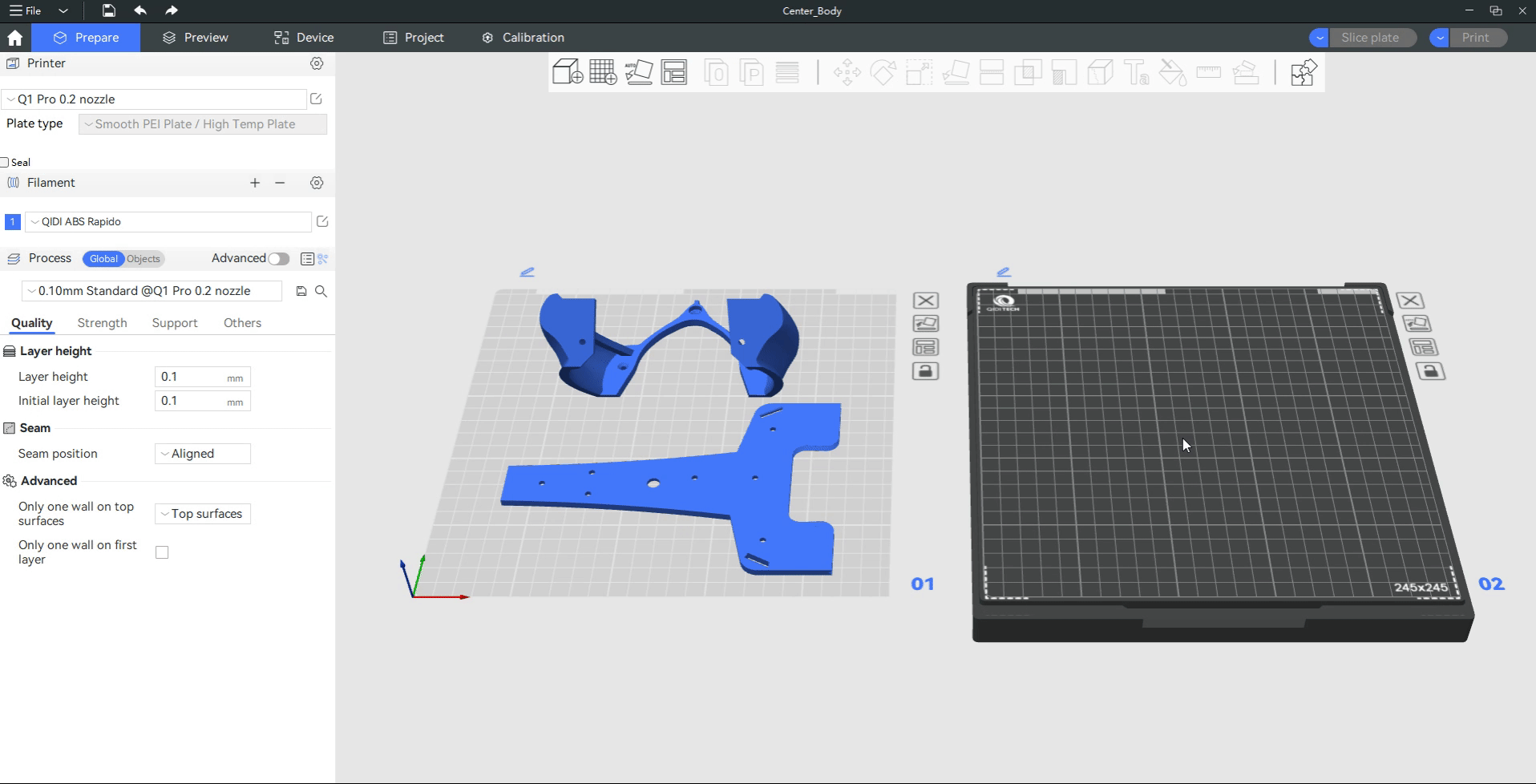
¶ Move model objects between plates
You can move model objects between different plates. As soon as a model object moves to the area of a plate, it belongs to that plate.
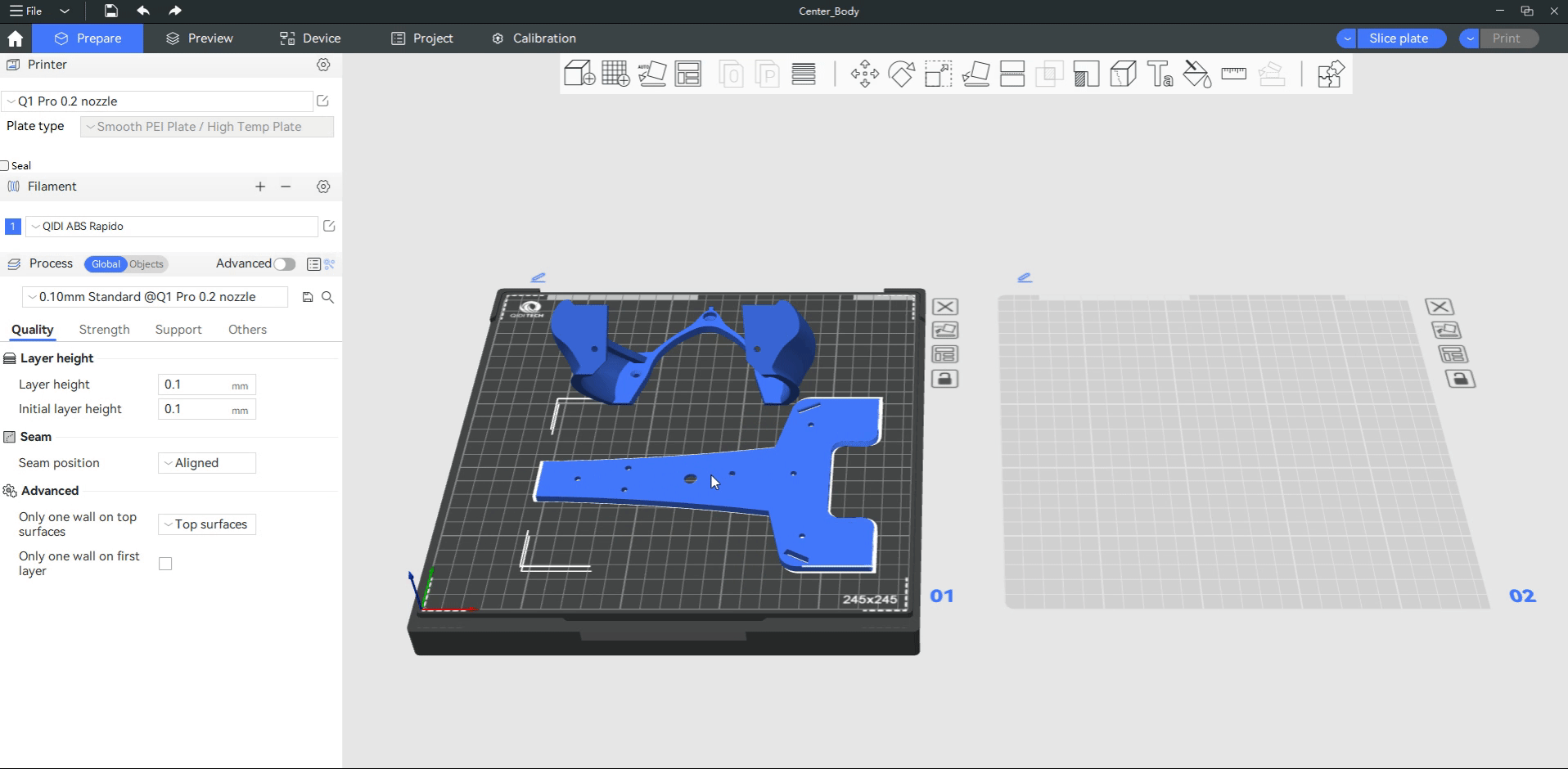
¶ Auto-Arrange on single plate
You can auto-arrange objects within a plate individually by using the "Arrange" icon button at the upper-right corner of each plate.
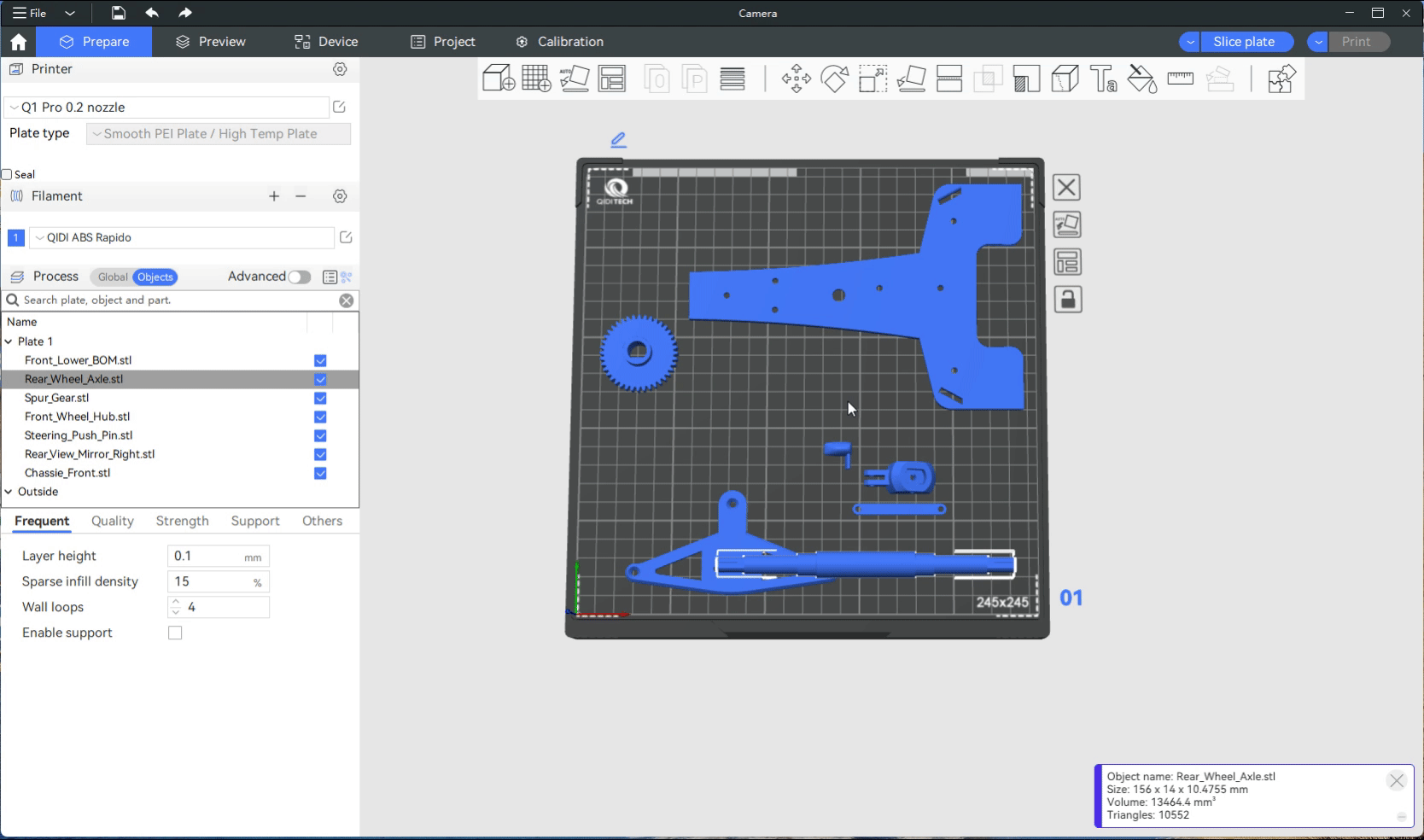
¶ Auto-Orient on single plate
You can auto-orient objects or parts within a plate individually by using the "Orient" icon button at the upper-right corner of each plate.
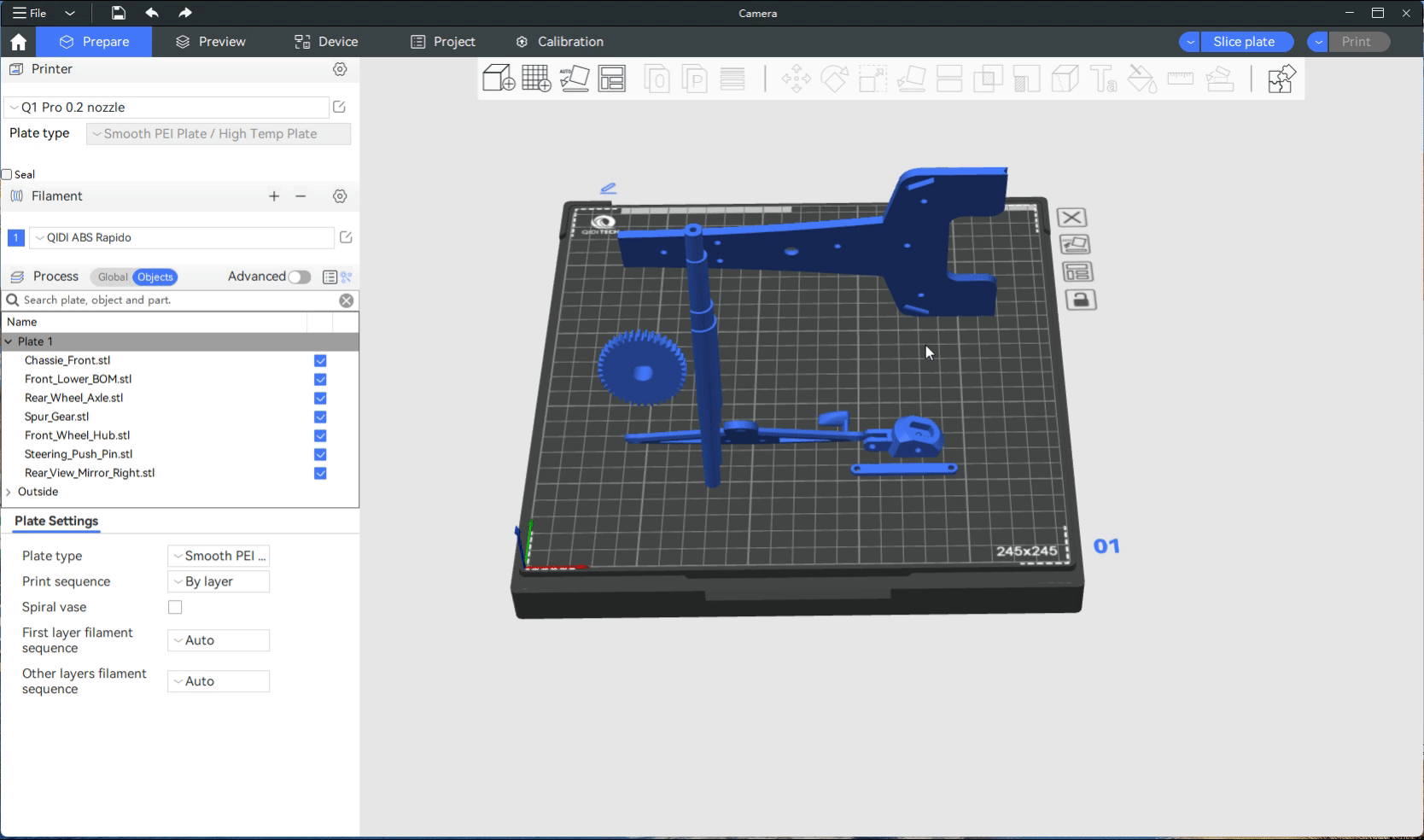
¶ Global Auto-Arrange to create plates
When doing a global auto-arrange, the total Plate number will be computed automatically, and the plate will be created according to the results.
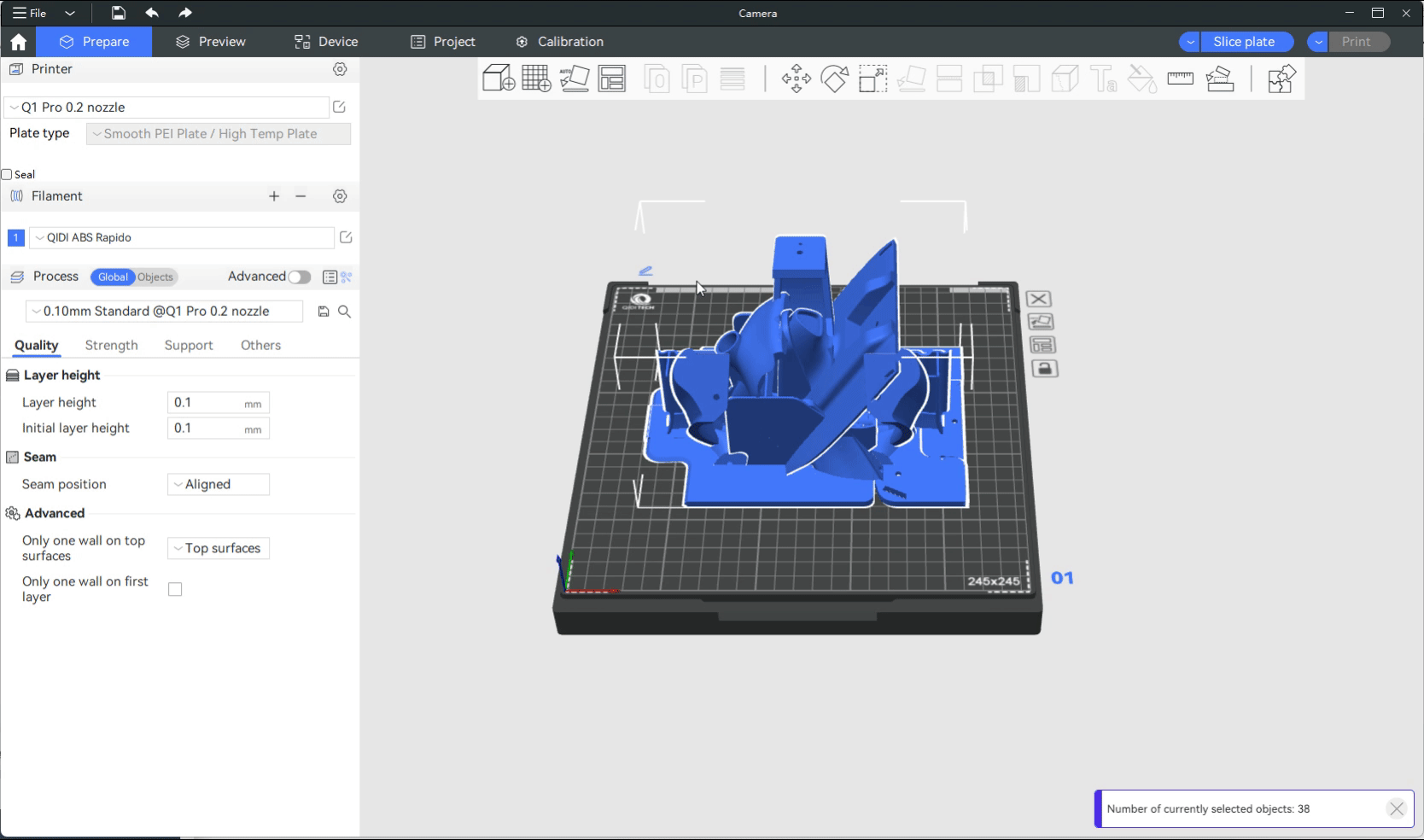
¶ Global Auto-Arrange to remove plates
When you delete certain parts and then perform "Auto Arrange" again, any empty plates will be automatically deleted.
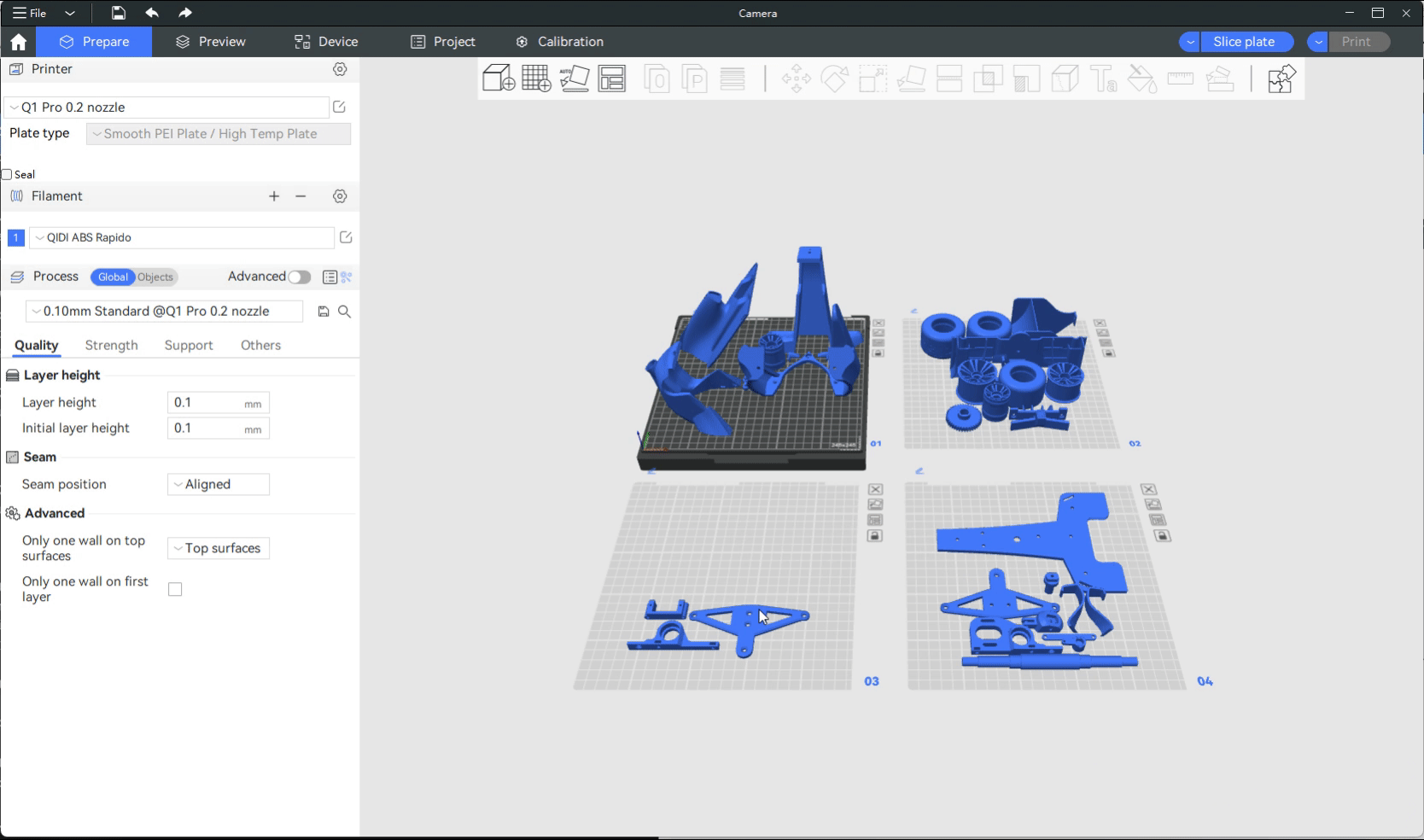
¶ Plate lock/unlock
You can lock/unlock each plate by clicking on the "lock/unlock" icon button in the top right corner of each plate.
If a plate is locked, you cannot perform auto "Auto-Orient" or "Auto-Arrange" operations on it. You need to unlock the plate first in order to perform "Auto Orientation" and "Auto Arrange" operations on objects on that plate.
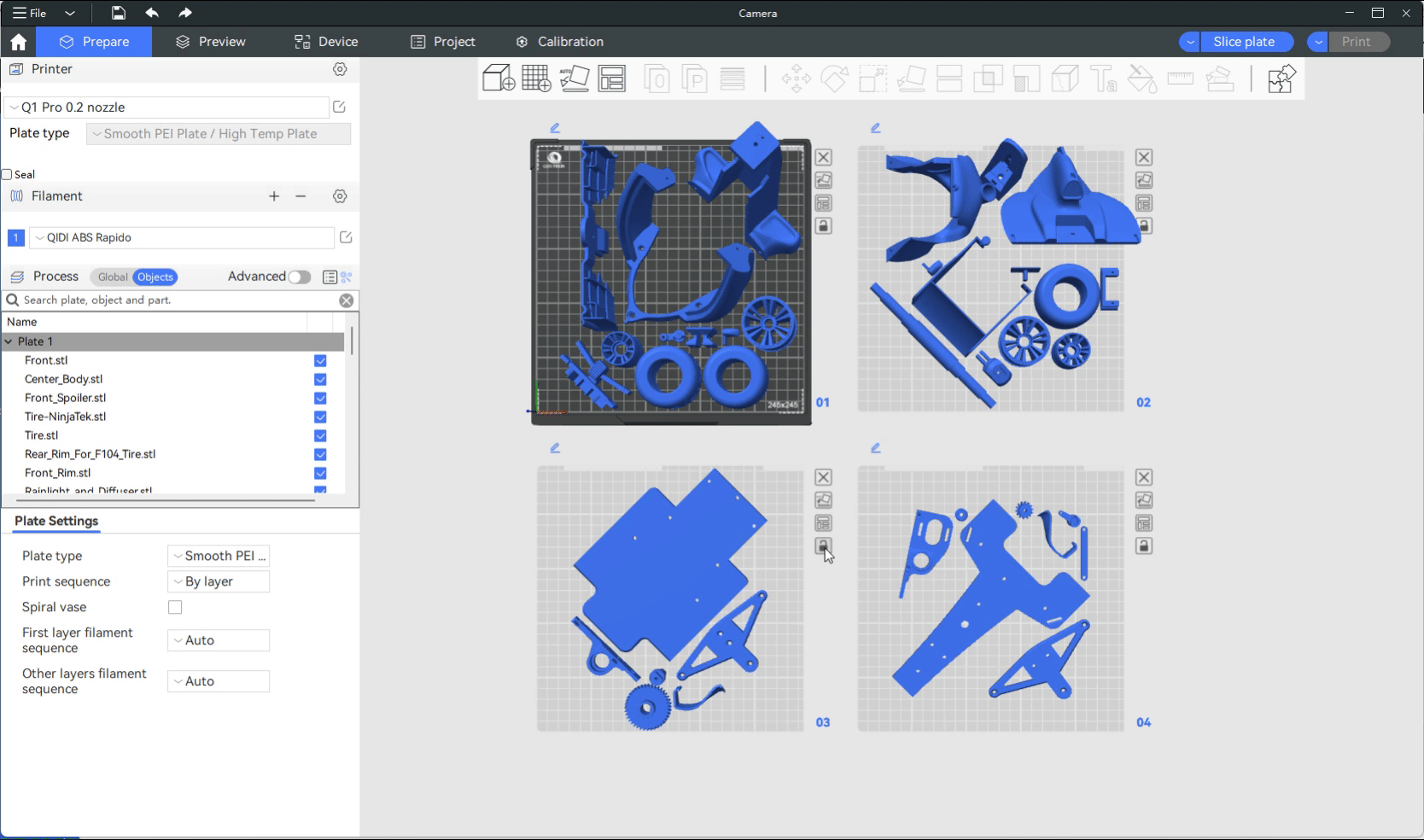
¶ Select/Slicing/Preview/Print of Plate
You can choose to slice a single plate or slice all plates at once.
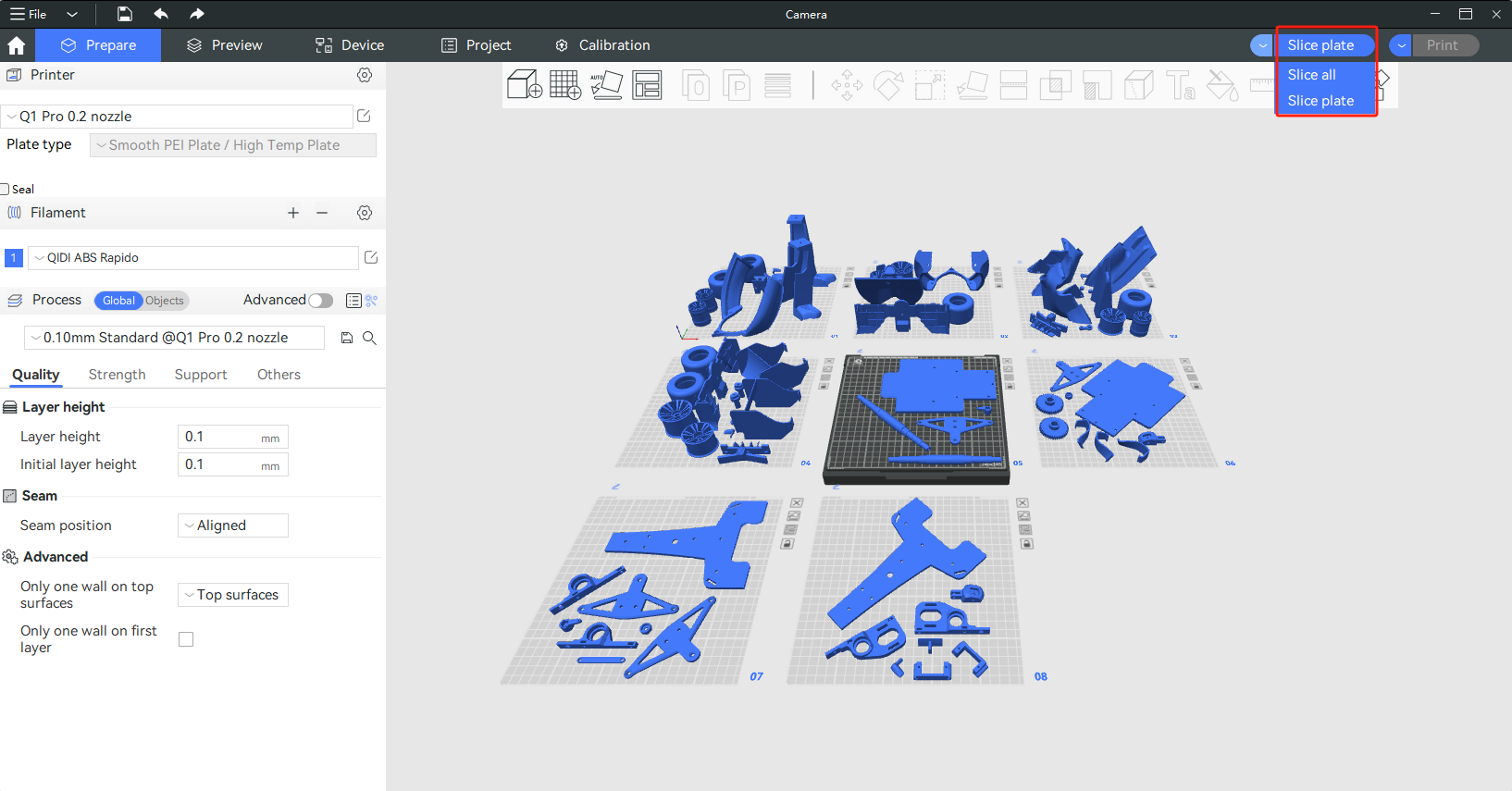
In the preview page, you can switch between paltes using the left list to preview the sliced results.