When encountering models that are too large to print in one piece.
QIDI Studio provides two splitting tools: "Split to Parts" and "Split to Objects". These tools are located in the top toolbar.
¶ Split
¶ Split to Objects
When the model is large and highly complex, you can use "Split to Objects" to divide the model into several separate objects.
The operation steps are as follows:
- Use the mouse to click on the model you intend to print.
- Click on the "Split to Objects" button located in the top toolbar.
- After waiting for the program to finish decomposing the model, click on "Arrange all Objects" to automatically position all objects. Here is the resulting image:
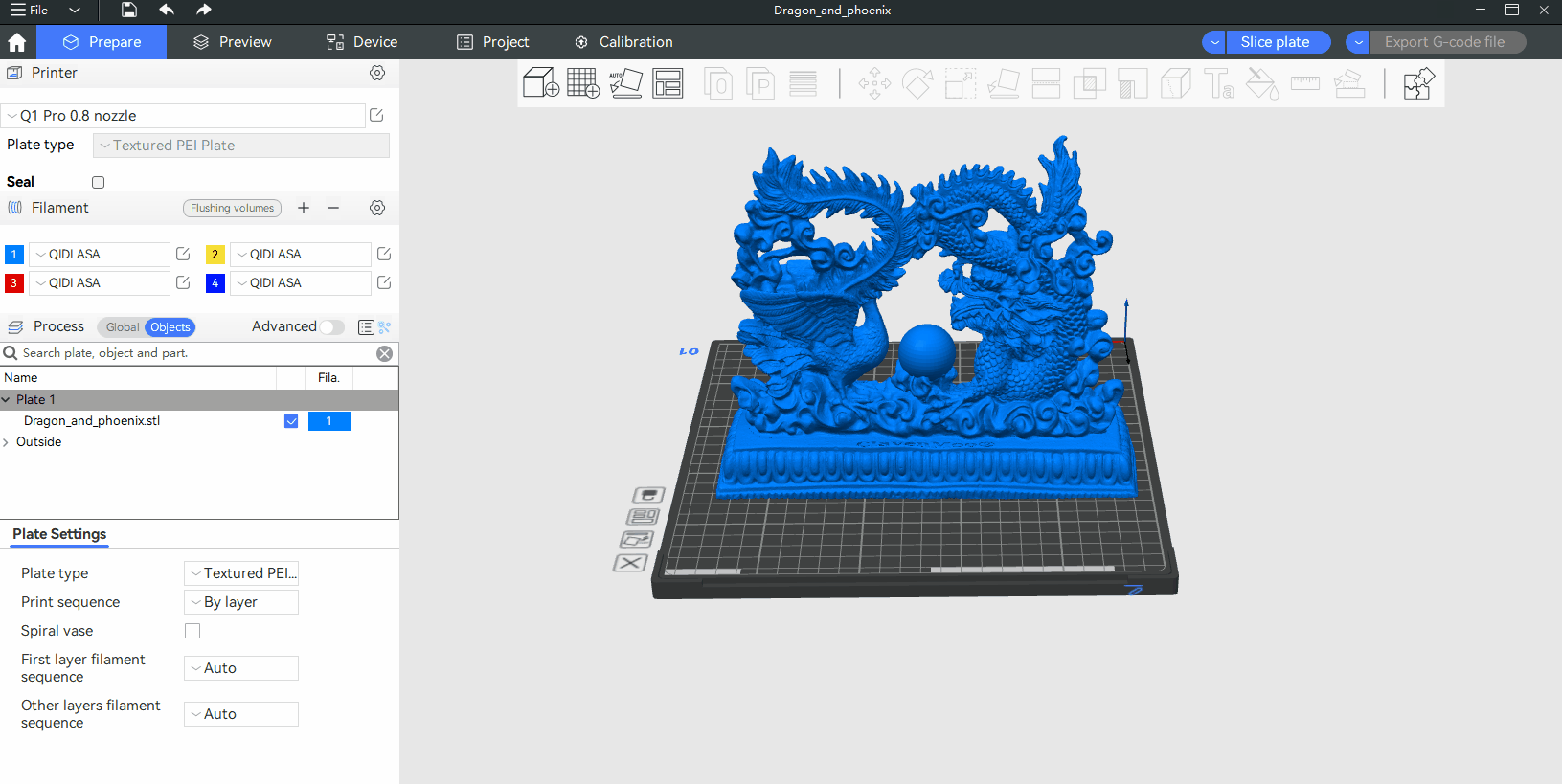
¶ Split to Parts
"Split to Parts" means creating multiple parts of an object while retaining the integrity of the object itself. After splitting, each component remains in its original position.
By splitting the model into parts, you can easily assign material colors to each component area.
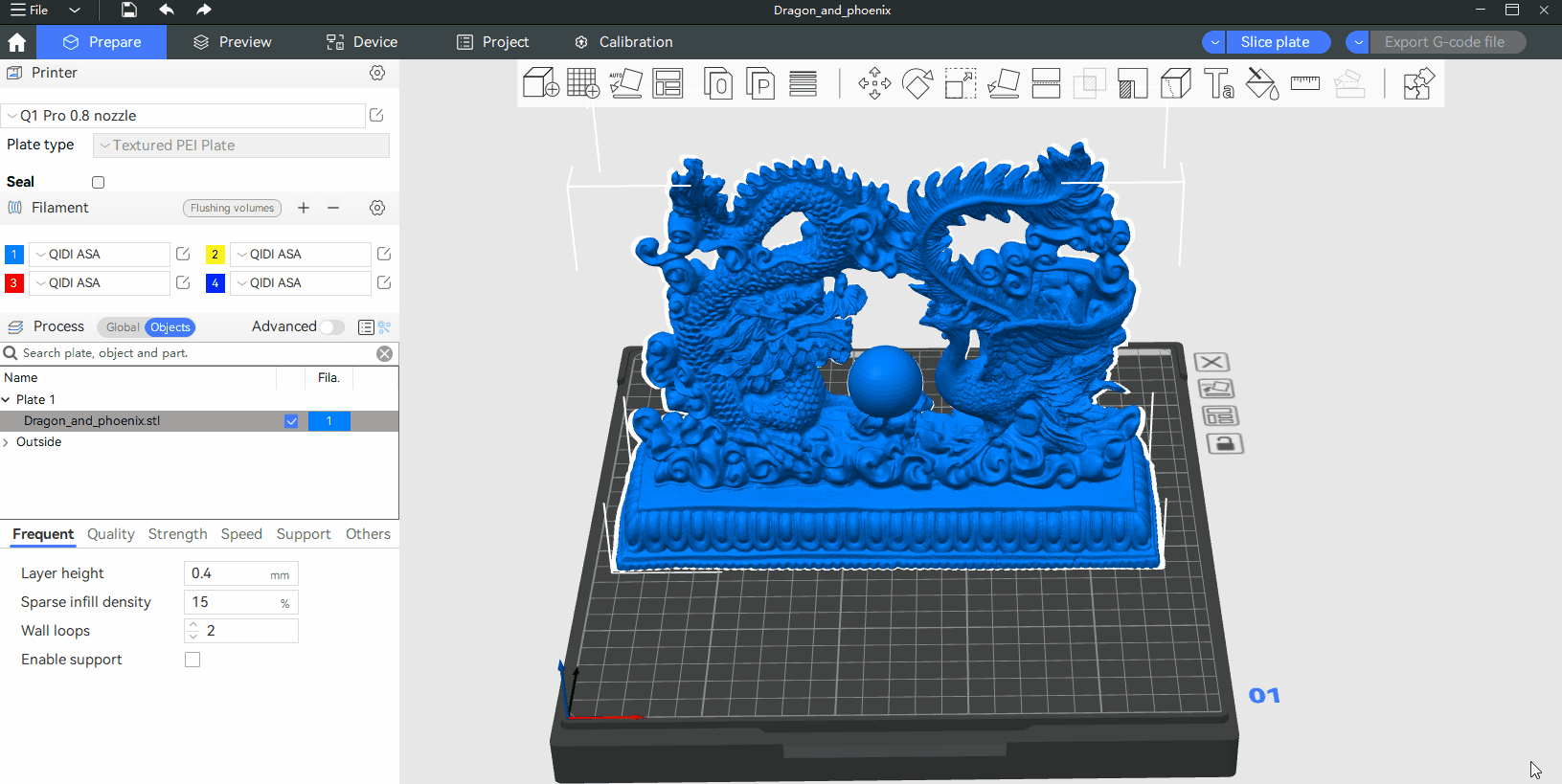
¶ The difference between "objects" and "parts"
-
An object contains parts, parts are subsets of an object.
-
After splitting the model into parts, on the canvas, you can only select the entire model and not individual part. If you want to move a specific part, you need to first select it in the object list and then move it on the canvas.
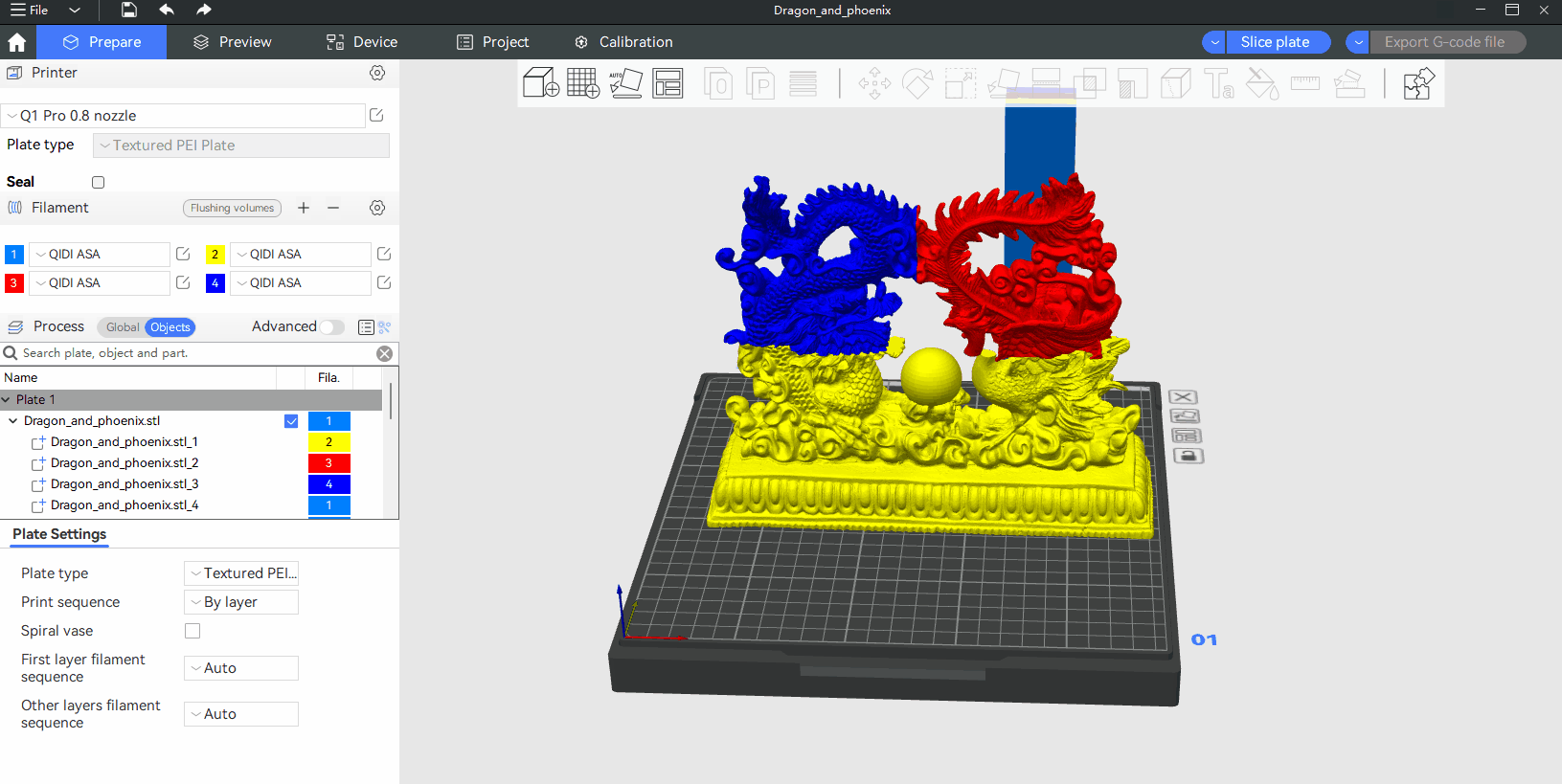
-
After splitting into objects, you can automatically arrange all objects, but after splitting to parts, automatic arrangement cannot be used. The "automatic arrangement" function is designed for objects and does not arrange parts.
This model is from Dragon and phoenix (Fixed) by ClavenMoo.