¶ Introduction
Usually, after we set the print height in the process preset, we will get a uniform height model after slicing. But sometimes for some special models, such as models with a spherical top or slope, the printed surface may not be smooth enough, and the "ladder feeling" on the surface of the model is more obvious. The variable height feature will help improve this. Figure 1 and Figure 2 show the difference between uniform height and variable height.
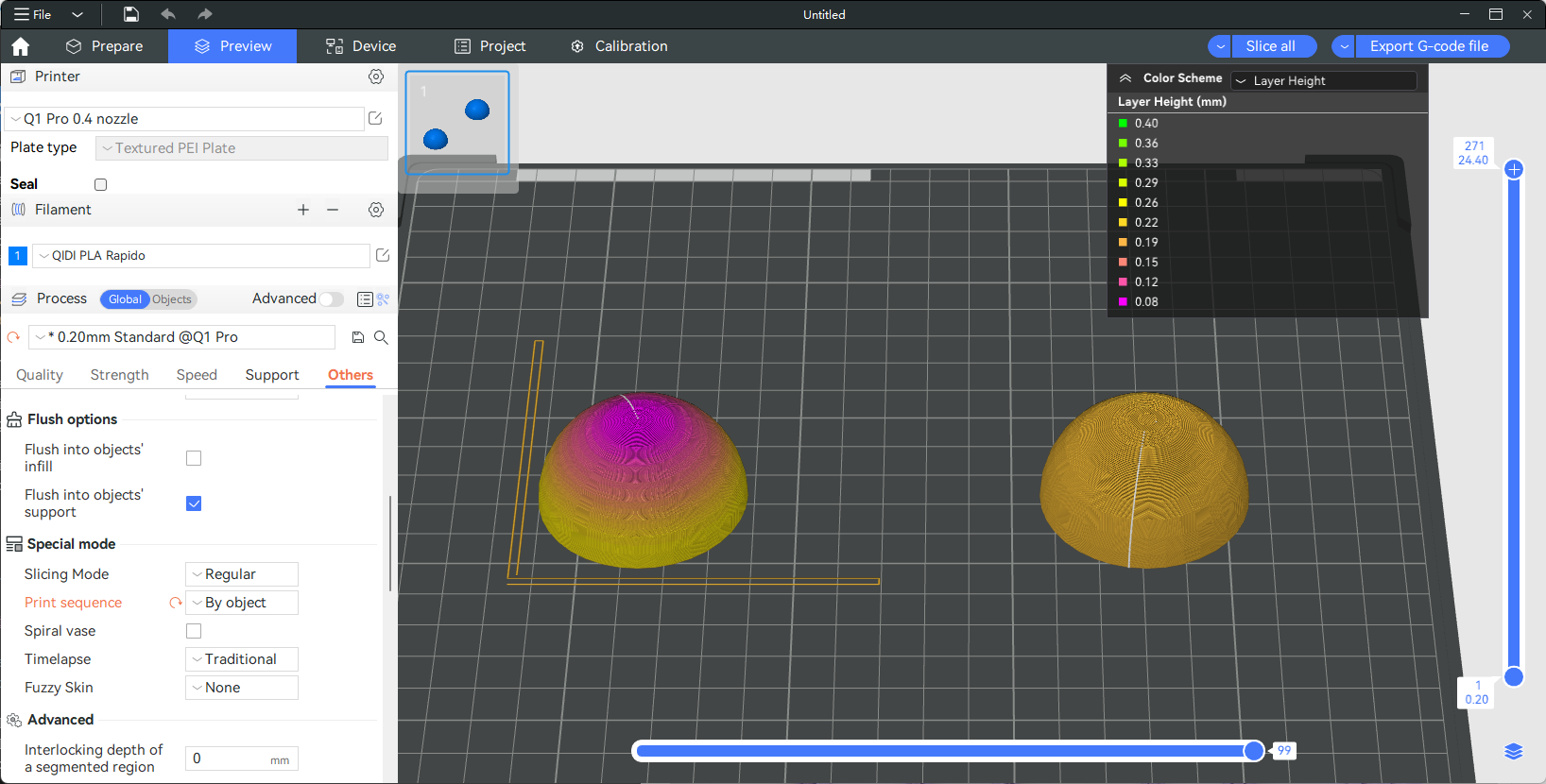

The model on the left uses variable height and the model on the right uses a uniform average height.
Obviously, if you lower the height of the top, the surface will look better.
As we all know, the lower height requires longer printing time.Therefore, by reducing the layer height locally while maintaining the original layer height elsewhere, we can achieve both quality printing and save printing time.
¶ Operation guide
The height range of variable layer height is in the height limits of the printer settings, for example, the height range of 0.4 nozzle is 0.08-0.28 mm, which is a height range of our tested that the nozzle can print out better print quality, you had better not modify it.
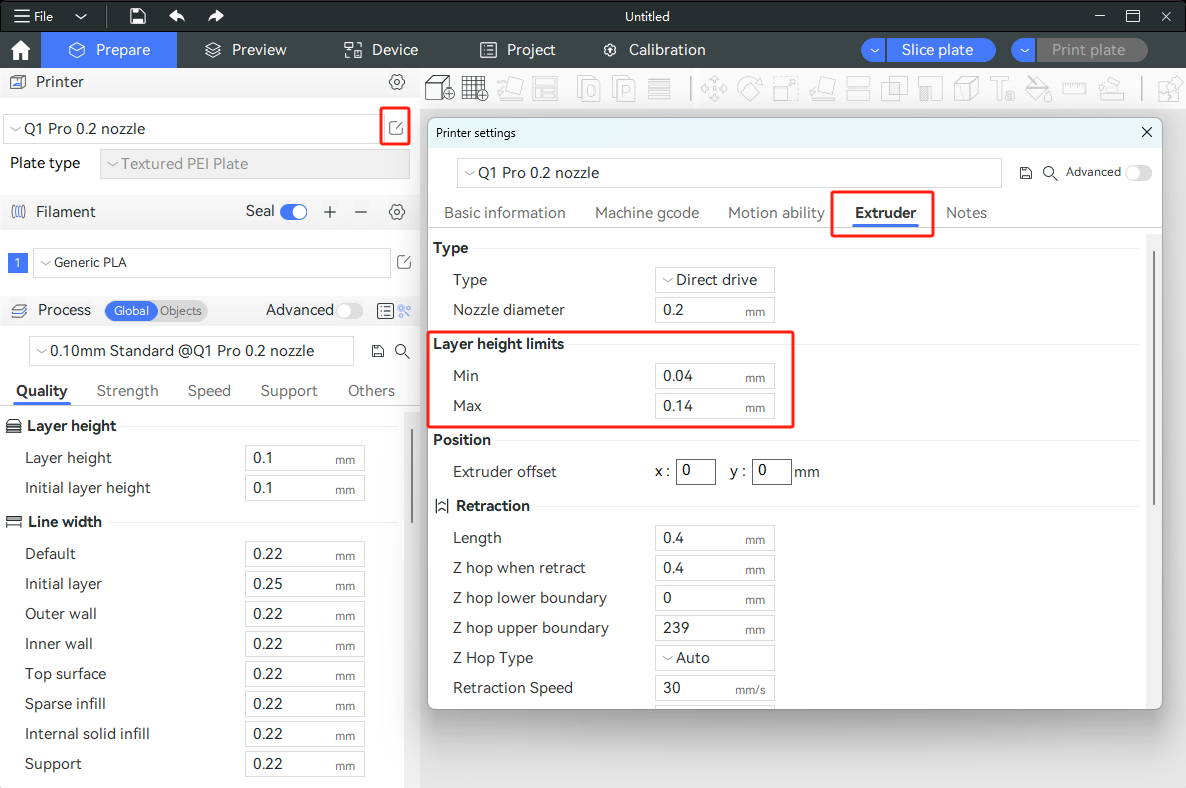
-
After selecting an object in the plate, click on "Variable Layer Height" as shown in the following diagram.
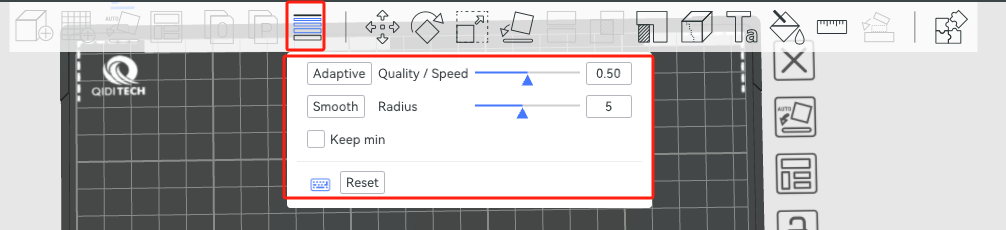
-
Auto adaptation
You can drag different height ranges of layer heights using shortcuts on the right interface. You can also click on adaptive after adjusting the inclination of quality / speed.
If you drag a small triangle closer to "detail", it indicates that the printed model has higher accuracy, and it will automatically set more parts of the model to lower layer heights. If you drag a small triangle closer to "speed", it will be more inclined to increase the printing speed, so it will automatically set more parts of the model to higher layer heights.
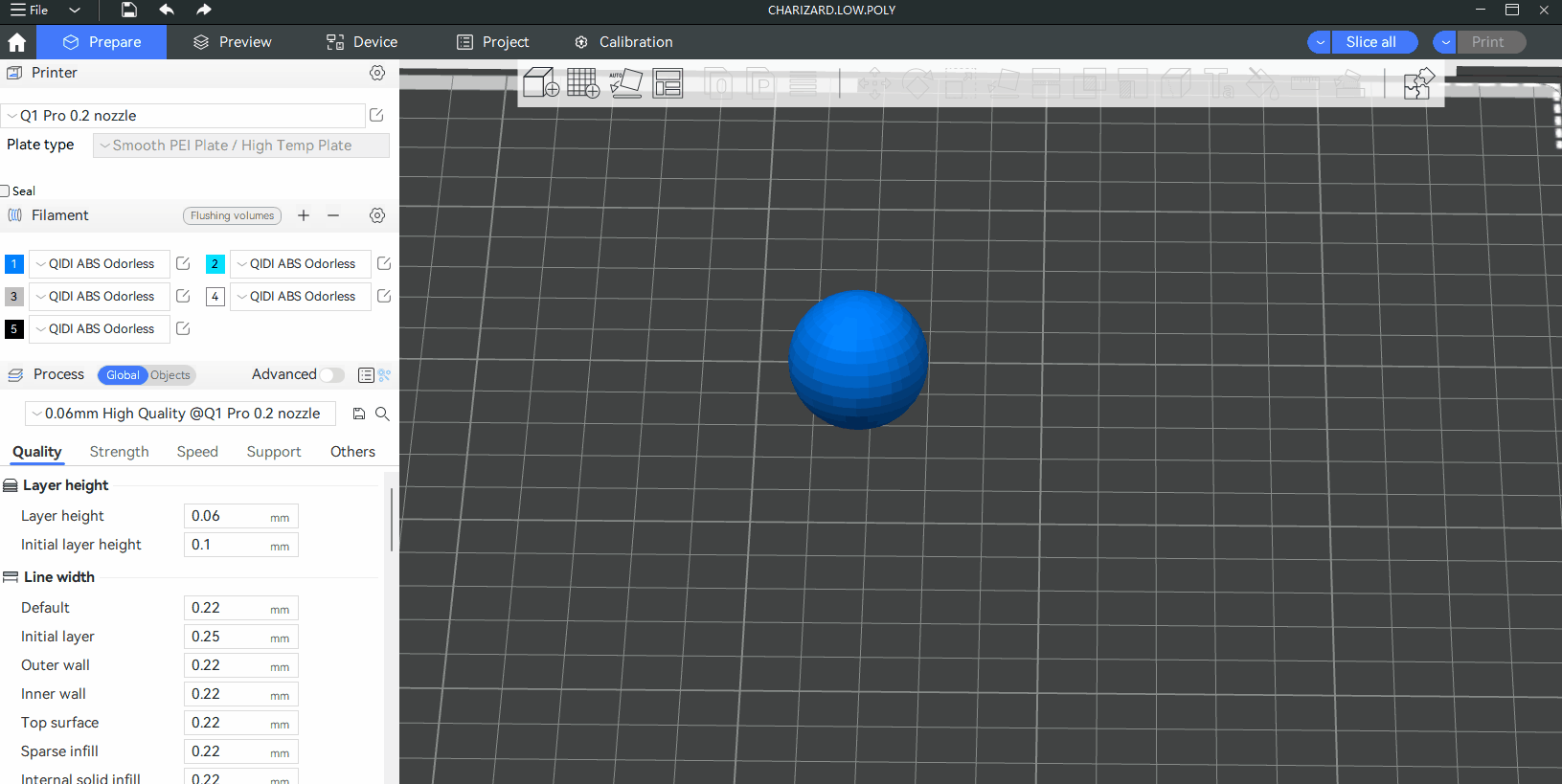
-
Smooth mode
Clicking will smooth the transition between different layers. The radius refers to the width of the Gaussian filter. The larger filter radius will make the curve smoother, and you can click multiple times to get a smooth curve effect, allowing better transitions between different layers.
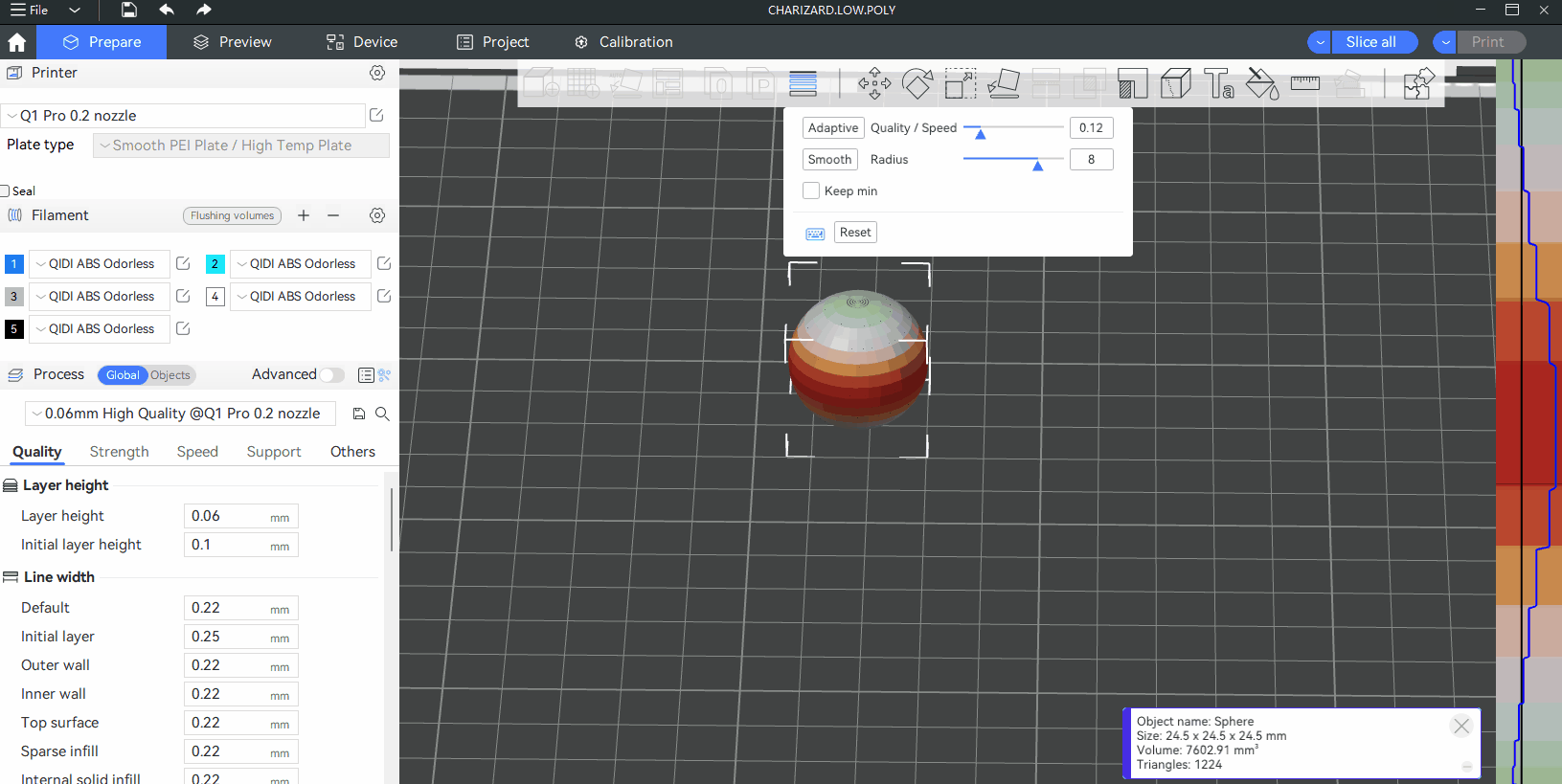
-
Keep min
When using smooth mode, the minimum height (the green part) will not be changed, that is, the minimum height will remain the original value when smoothing the curve.
¶ Note
- When there are multiple model objects in a plate and more than one color is used, the prime tower can be enabled only if the variable layer height of all objects in the plate is the same. If the variable layer height of different objects is different, the prime tower cannot be enabled.
- Variable layer height is also not supported with organic tree supports.