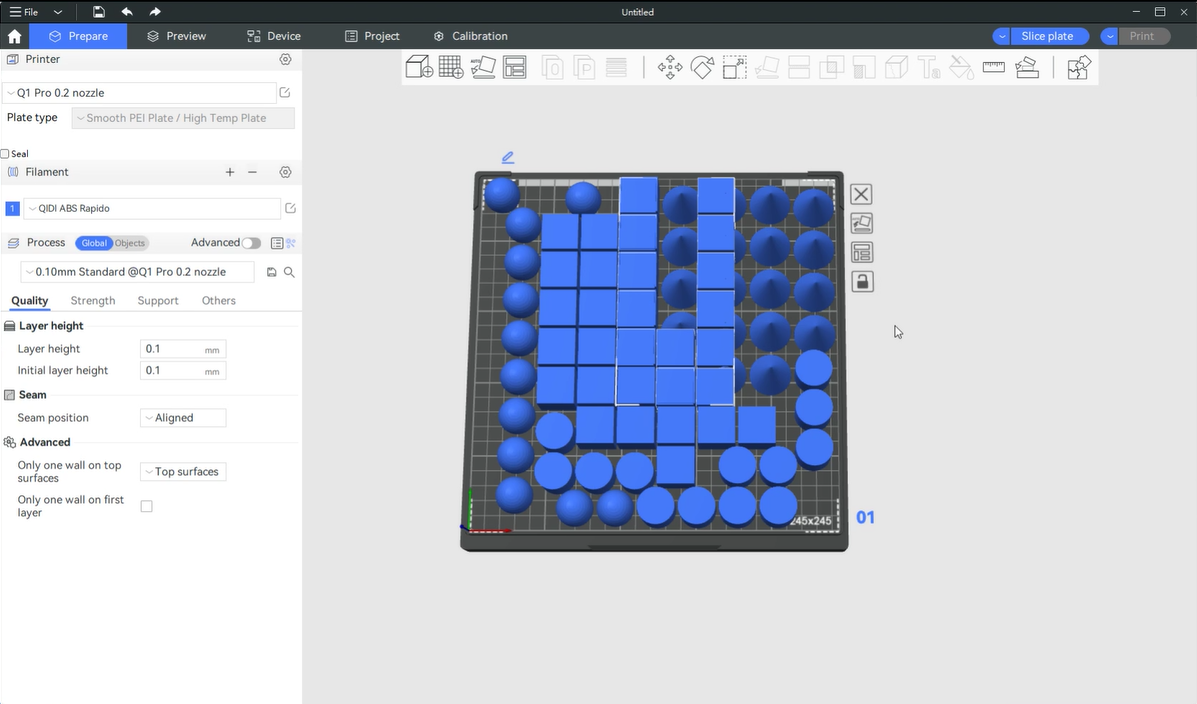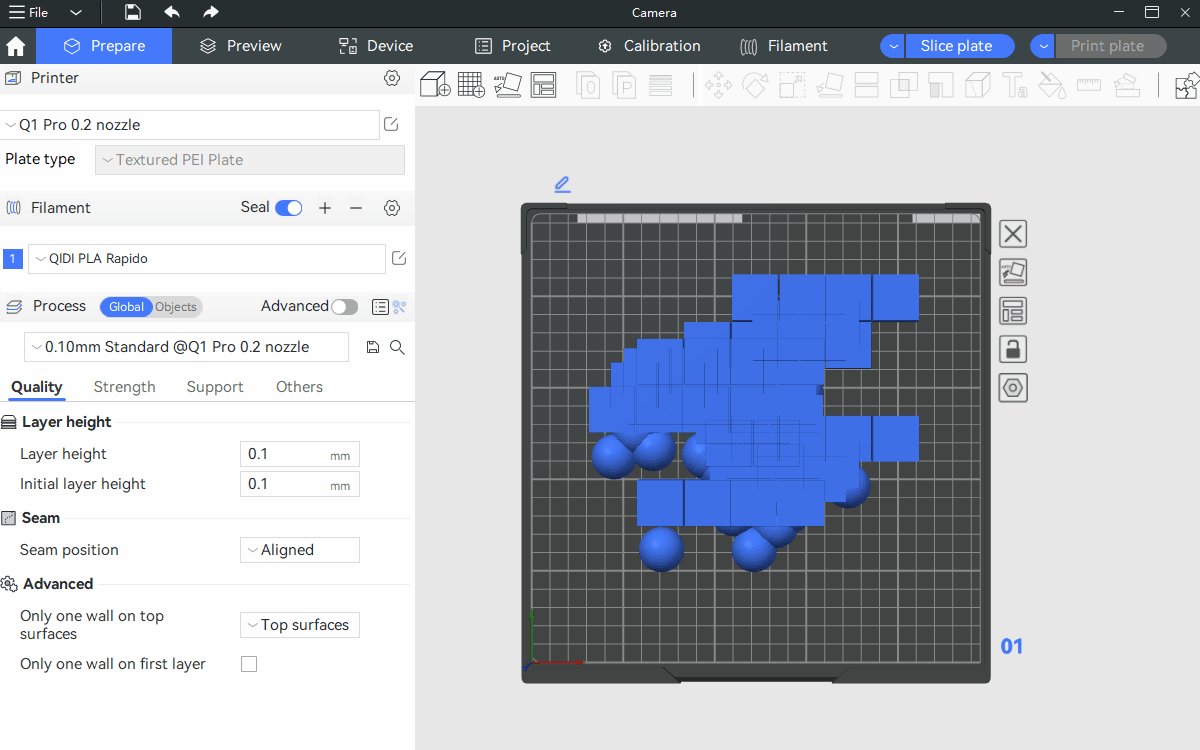QIDI Studio provides a tool for auto-arranging multiple objects on plates. With only one click, many objects can be well arranged.
¶ Parameters and options
That has one parameter and three options as shown below.
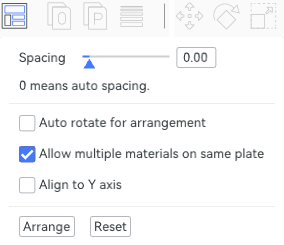
- Spacing: Minimum spacing between adjacent objects.
- Auto rotate for arrangement: Allow trying multiple angles for better placement. Checking this option will attempt up to four angles (0, 45, 90, 135 degrees).
- Allow multiple filament on same plate: Allow objects with different filaments to be placed on the same plate.
- Align to Y axis: Adjusting the orientation or position of an object to be parallel to the Y axis (vertical axis) of the coordinate system or workspace.
¶ Automatic plating with different printing methods
¶ Automatic plating with Print-by-layer
When the print order is set to print layer by layer, the alignment polygons are expanded strictly according to the spacing parameter.
¶ Automatic plating with Print-by-object
When the print sequence is set to by-object, the arrange polygon are expanded strictly according to max(spacing, extruder_radius). This is to ensure the toolhead won't collide with any already-printed objects (refer to Print-by-object).
¶ How to use?
There are two modes to do auto-arranging:
- Clicking the "Arrange all objects" button on the top toolbar will rearrange all objects, potentially adding new plates if necessary to accommodate them.
- Clicking the arrange button on any plate's edge will only automatically arrange the objects currently on that plate. It will not add new plates. If the plate cannot fit all the objects after arranging, the excess objects will be moved to an external area.
Note: If a plate is locked, you cannot automatically arrange objects on that plate.