If the login page or the Fluidd page in the device tab appears blank when opened in the software (as shown in the image below), it may be caused by one of the following reasons:
- Network fluctuations;
- Issues with the WebView cache.
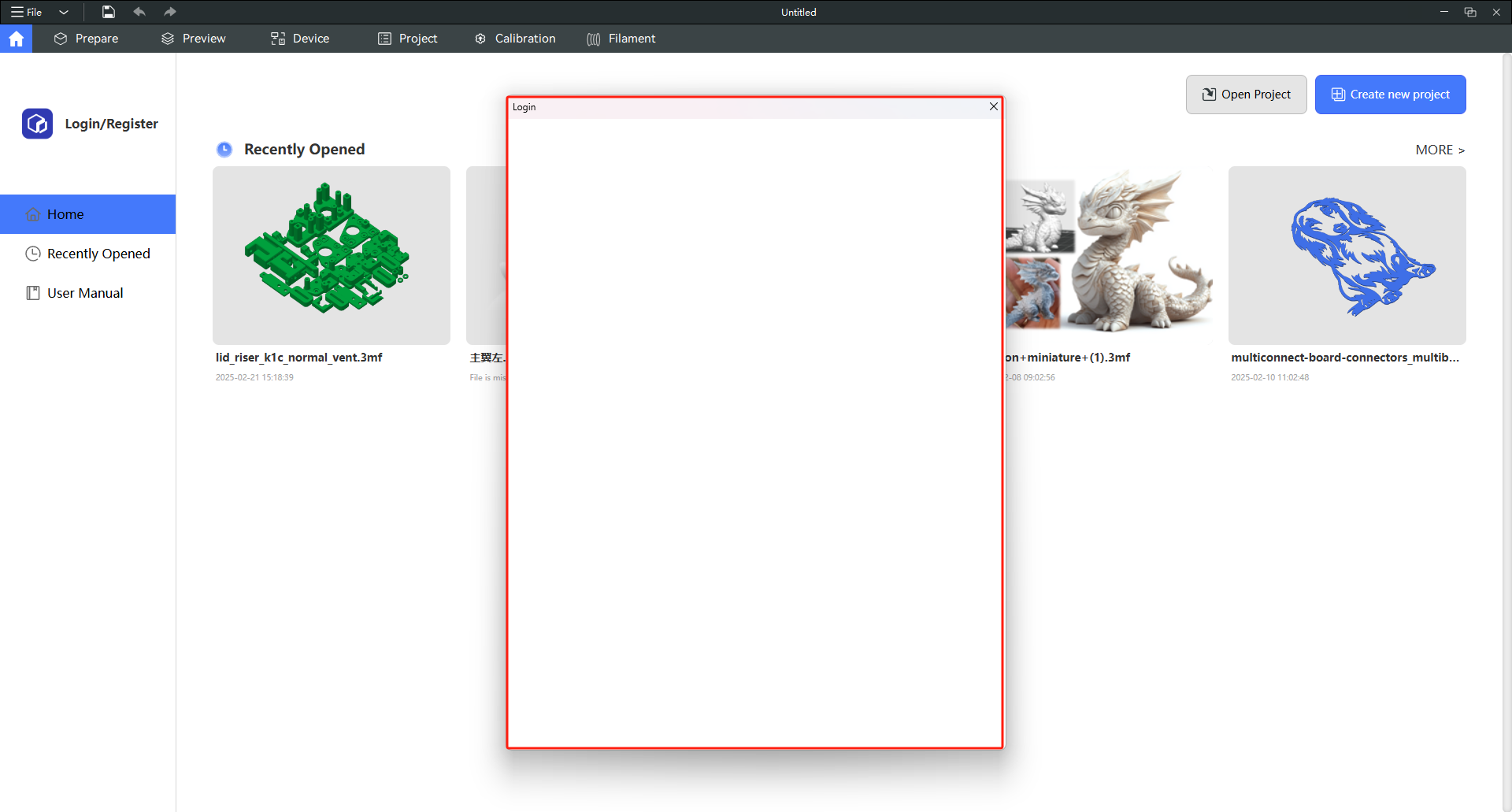
Users can try opening the login page or switching to the Fluidd page multiple times (2–3 times). If the page remains blank after multiple attempts, the WebView cache needs to be cleared.
If the login page loads normally but the Fluidd page remains blank (whether opened in the software or a browser), the issue may lie with the Moonraker service. There are two ways to resolve this:
- Replace Fluidd;
- Delete the
moonraker-sql.dbfile.
¶ Clearing the Cache
¶ Windows
Users can clear the WebView cache via File → Help → Clean the webview cache.
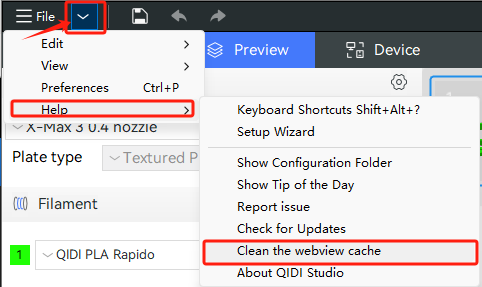
-
Click the "Clean the webview cache" button to open the following pop-up window.
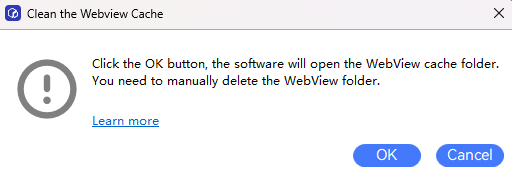
-
Click the "OK" button in the pop-up. The software will open the folder containing the WebView cache files and automatically close QIDI Studio.
-
Manually delete the folder named EBWebView.
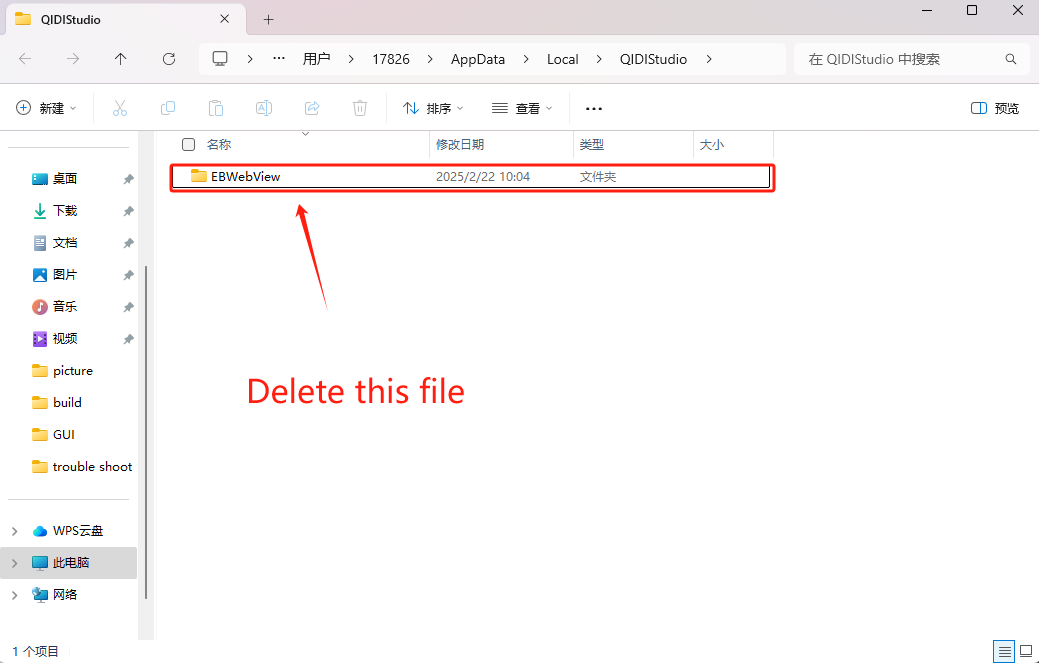
-
Restart QIDI Studio.
¶ Linux
Users can clear the WebView cache via File → Help → Clean the webview cache.
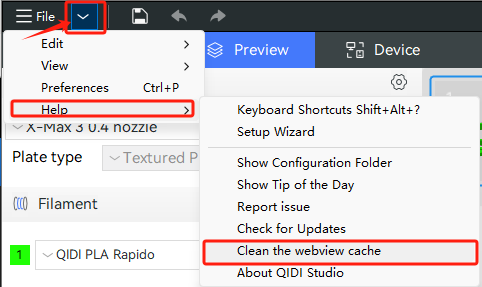
-
Click the "Clean the webview cache" button to open the following pop-up window.
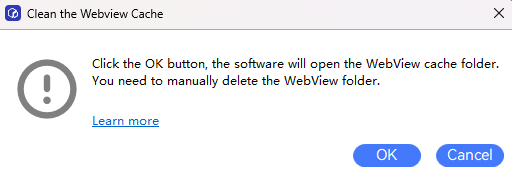
-
Click the "OK" button in the pop-up. The software will open the folder containing the WebView cache files and automatically close QIDI Studio. Unlike Windows, Linux will open two folders.
-
Manually delete the qidi-studio folder under cache and the webkitgtk file under local.
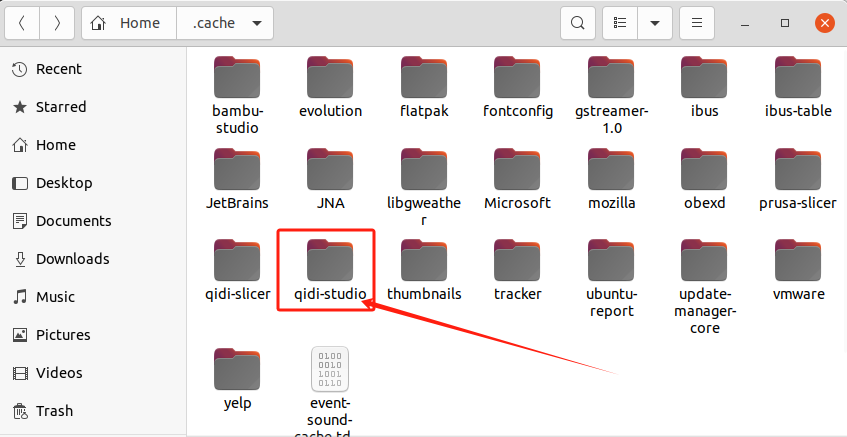
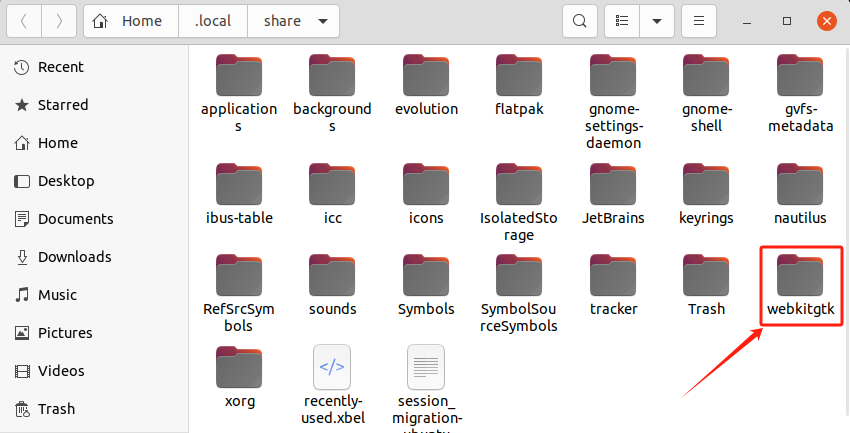
-
Restart QIDI Studio.
¶ macOS
Users can clear the WebView cache via File → Help → Clean the webview cache.
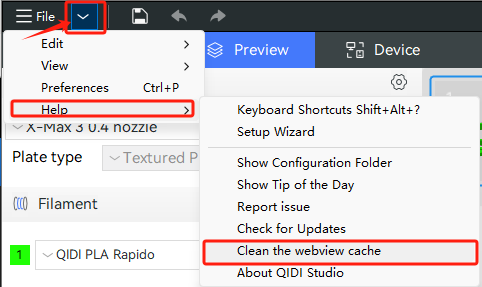
-
Click the "Clean the webview cache" button to open the following pop-up window.
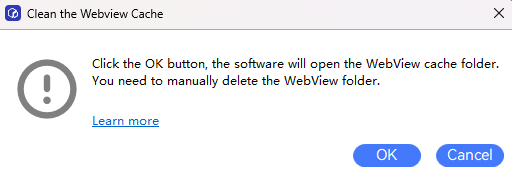
-
Click the "OK" button in the pop-up. The software will open the folder containing the WebView cache files and automatically close QIDI Studio. Unlike Windows, macOS will open two folders.
-
Manually delete the com.qiditech.qidi-studio folder under WebKit and the com.qiditech.qidi-studio file under Caches.
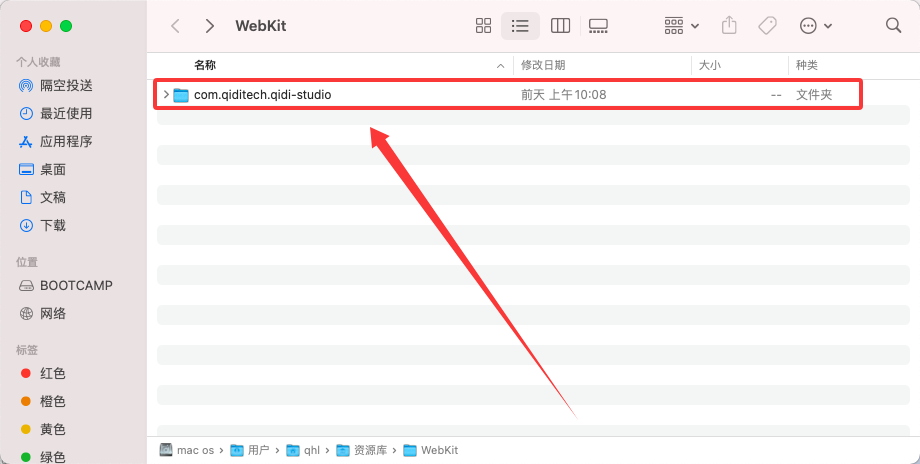
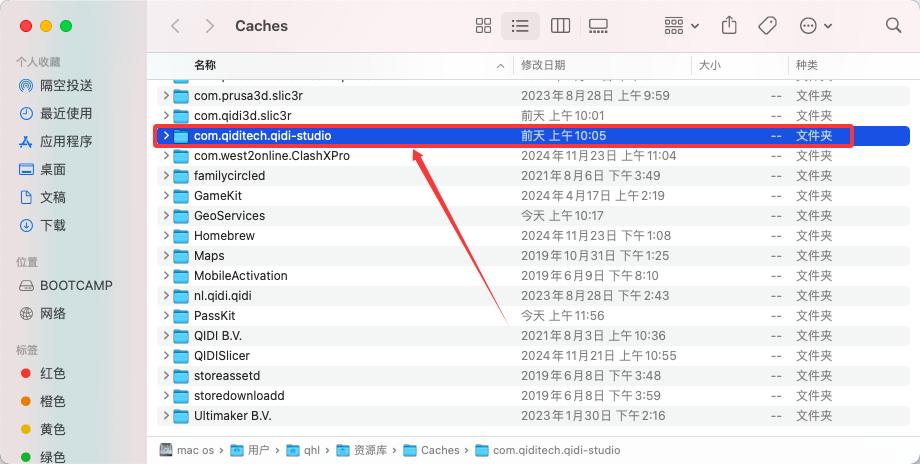
-
Restart QIDI Studio.
¶ Notes
After clearing the cache and restarting the software, the first access to the login page or Fluidd page may take longer to load.
¶ Restarting the Fluidd Service
If the Fluidd interface appears blank, incomplete, or displays errors after a firmware update, you can try the following two methods to resolve the issue:
- Replace Fluidd;
- Clear historical print data from the server.
¶ Replacing Fluidd
Refer to Replacing Fluidd.
¶ Clearing Historical Print Data from the Server
¶ Required Tools
- SSH client (download separately; this guide uses MobaXterm as an example).
¶ Steps
-
Log in using your printer’s IP address.
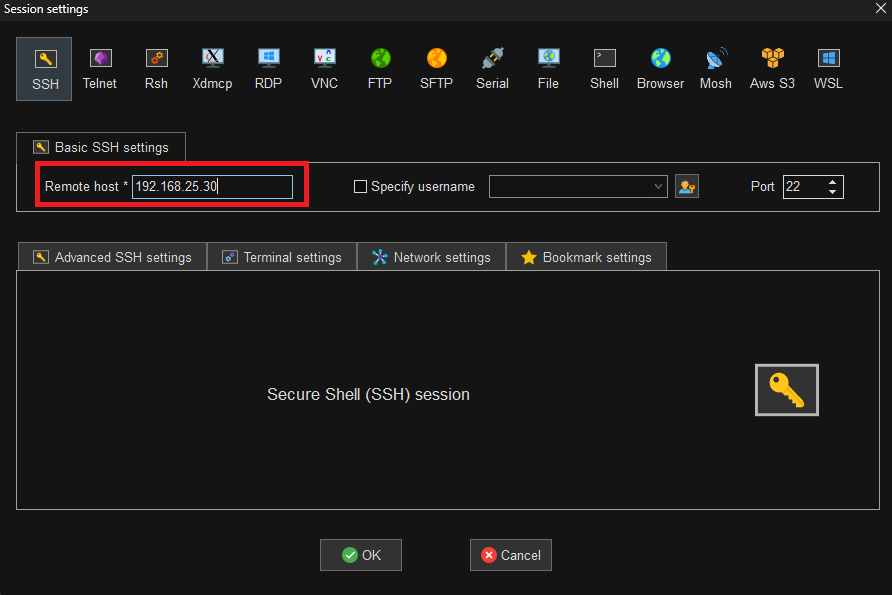
-
Enter the username and password:
Username: mks
Password: makerbase
- Navigate to the following directory:
/home/mks/printer_data/database
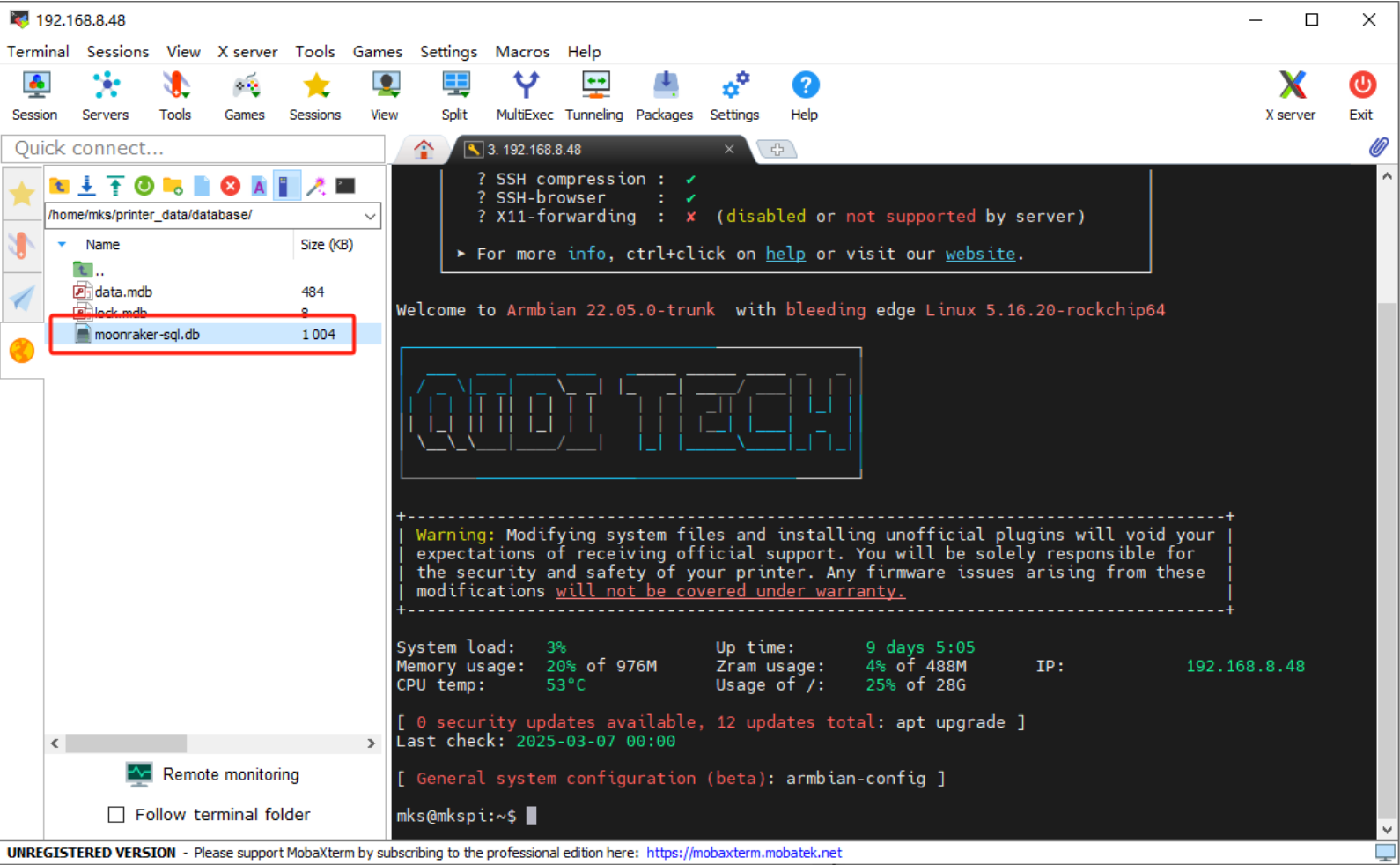
-
Delete the moonraker-sql.db file.
-
Restart the printer.