¶ Print send failed
When you select one or more local devices to send a print task, if you encounter the error message shown in the image. It is very likely that you added users to the fluidd service.
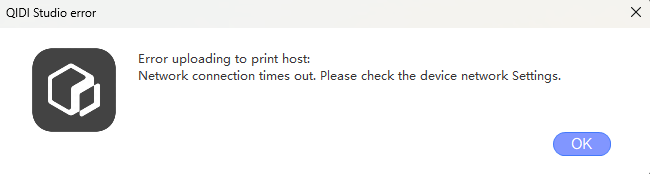
You have two ways to solve this problem:
- Delete user information from the fluidd service.
-
First, You can check the user information whitch you added by going to Settings -> Security Authentication on the fluidd page.
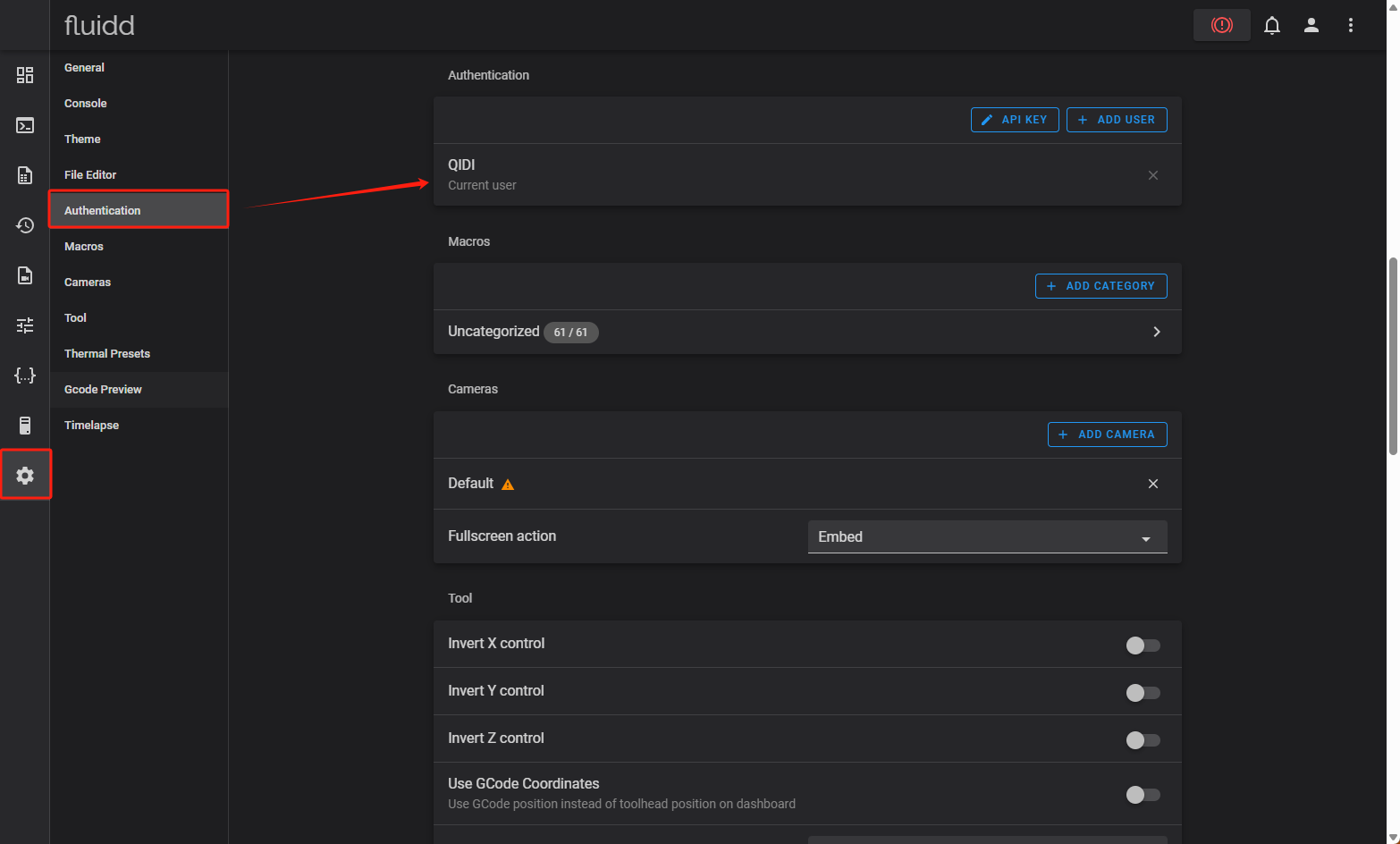
-
And then, you can delete the current user information on the physical device(Settings->Newwork->Fluidd account). As shown in the following picture.
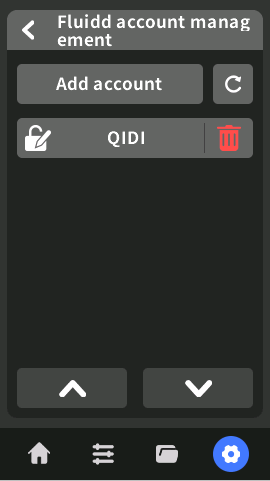
-
Resend your print job.
- If you want to retain user information, you can also add Api Key to devices when adding them.
-
The APIKEY is obtained through the Fluidd interface.
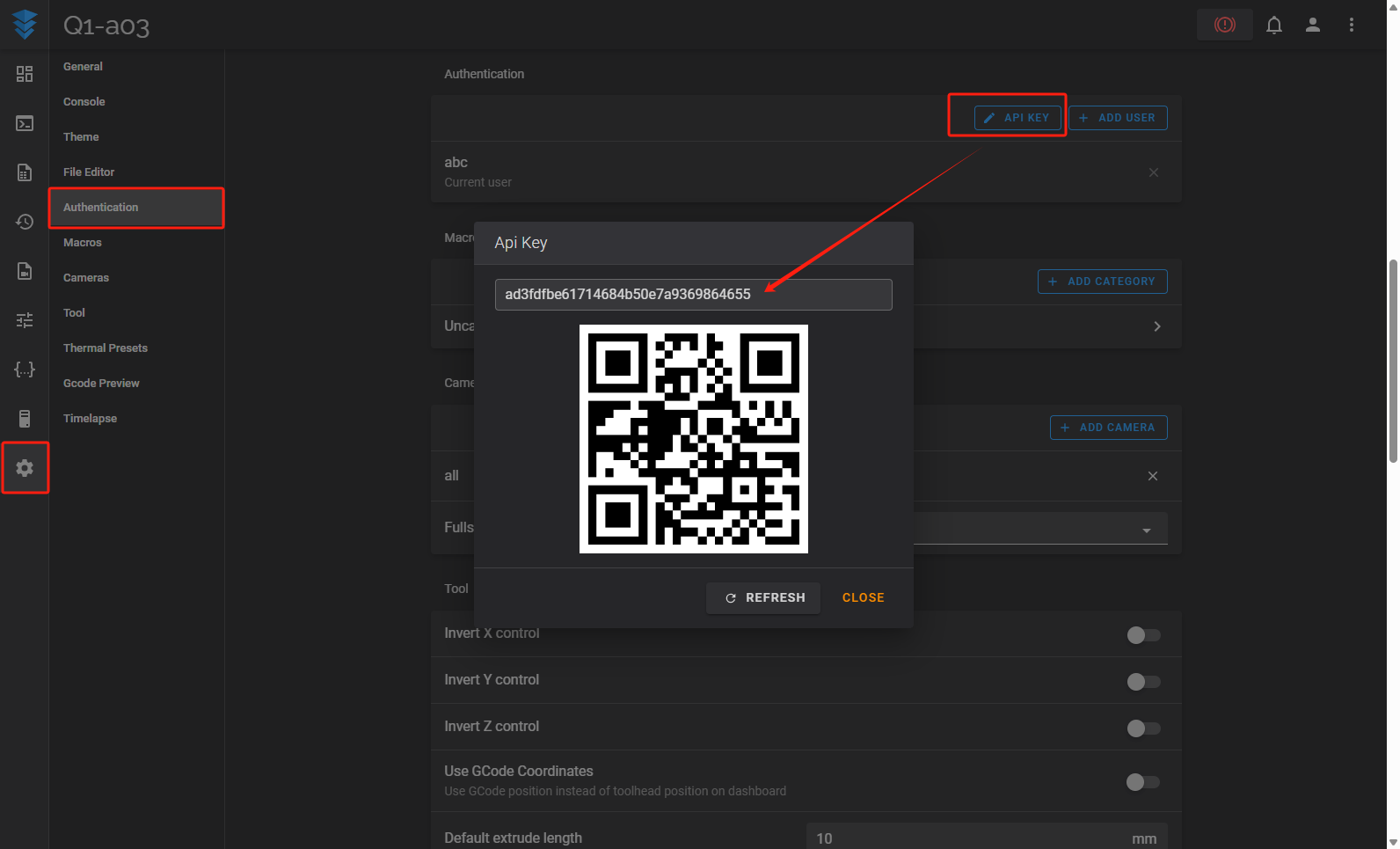
-
After you have copied the APIKEY, open the device's edit page and add the APIKEY. As shown in the following picture.
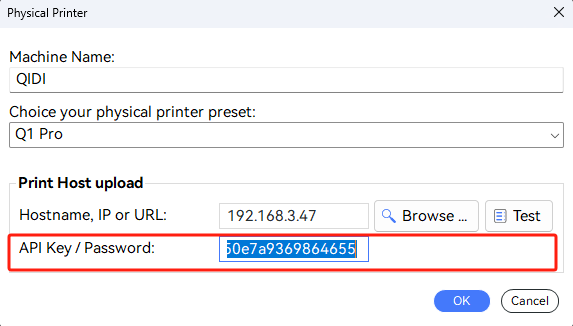
-
Resend your print job.
- Note: If the APIKEY has been added and still fails to send, the APIKEY may have expired. Try to replace the APIKEY.
- Connect to the device through the QIDI Link and send the print task through the online channel.
-
First, you must connect the device through the QIDI Link. For detailed steps to connect devices via QIDI Link, see the Device connection and Fluidd.
-
Then, select "Link" on the "Print plate"/"Send" page, and select the corresponding printer for task send.
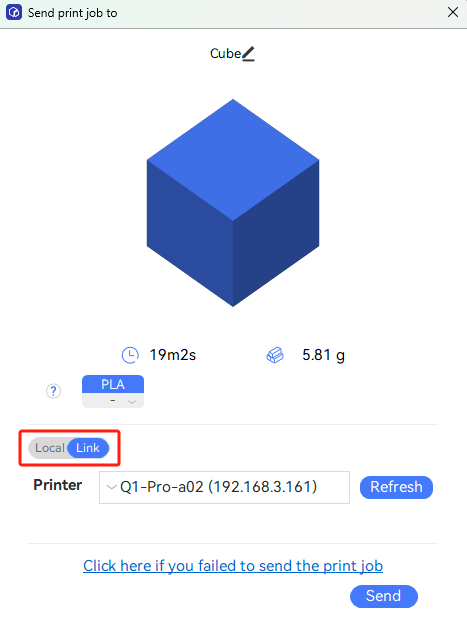
-
If your "Link" is connected to a device, but no corresponding device is displayed on the "Print plate"/"Send" page, you can try to refresh the device list using the refresh button on the right.
If you would like to learn more about device connection and Fluidd, you can follow this link: Device connection and Fluidd.