¶ What is QIDI Link?
QIDI Link is an integrated mobile application designed specifically for Qidi 3D printers. It can be used for remote monitoring and management of Qidi 3D printers, as well as quickly printing previously completed projects or adjusting the required printing content during the printing process.
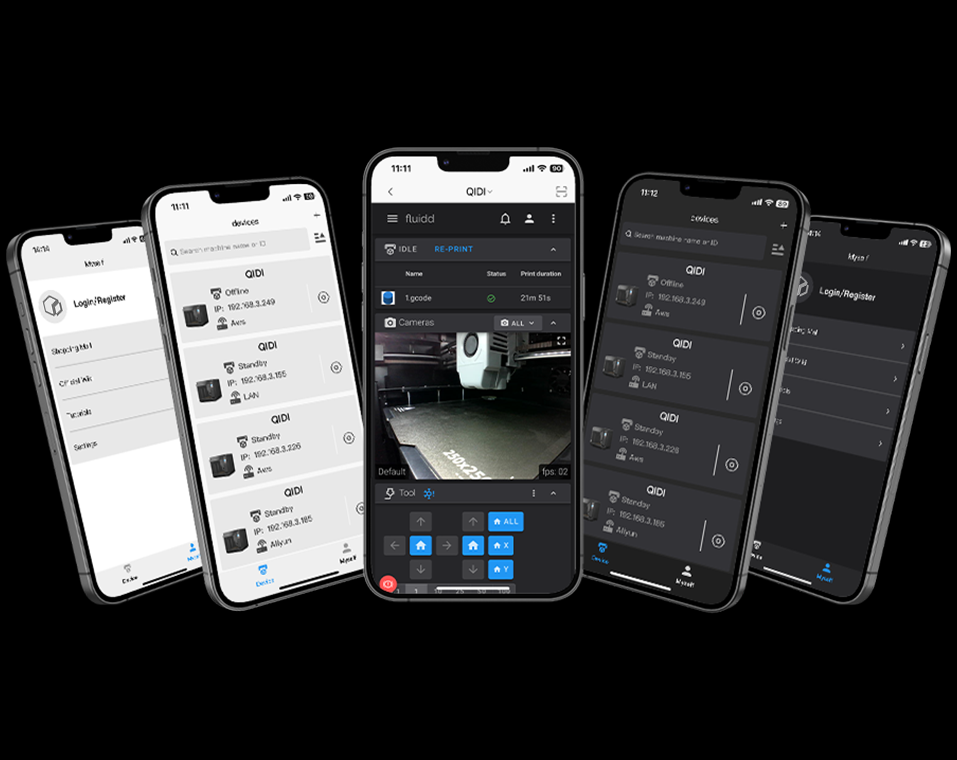
¶ Download and Install
¶ 1. Download the APP from the official website (recommended)
¶ 2. Search and download in major application markets (under update~)
At present, it supports the APPle, google, GetAPP, AppGallery,and Xiaomi app markets, and will gradually update more app markets in the future.
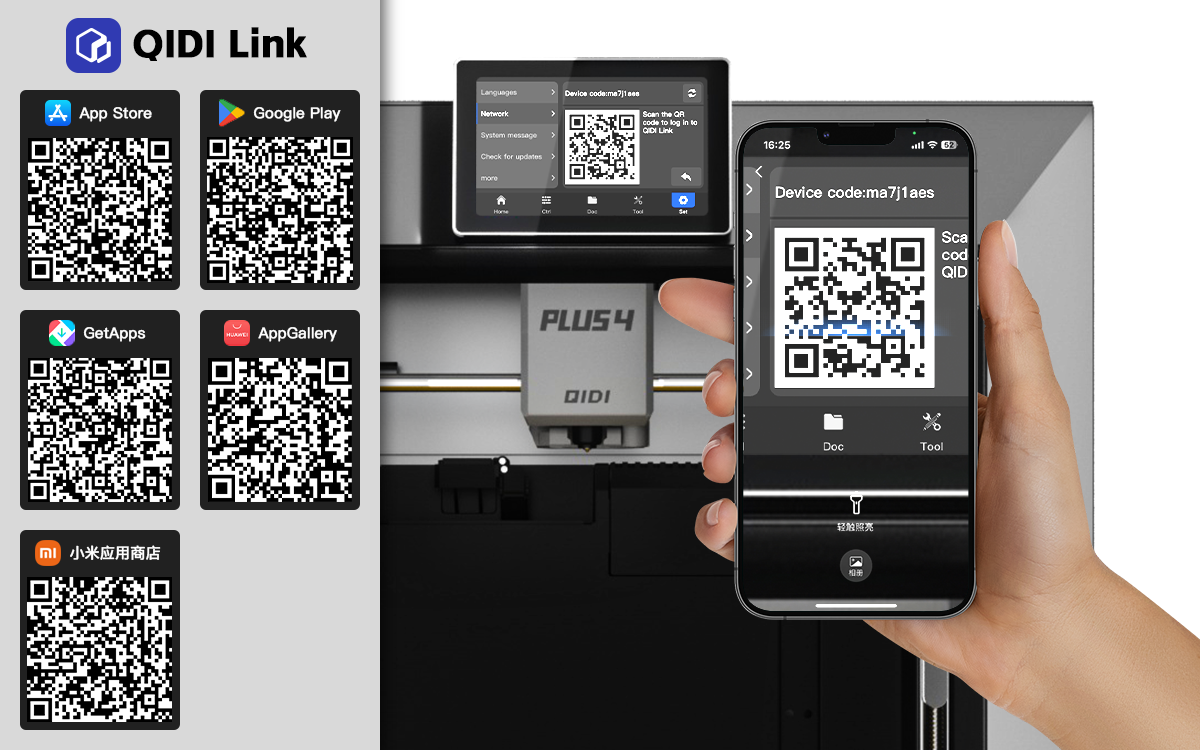
¶ First use
¶ 1. Initial authorization and regional selection
- Before entering the QIDI Link application for the first time, you need to agree and accept the User Privacy Protection Agreement. After selecting the agreement terms and choosing the region, the application will automatically enter the main interface
- Setting the region will affect connected devices
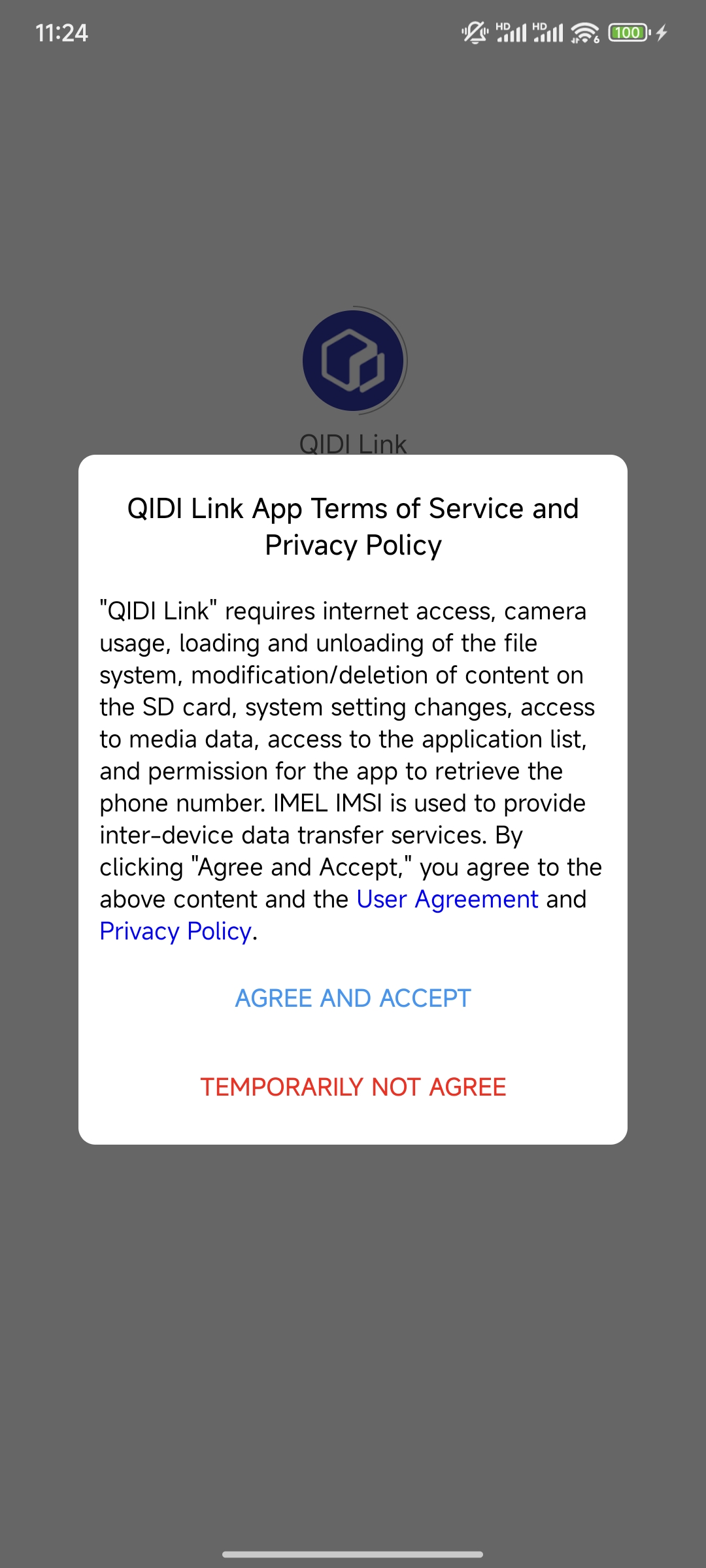 |
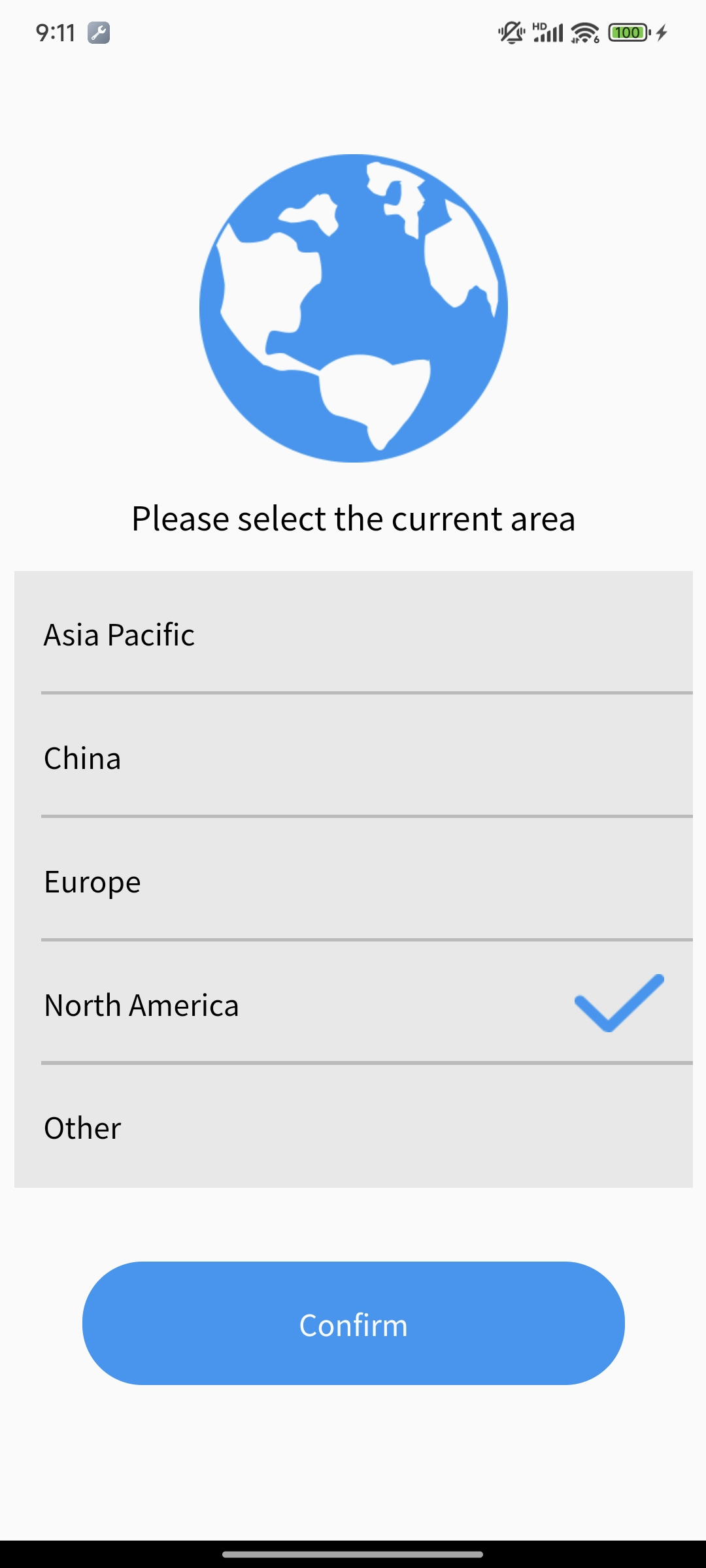 |
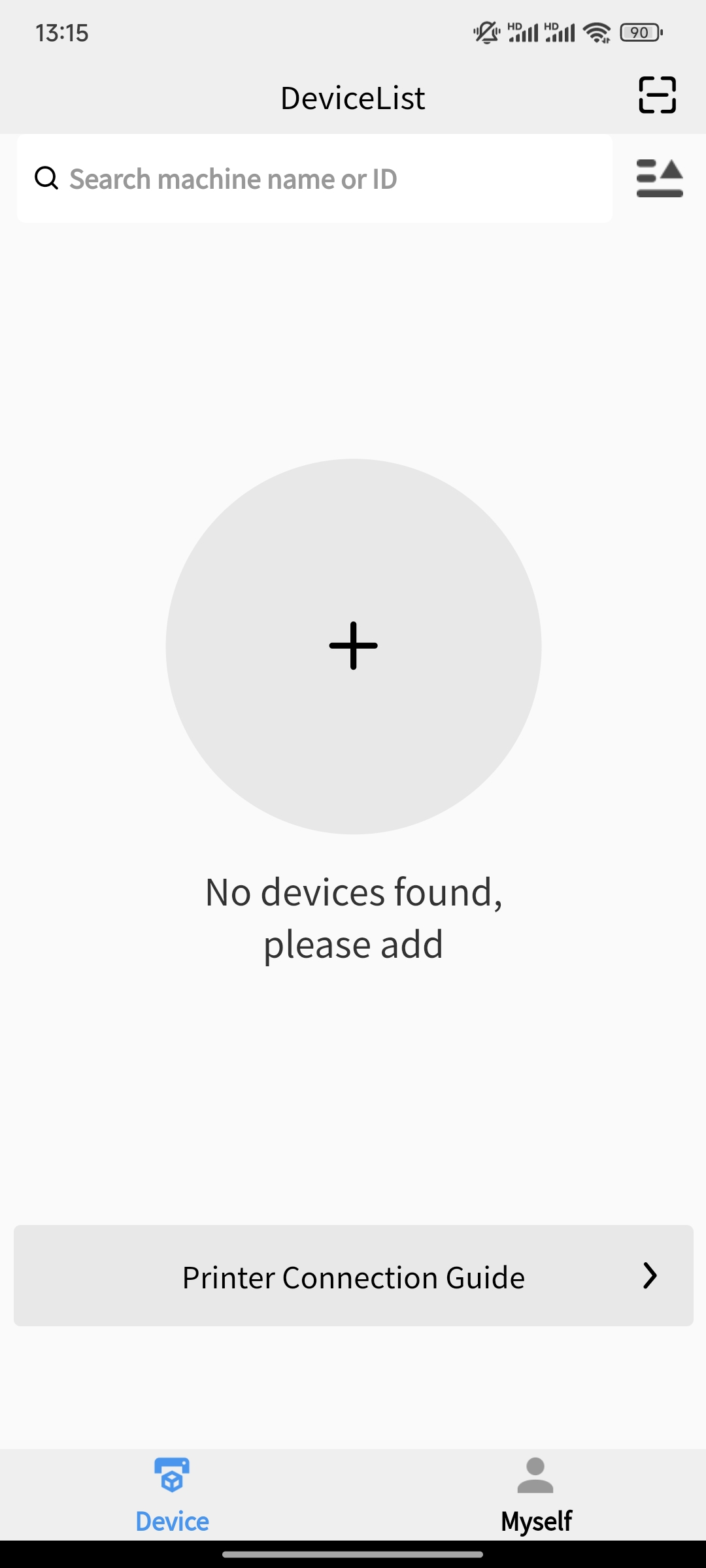 |
|---|
¶ 2. Get started quickly
¶ Printer Connection Guide
The printer connection guide is only displayed when the device list is empty. You can also click the "Myself" button on the right side of the bottom navigation bar after entering the main interface to enter the "My" page, and click the "Tutorials" button on the screen to view the quick start guide for different models of printers.
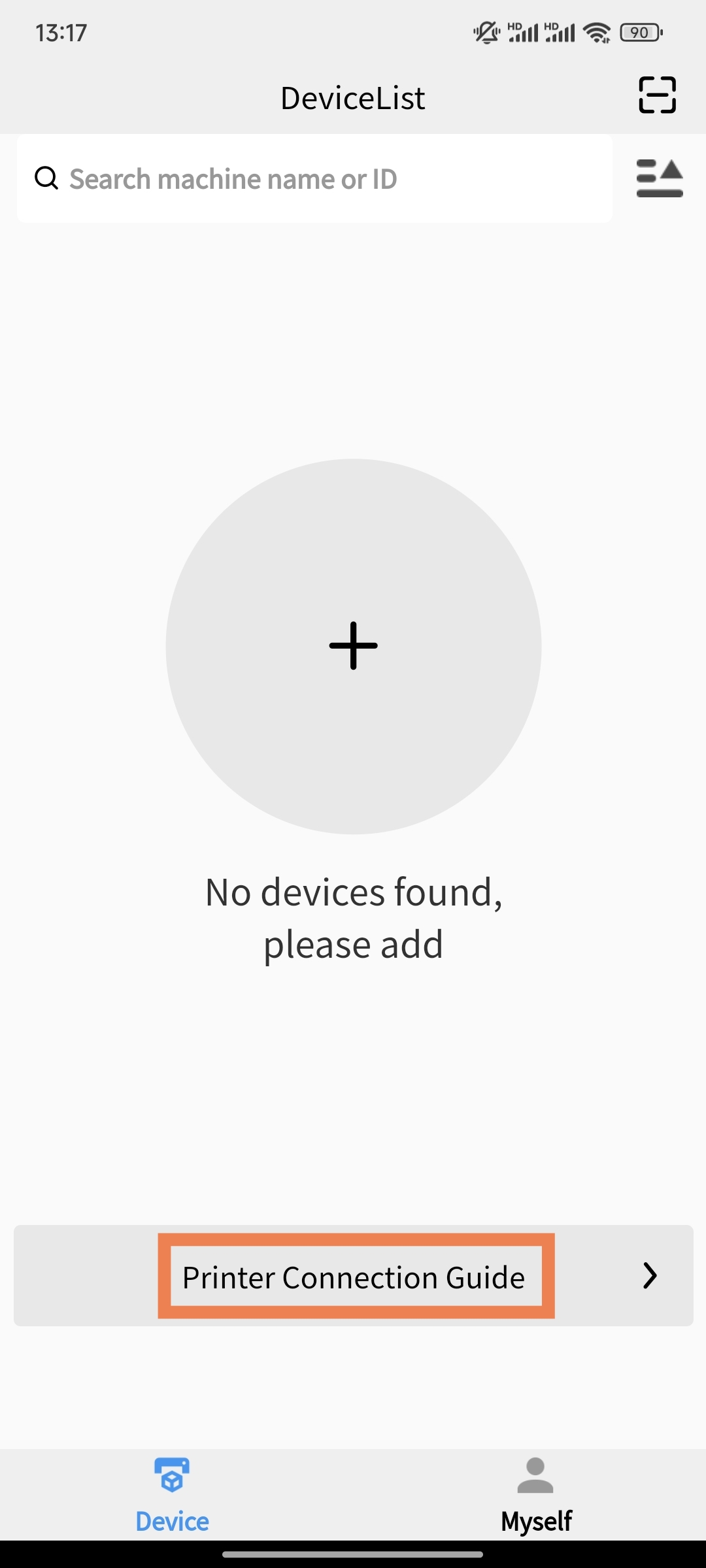 |
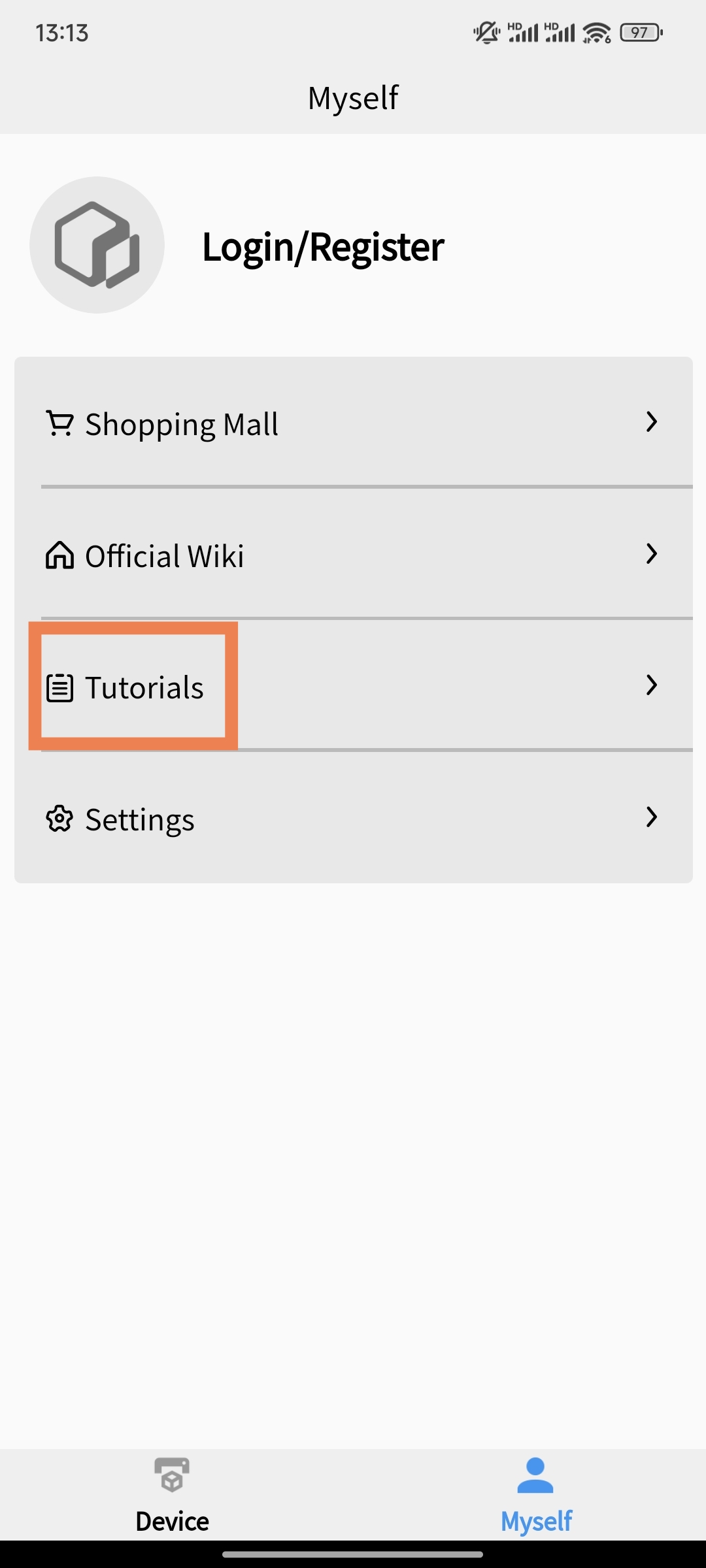 |
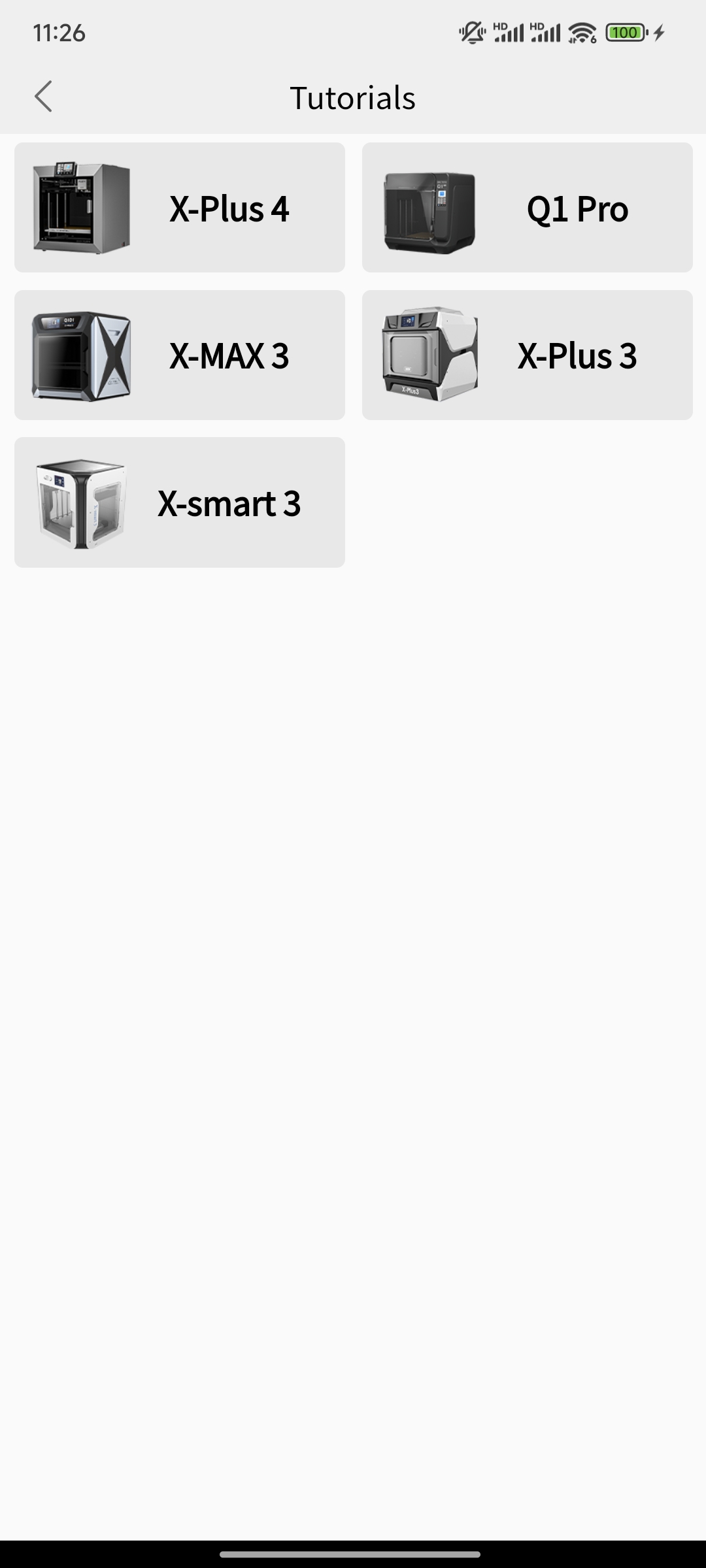 |
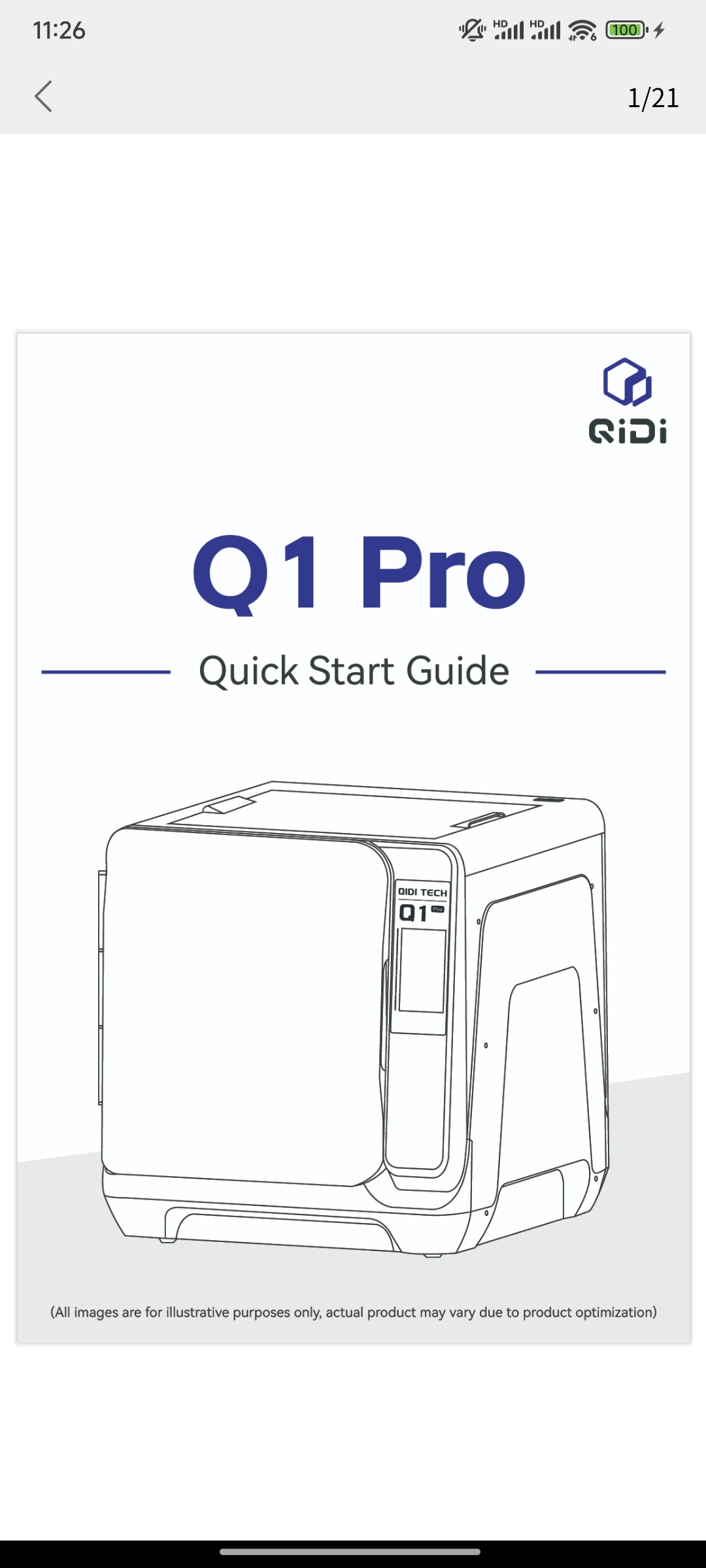 |
|---|
¶ 3. Login/Register QIDI Link Account
- After entering the main interface, click the "Myself" button on the right side of the bottom navigation bar to enter the "My" page, and click the corresponding account registration/password login/verification login at the top of the screen to complete account registration or login.
- If you do not register an account, you will not be able to connect to the printer device.
¶ Registration and login for email password and verification code
Open the application and register an account. Follow the prompts to fill in the information and complete the registration. After completing the registration, log in to your account.
- Check if the verification code email is in the trash can
- The username length cannot exceed 30 characters, and one Chinese character occupies 3 characters in length
- Password length between 6-20 digits
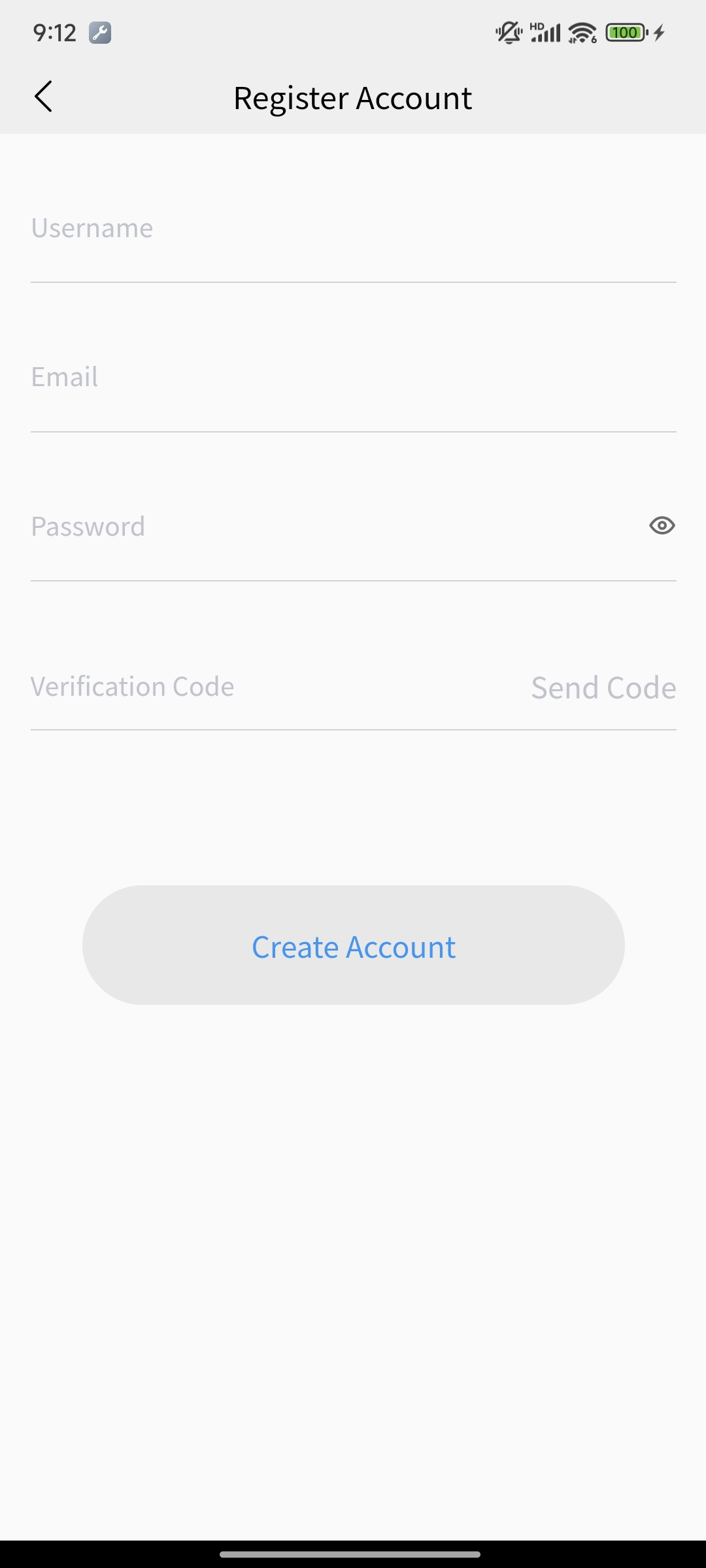 |
 |
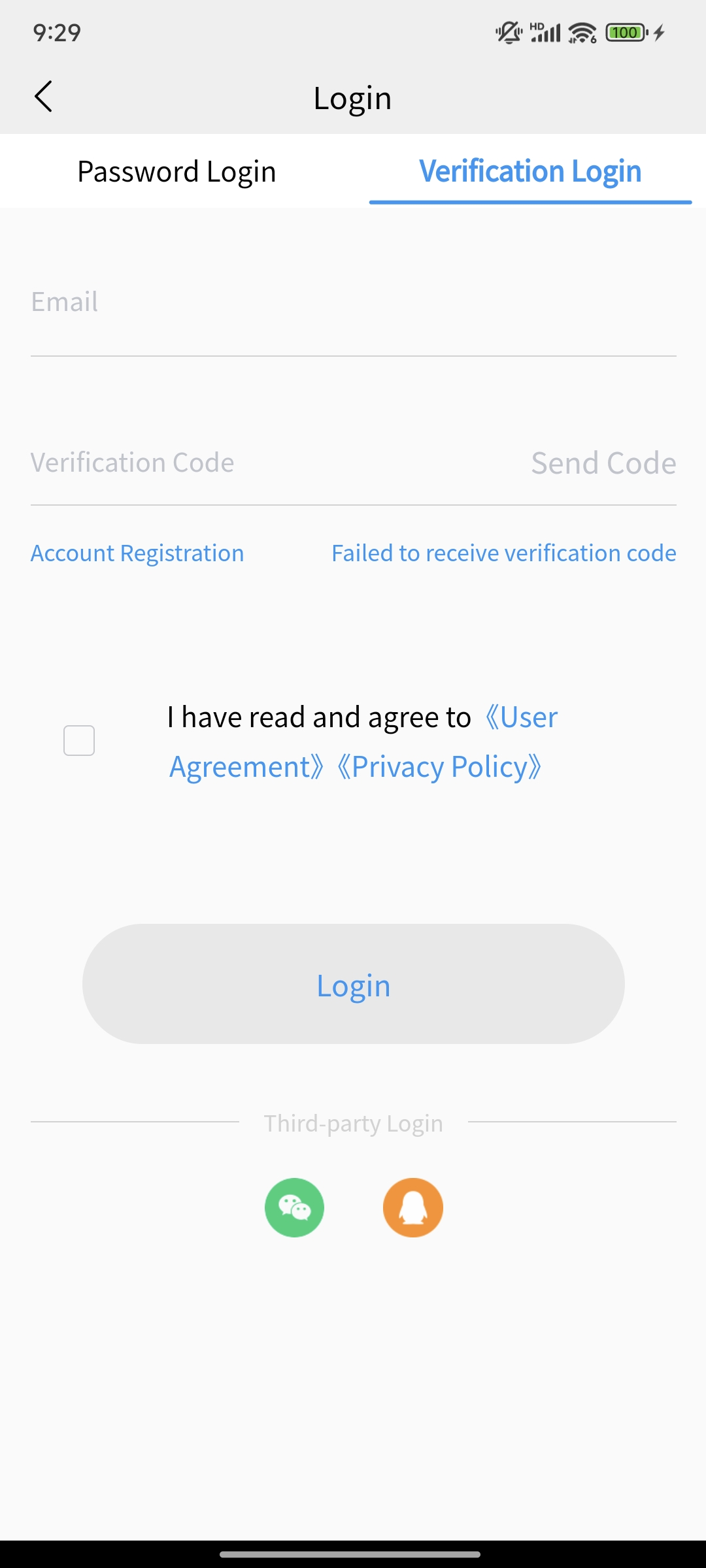 |
|---|
¶ Third party login
- The button for third-party login will only appear if it meets certain regional and model conditions
- WeChat and QQ's third-party login only supports the "China" region, and the corresponding account's avatar and nickname can be obtained during the first registration
- After third-party login, the first login requires complete information to be used normally. After completing the information, logging in can be used directly, and email login is also supported
- IOS phones support iOS login without region restrictions
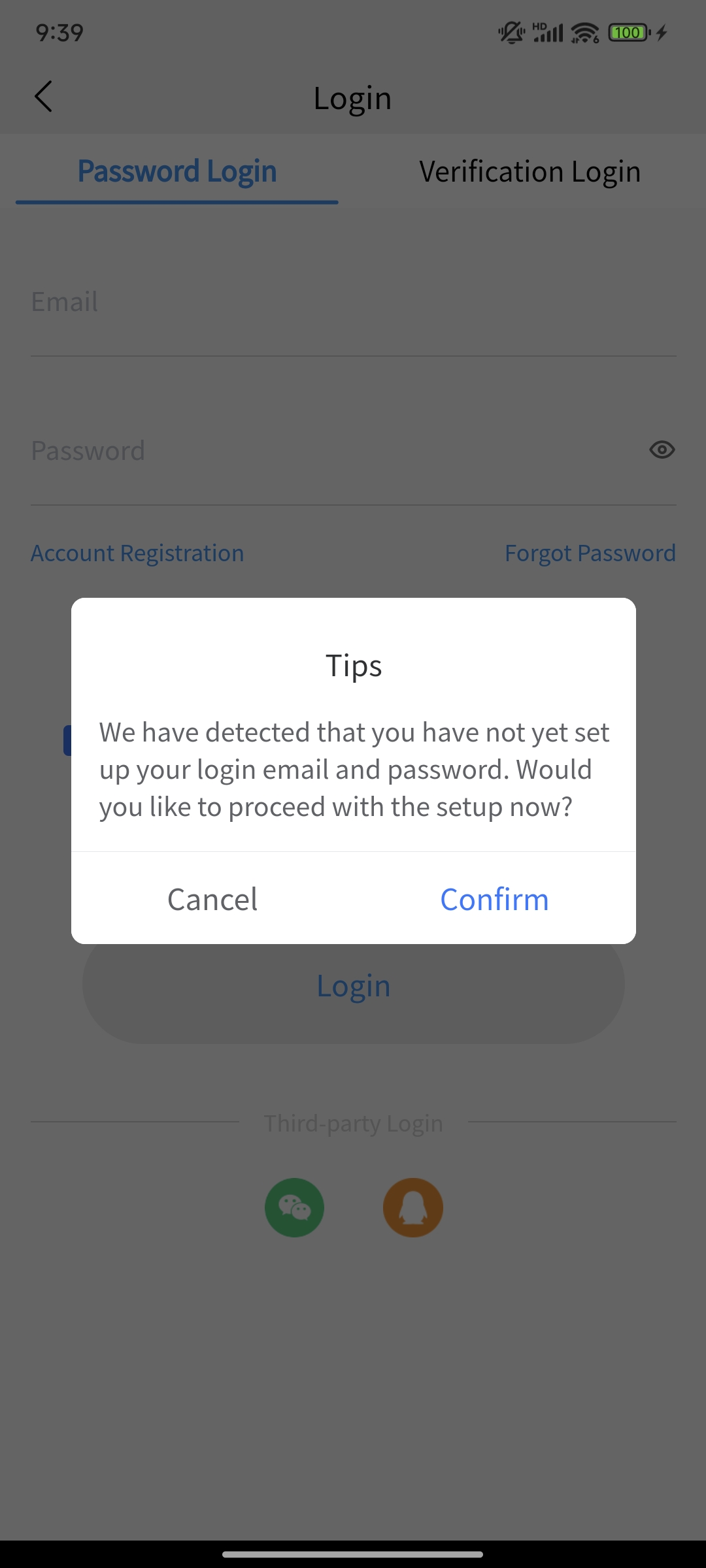 |
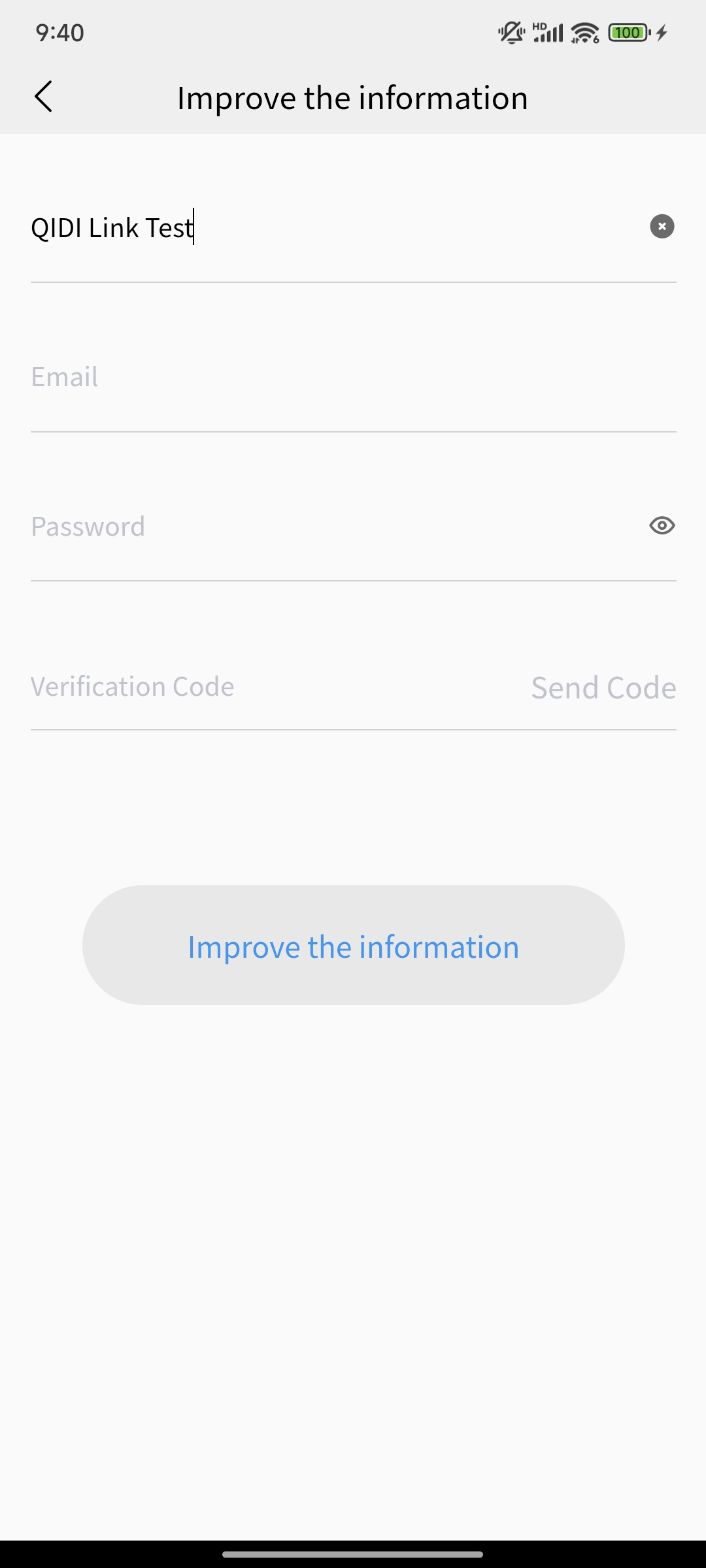 |
|---|
¶ 4. Printer connection settings
¶ Set up server
If you still receive a message saying 'Verification code has expired' after refreshing the QR code, please check if the server selected by your machine corresponds to the region selected by the app.
Select the China region for the app and use Aliyun server for the printer; Select other regions for the app - use Aws server for printers.
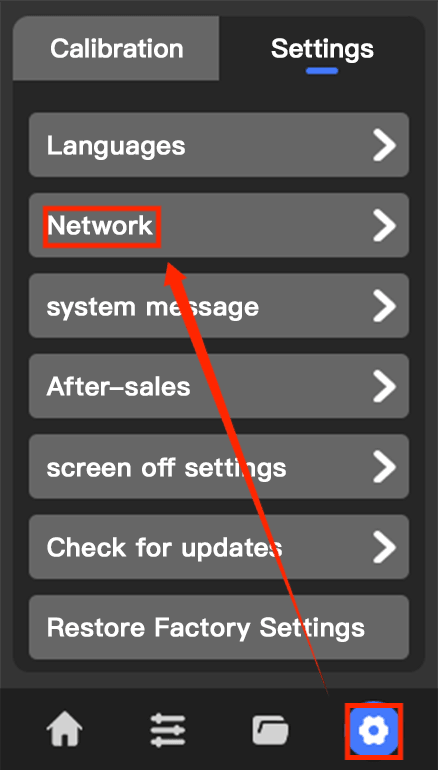 |
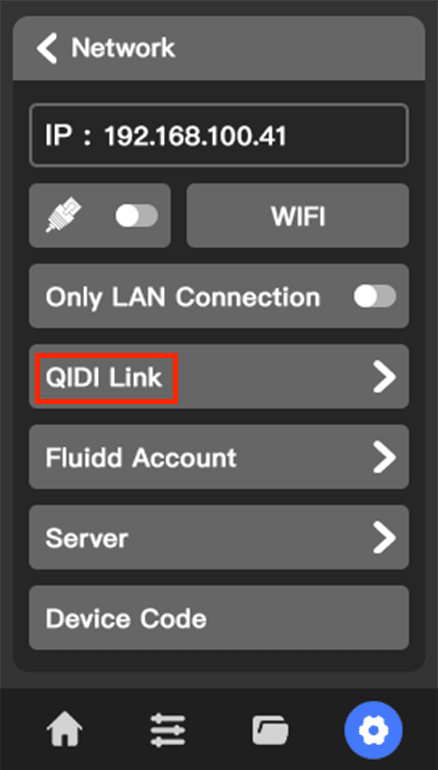 |
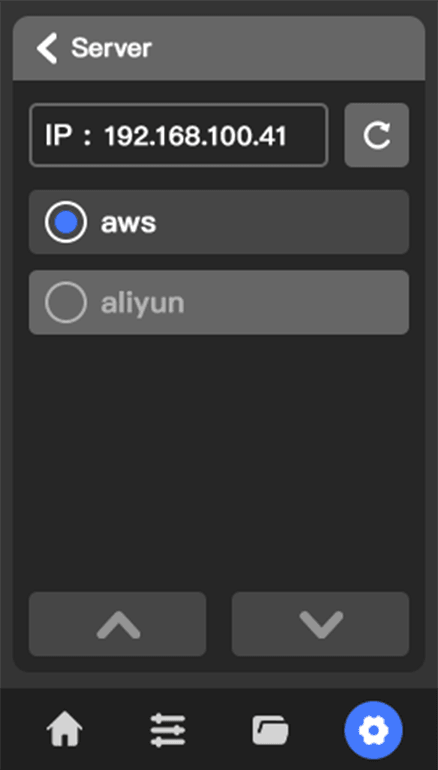 |
|---|
¶ Obtain the QR code for the connection
Taking the Q1 Pro printer as an example, click the "Settings" button ->"Network" ->"QIDI Link" in sequence, and the QR code for binding the device will appear. The QR code for the new model of machine will refresh every 2 minutes.
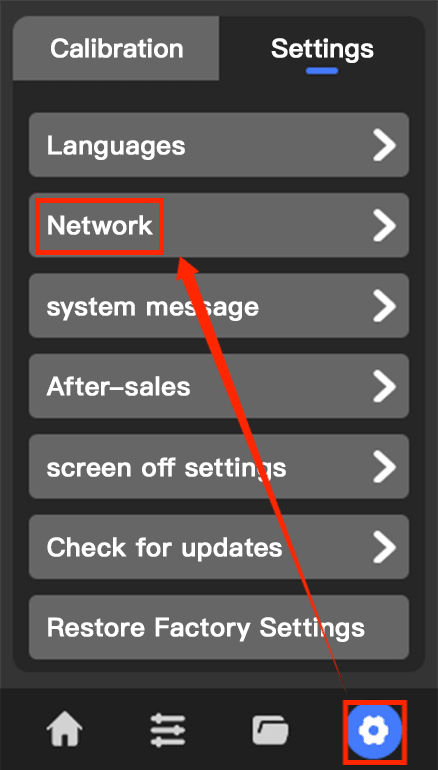 |
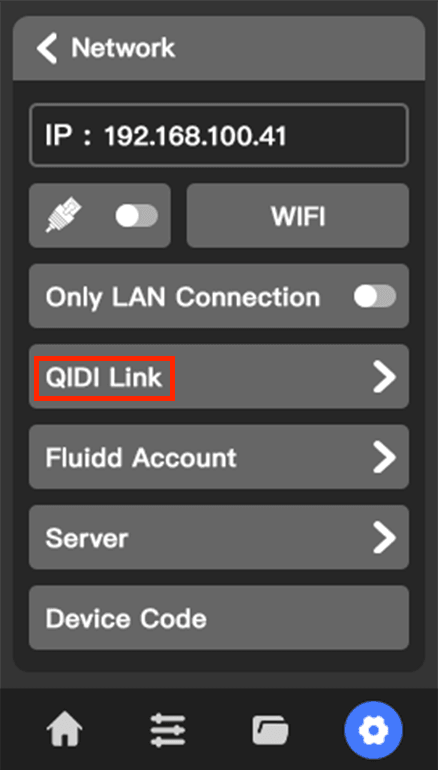 |
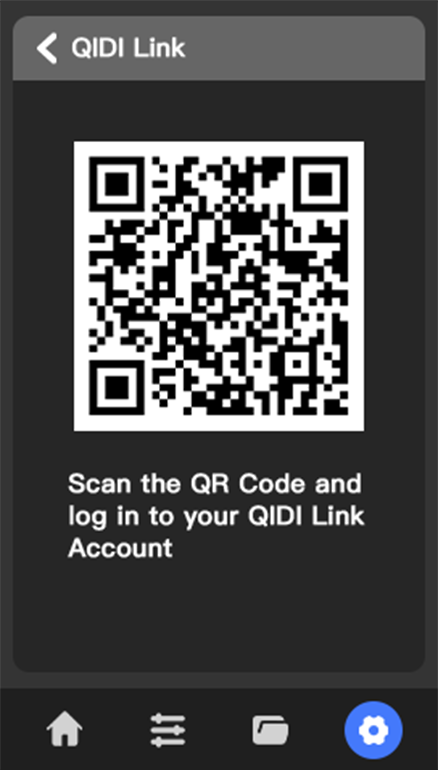 |
|---|
¶ 5. Connect the printer
- Click the scan code button or the "+" sign for devices that are currently unavailable, scan the code to add a device
- After launching the application once, you can long press the icon on the desktop of your phone to activate the scanning function in the sidebar. Specifically, for Vivo system phones, you may need to open the permission in "Settings" ->"Background Pop up Interface Permissions" to use the shortcut scanning function normally
 |
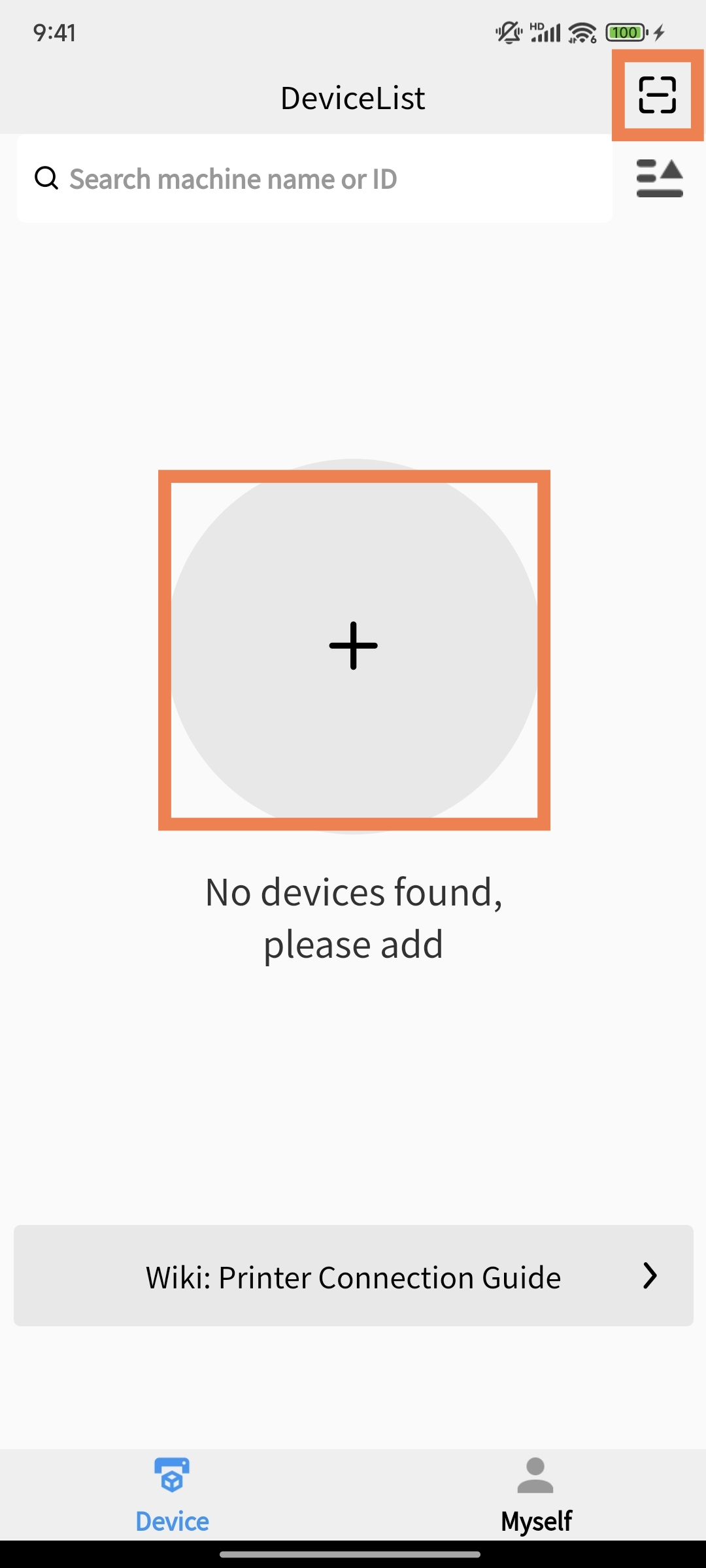 |
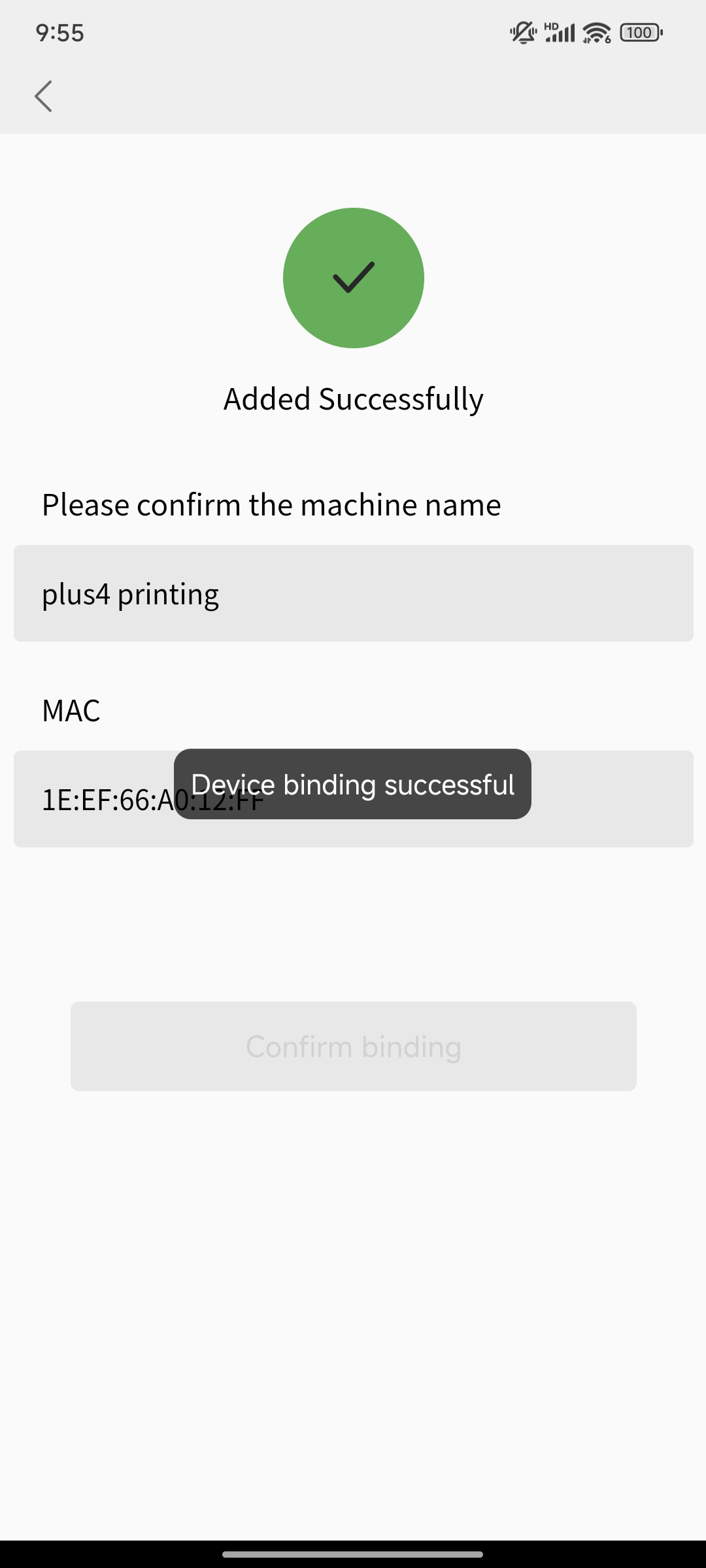 |
|---|
¶ [Device] Interface Function Introduction
¶ Equipment List
- When there are many devices, detailed/brief display device modes can be set
- You can search for settings based on device name or ID
- You can refresh the list by using gesture dropdown
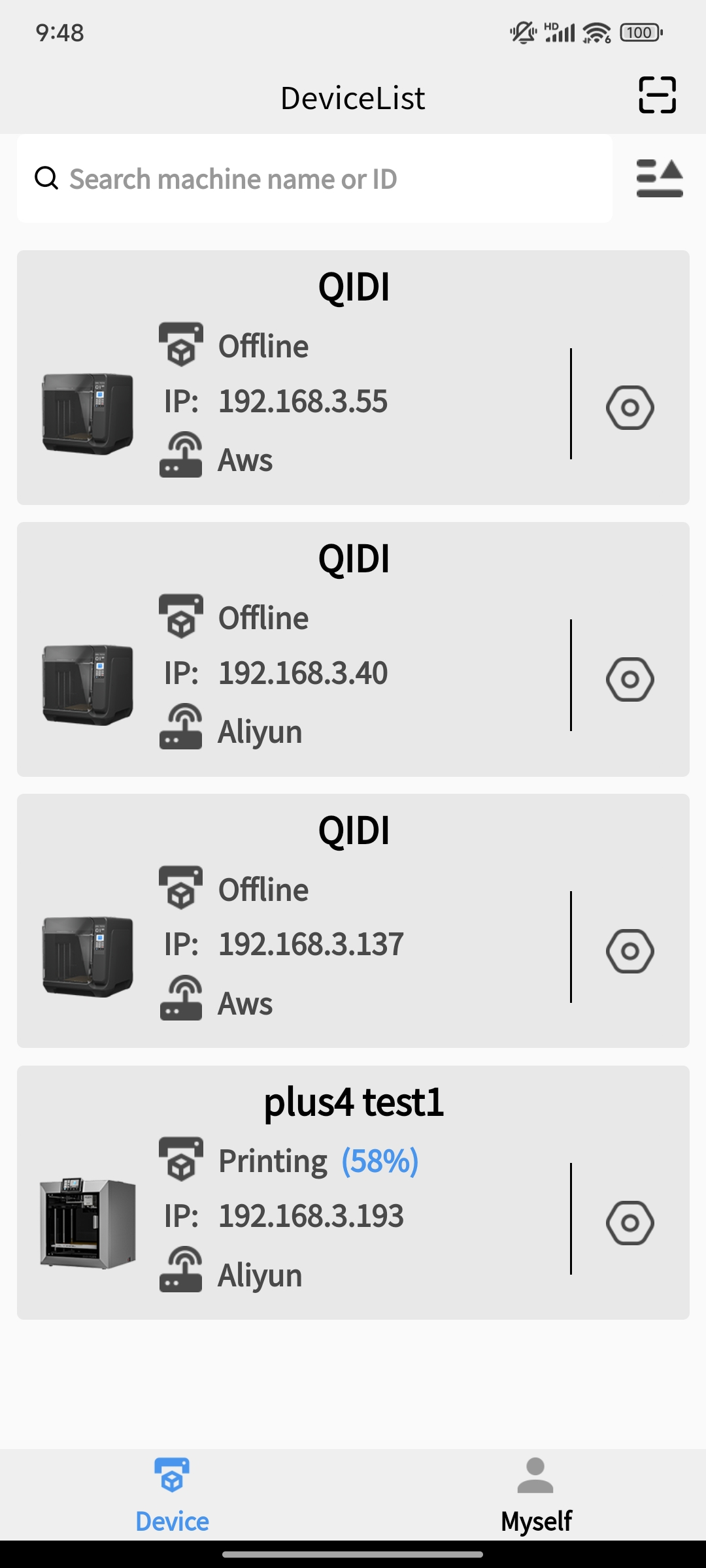 |
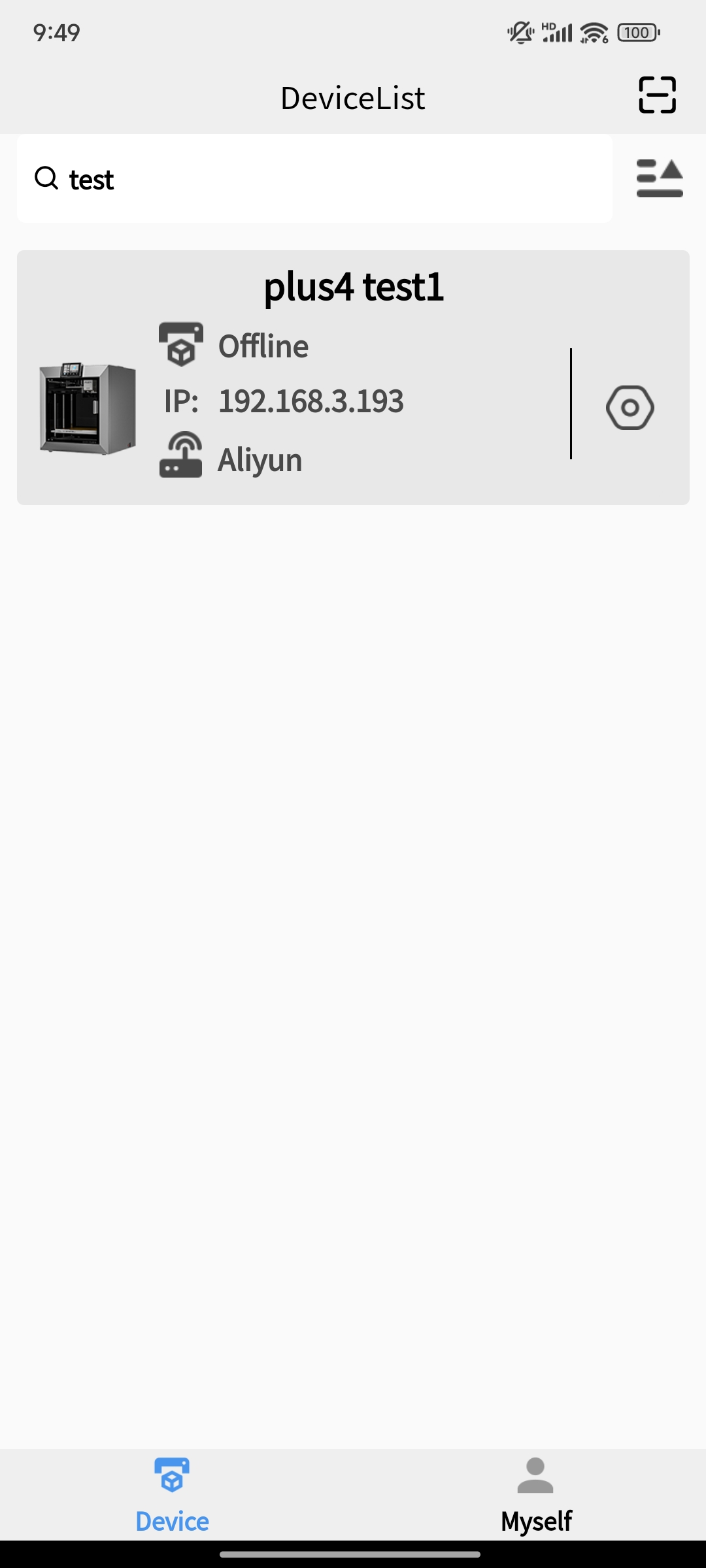 |
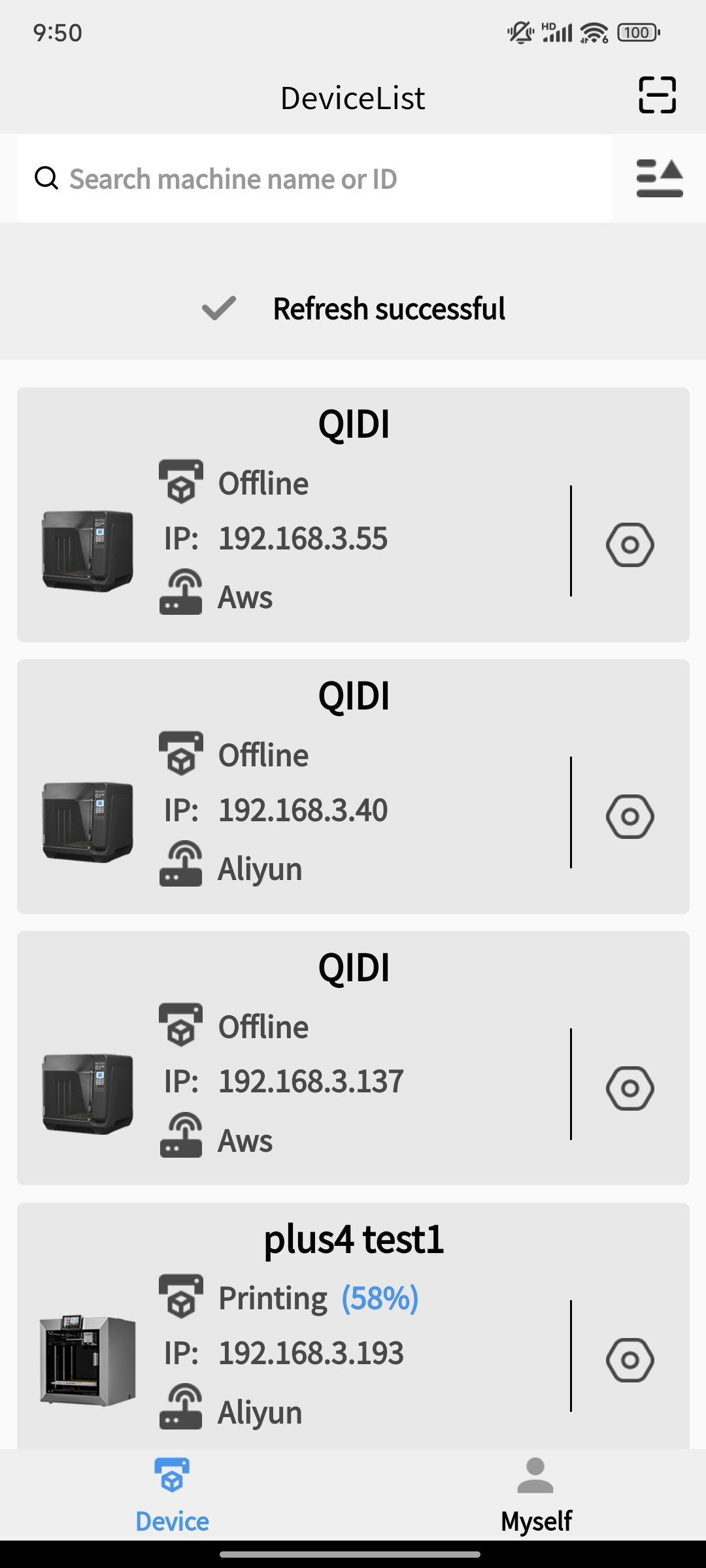 |
|---|
¶ Equipment settings
- You can modify some parameters of the device
- If no content is modified, the modify button in the upper right corner will not be activated
- The device name cannot exceed 30 characters in length, and one Chinese character is considered 3 characters in length
- Control the printer through fluid after enabling expert mode
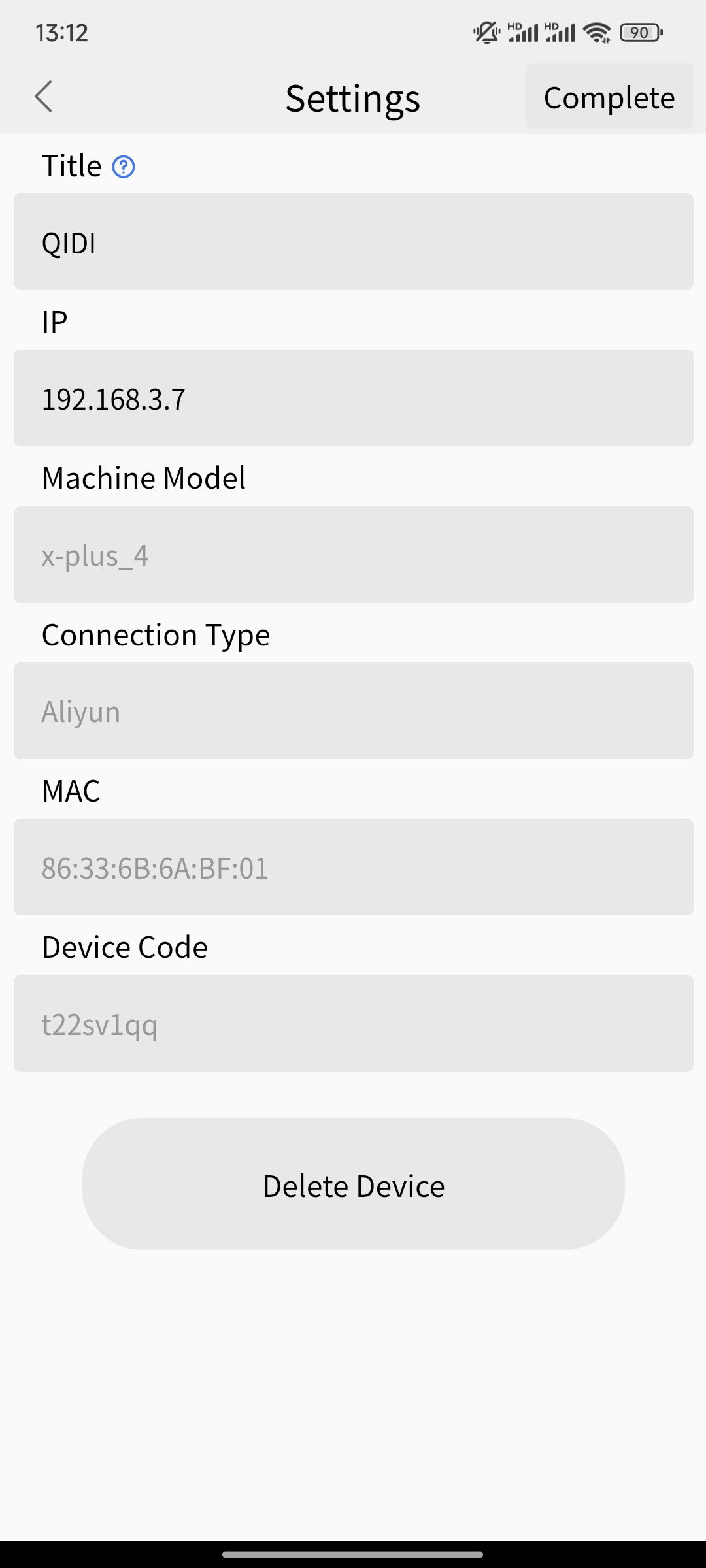 |
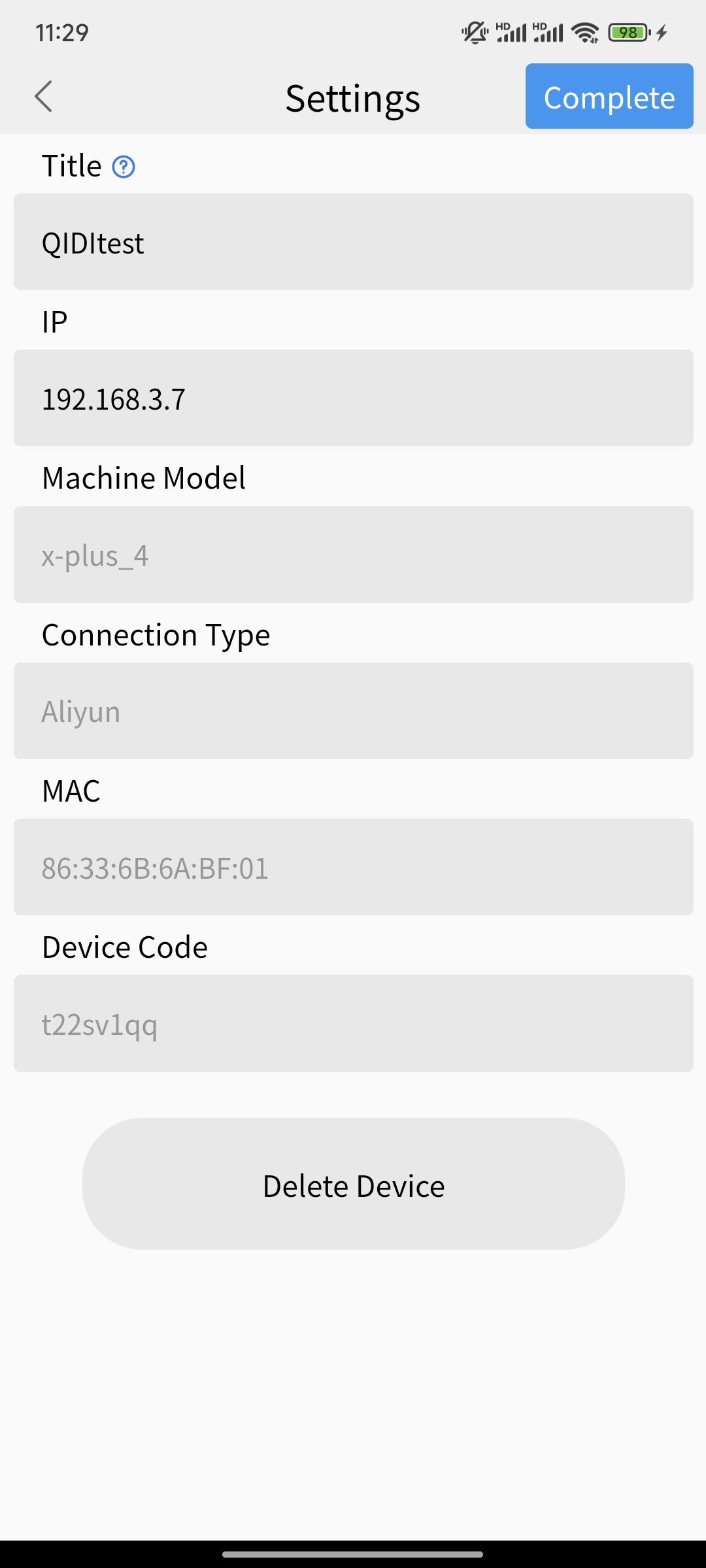 |
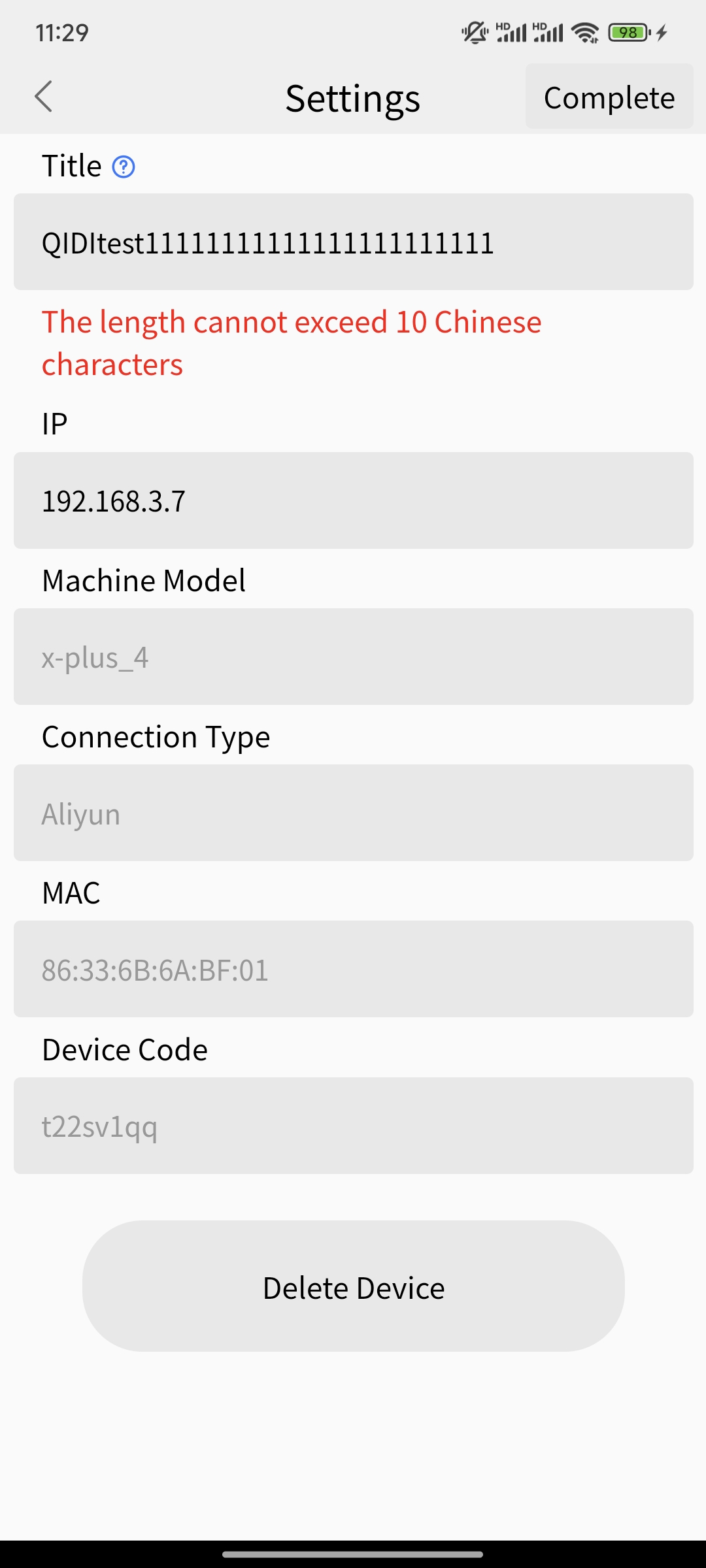 |
|---|
¶ Device unbinding
- You can swipe left on the device list to delete the specified device
- You can delete the device in its settings
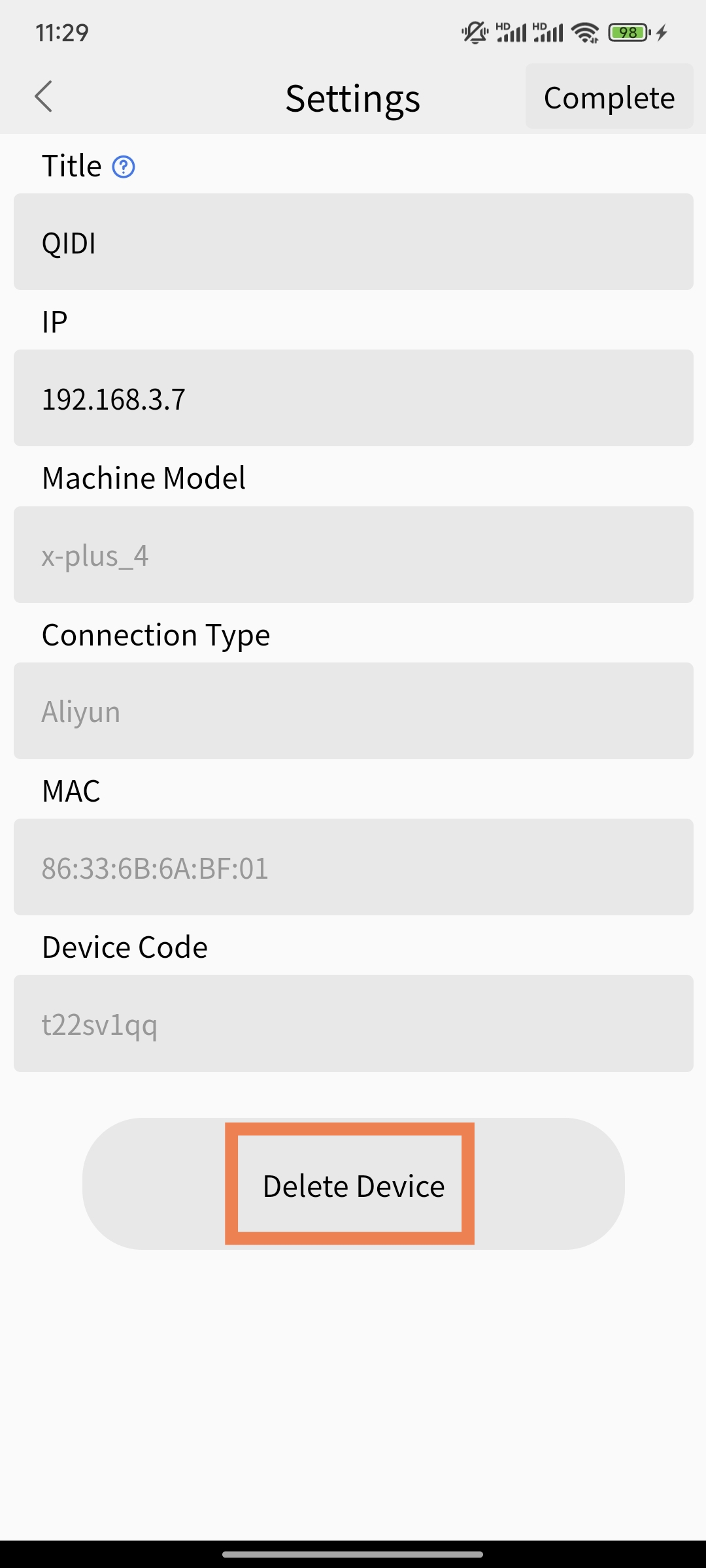 |
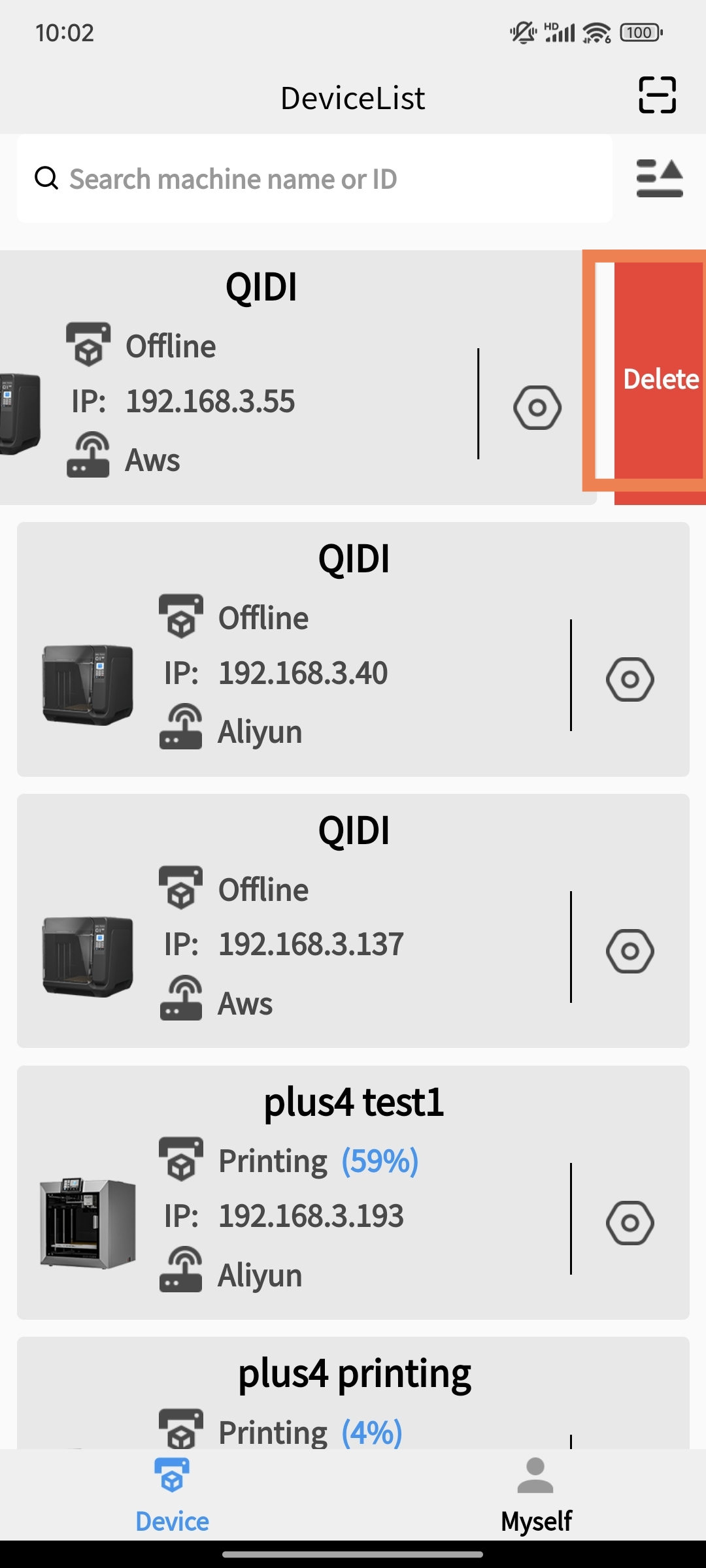 |
|---|
¶ Equipment control
Simple mode: Use the app to directly control the printer to send back the monitoring screen module and printer control module.
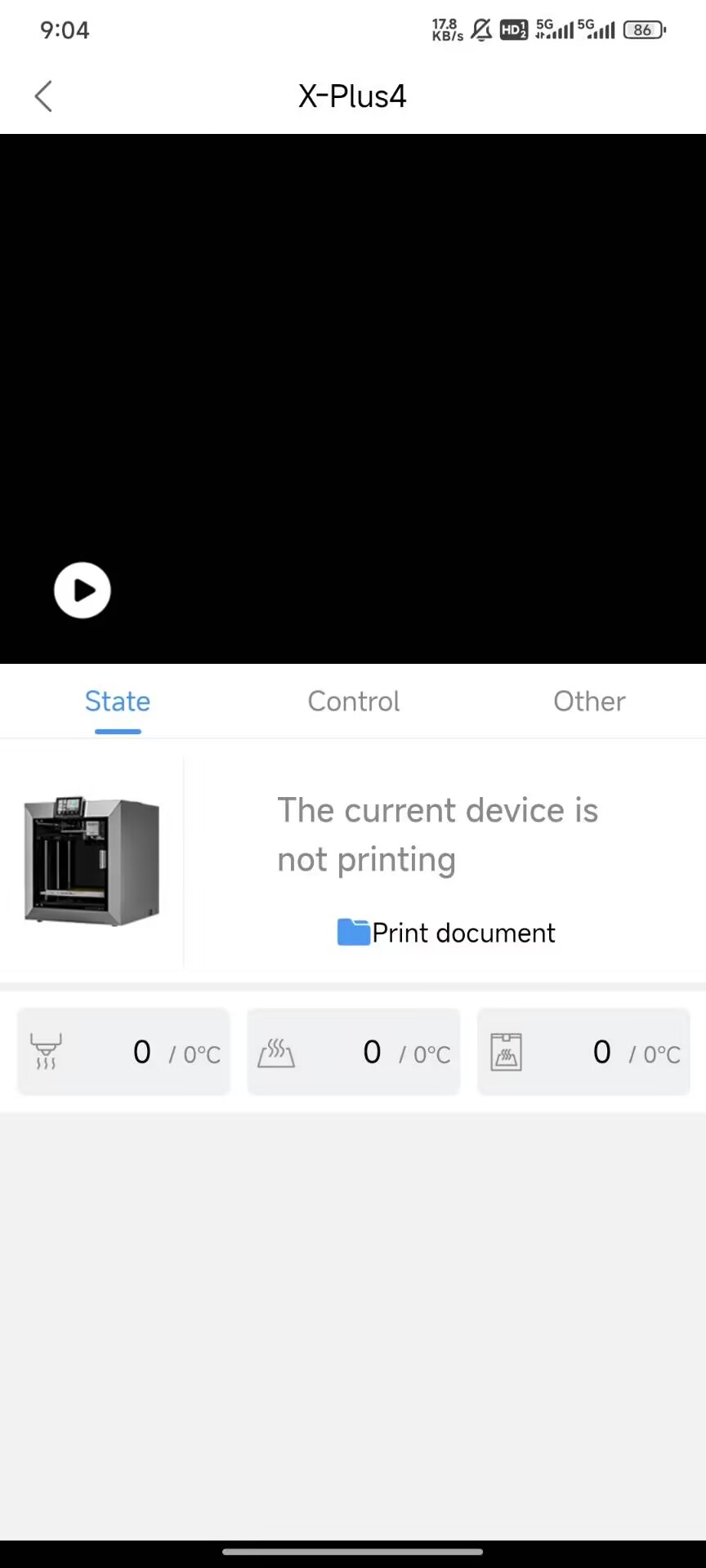 |
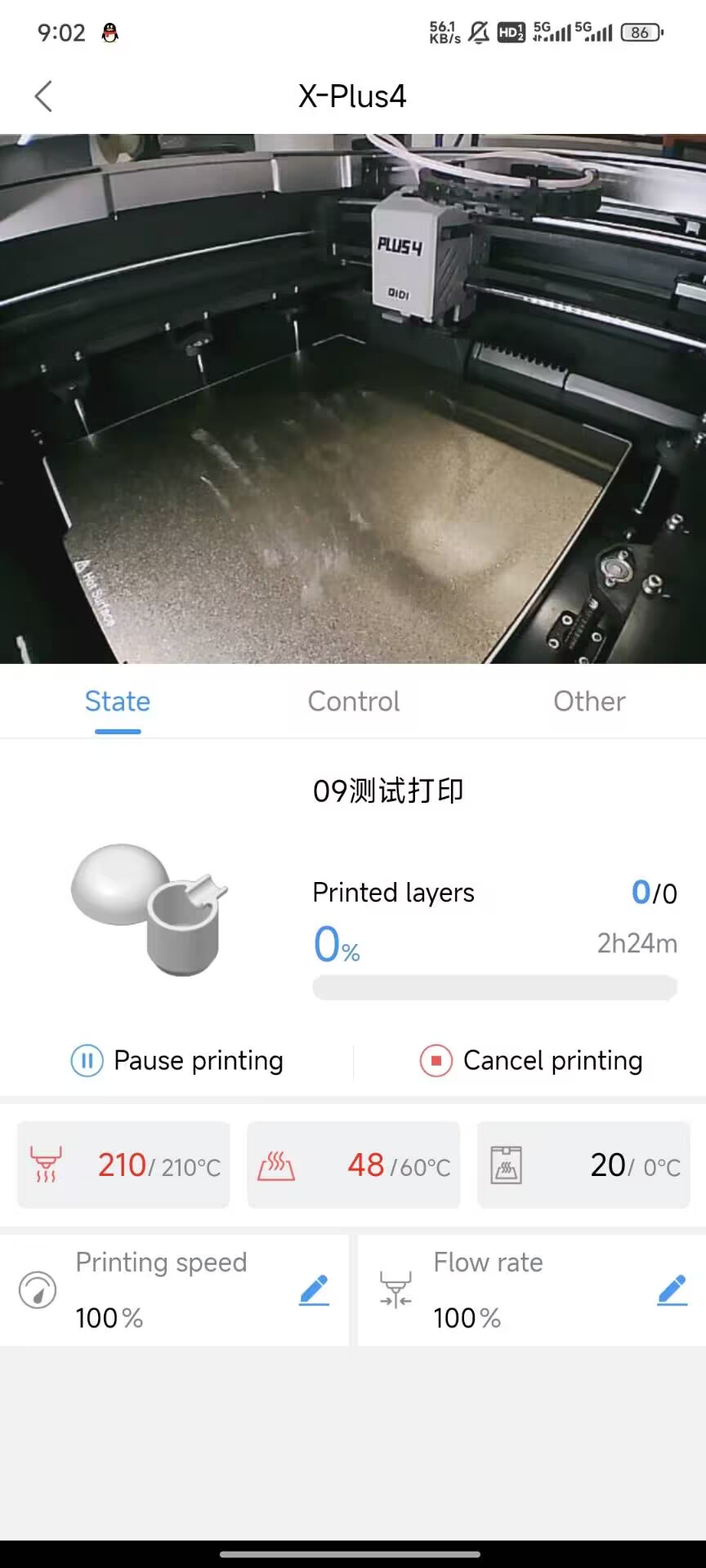 |
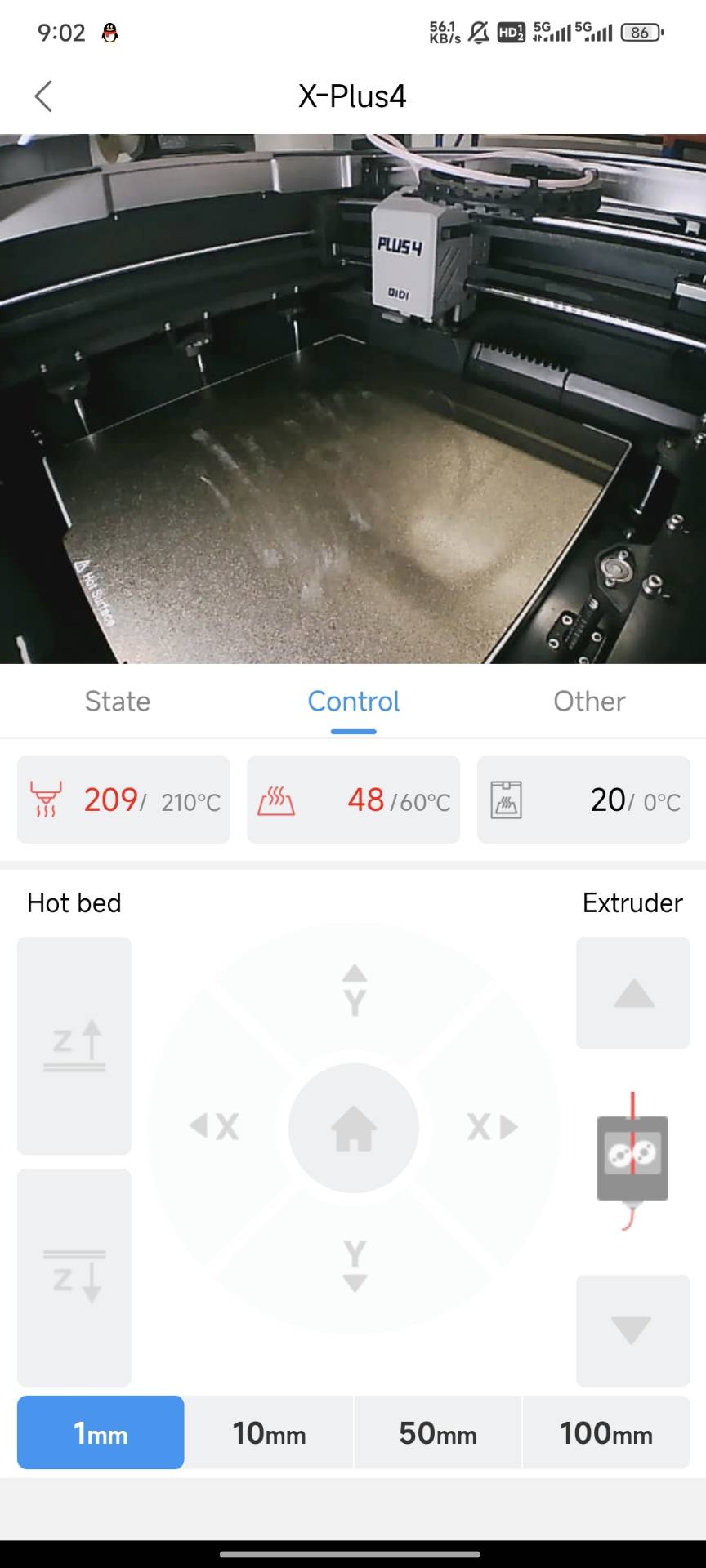 |
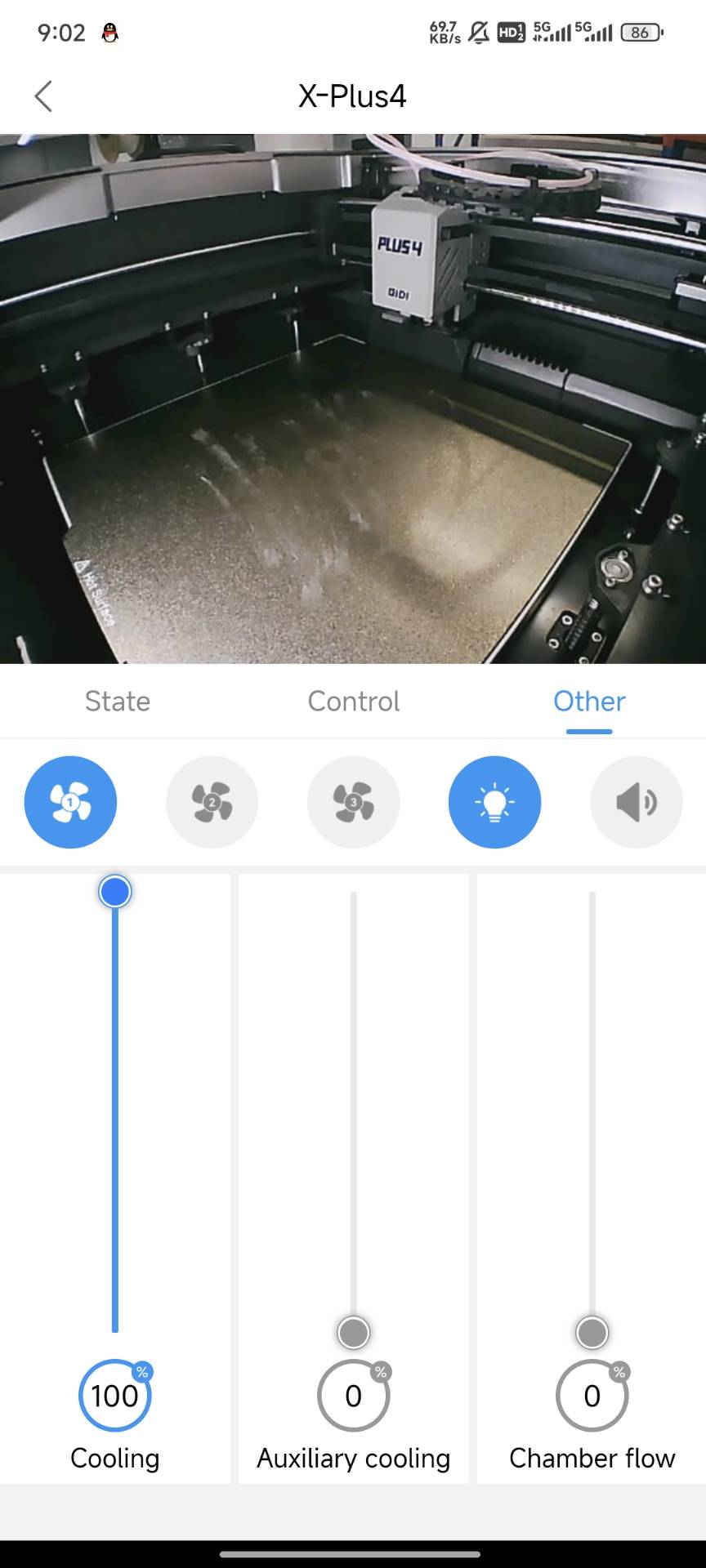 |
|---|
Expert mode: Use Fuild's printer to send back the monitoring screen module and printer control module.
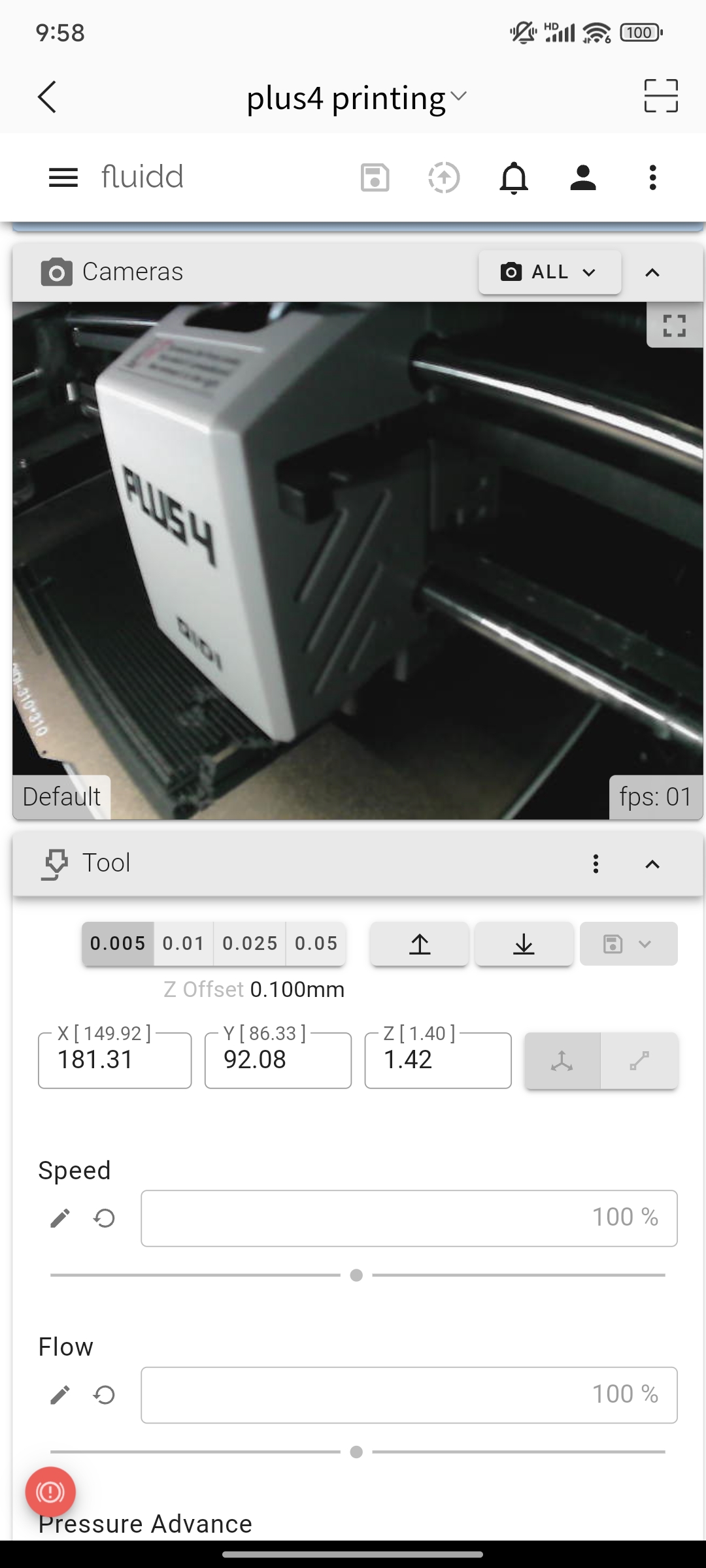 |
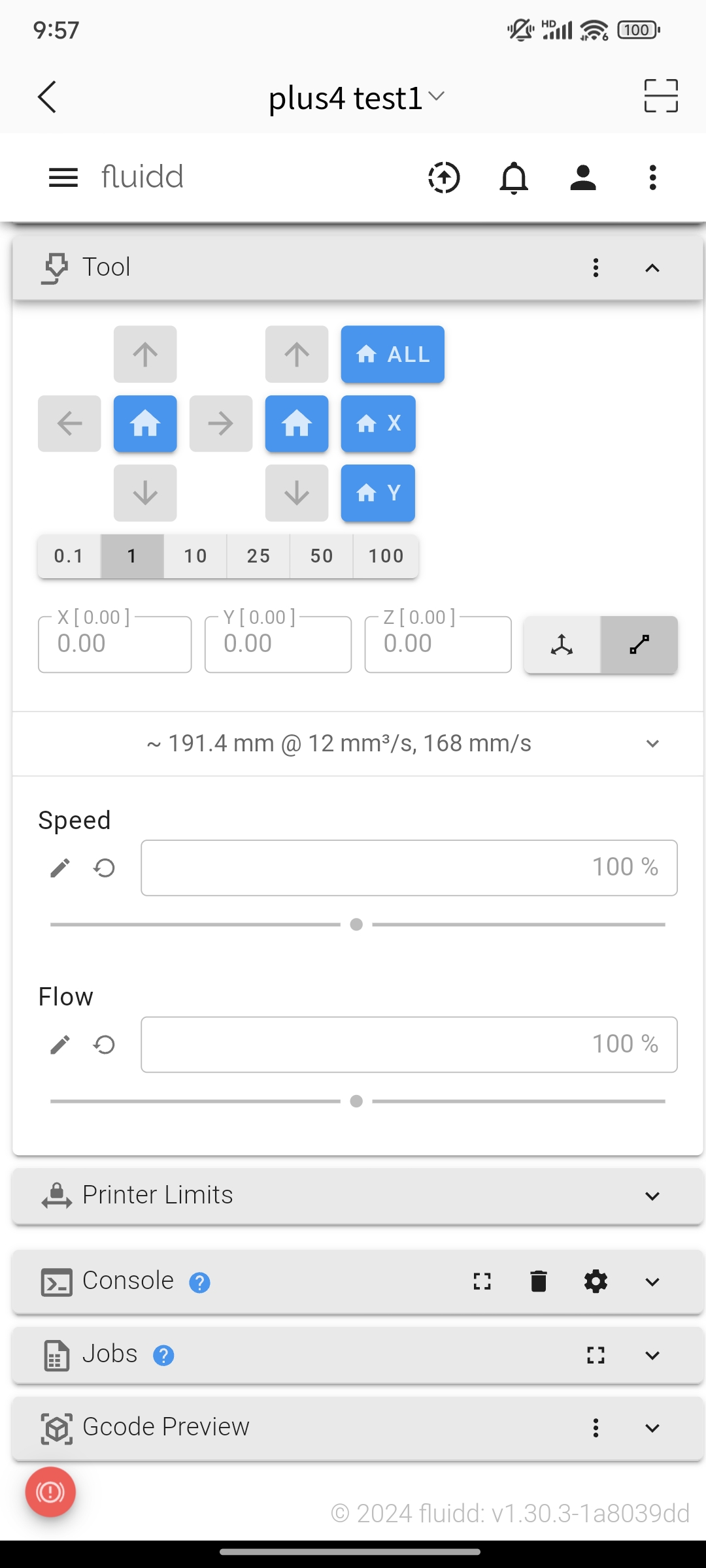 |
|---|
¶ [My] Interface Function Introduction
Edit personal information
- Change username and password
- You can take photos or use avatars from the album, but please authorize the corresponding camera or storage permissions for the app. The images you upload will be compressed, and the compressed images must occupy less than 200KB of space
- When using third-party login, if logging in through QQ or WeChat, the default avatar is your QQ or WeChat avatar
- Cancel account
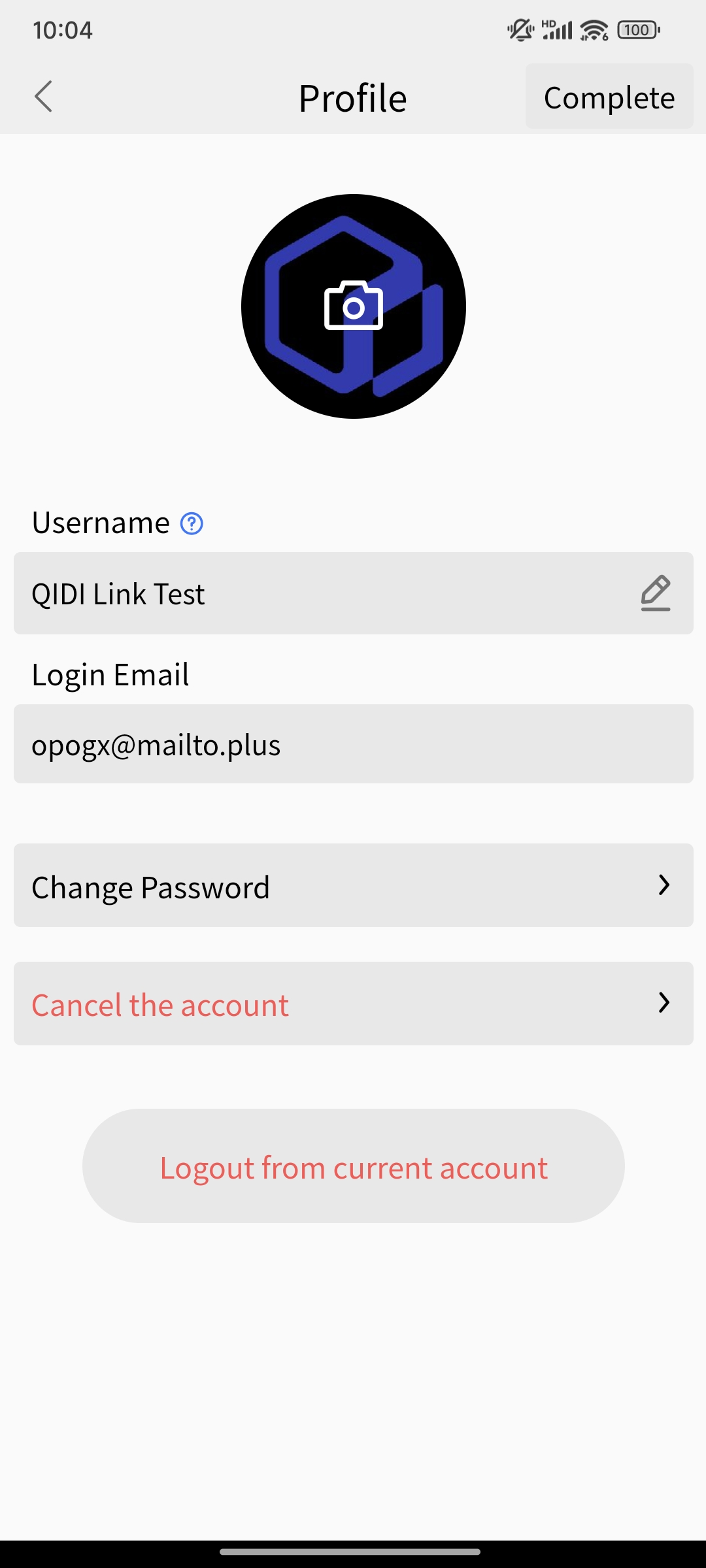 |
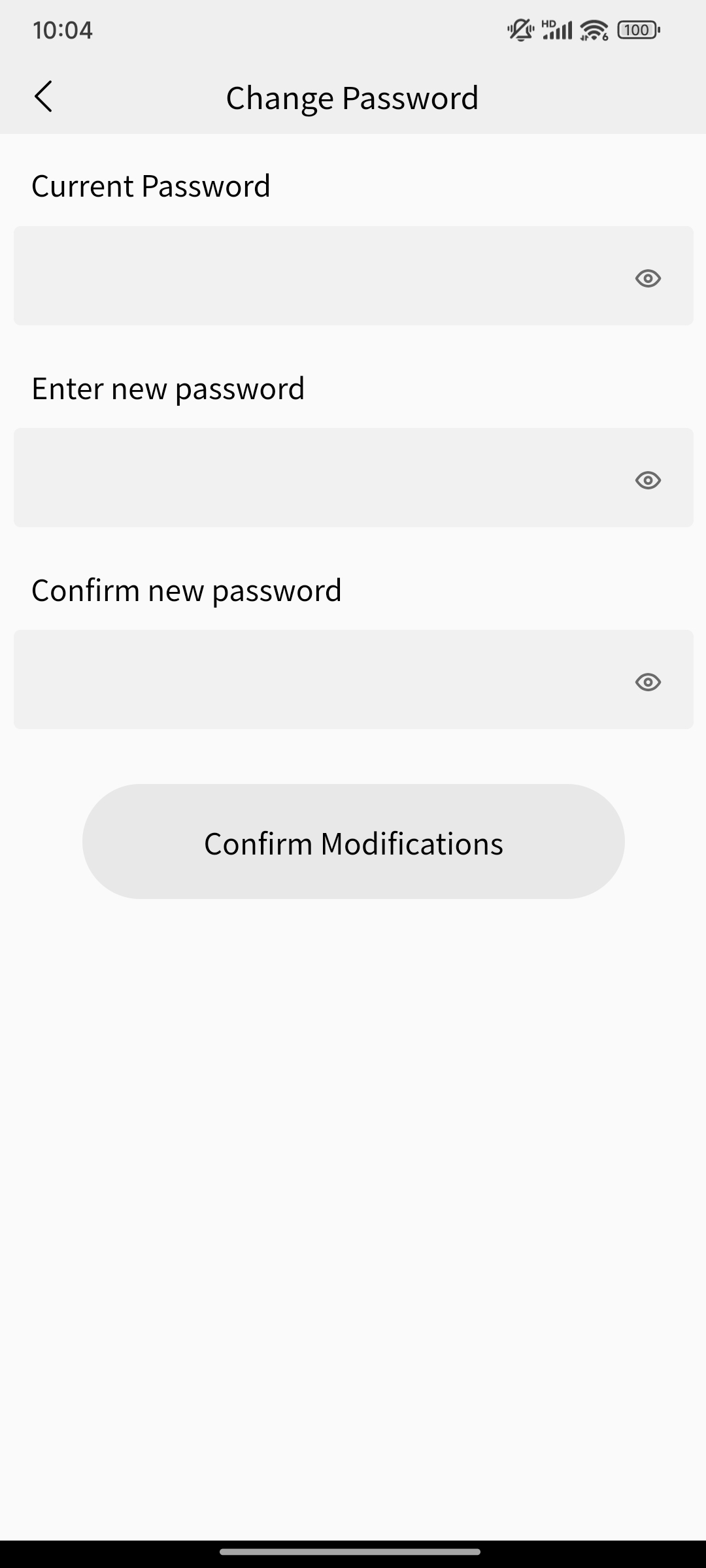 |
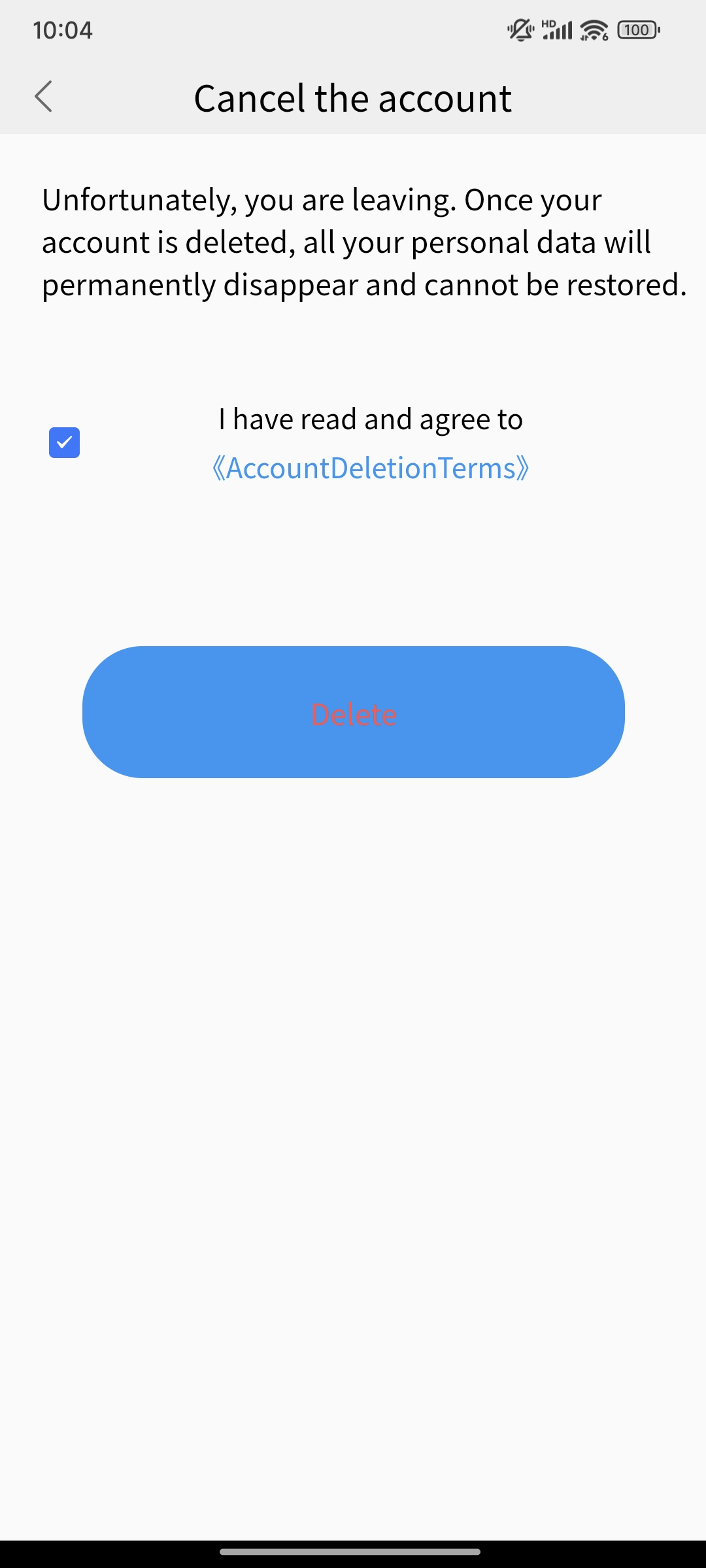 |
|---|
Shopping Mall
- You can purchase new models of machines in the mall
- Users in China will be redirected to the domestic Taobao webpage, and a pop-up prompt will appear asking whether to directly redirect to the Taobao APP
- Users from other regions will be redirected to independent websites
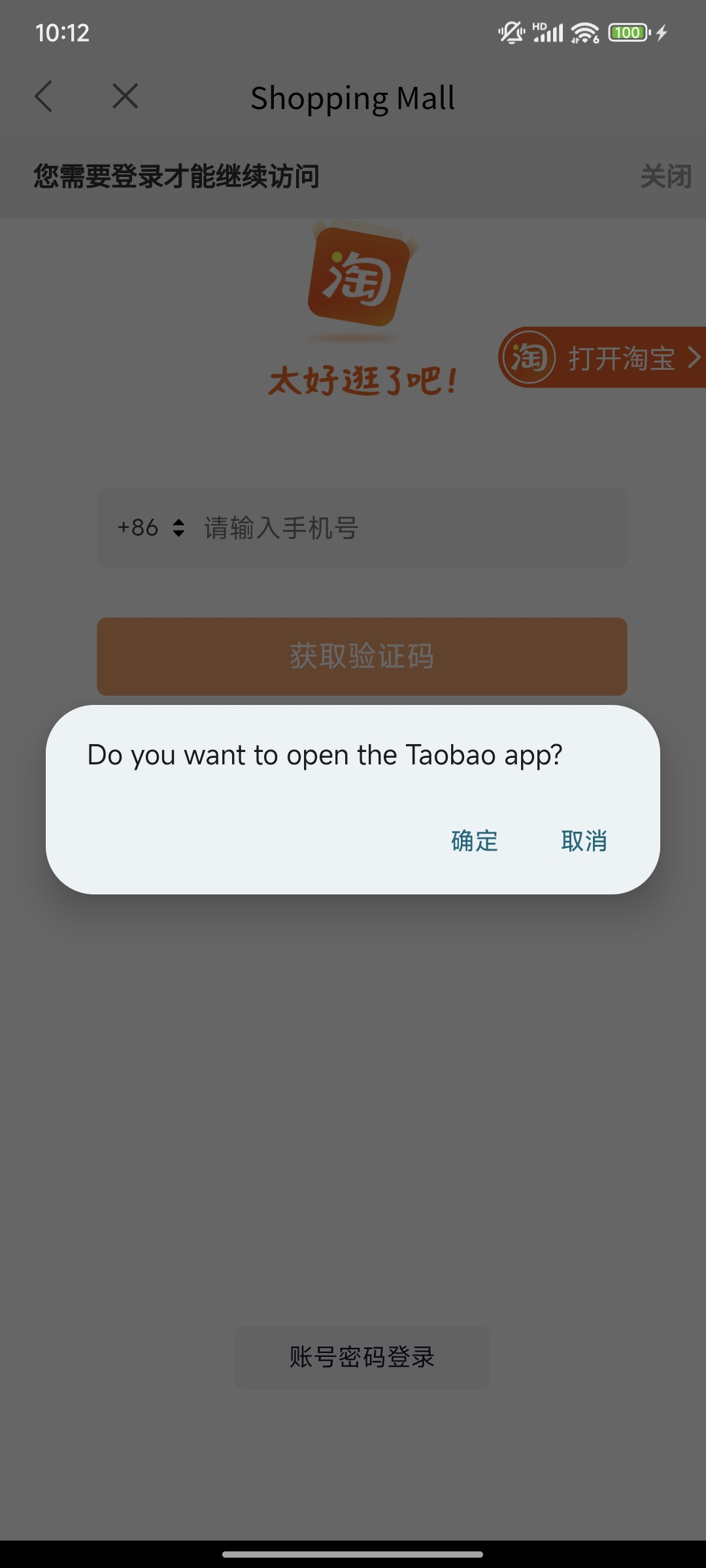 |
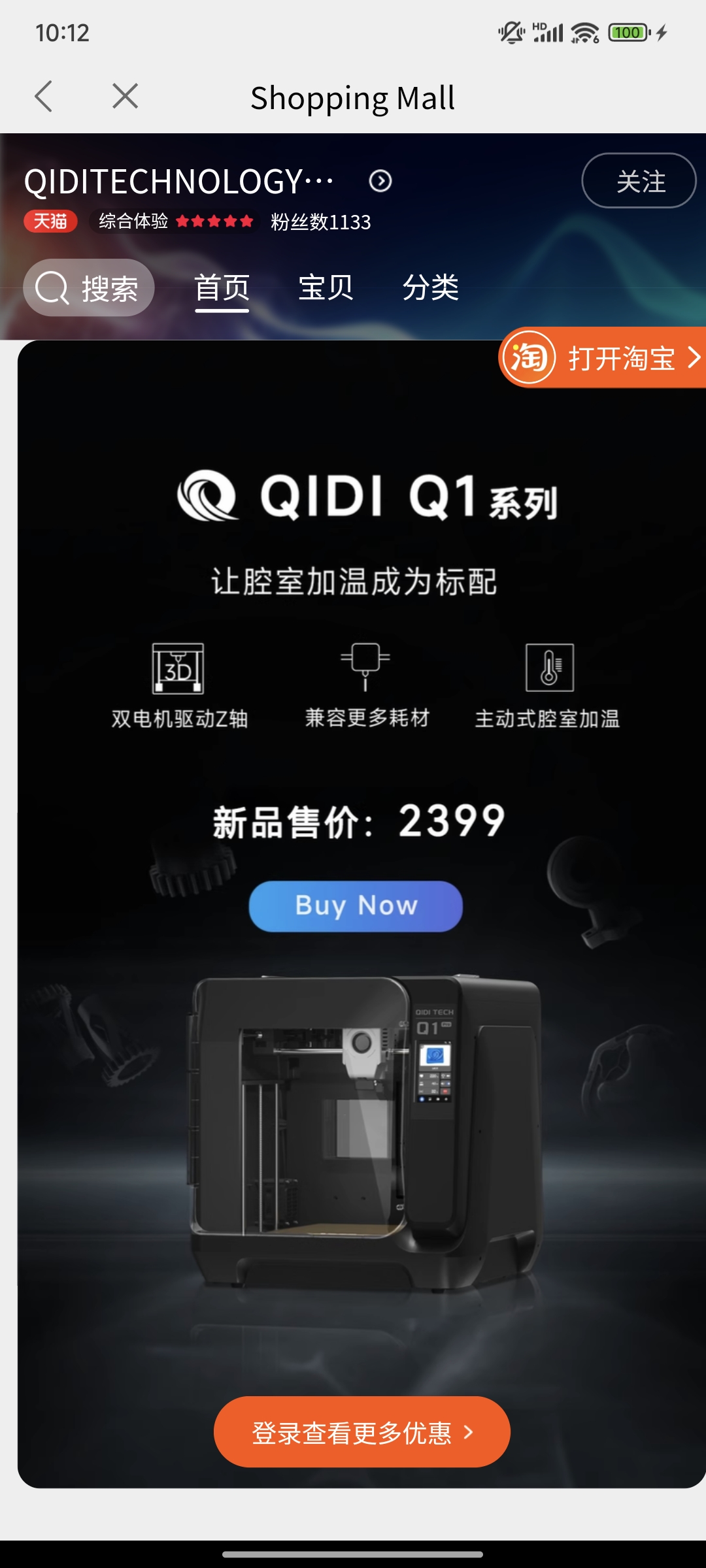 |
 |
|---|
Official Wiki
Jump to Official Wiki
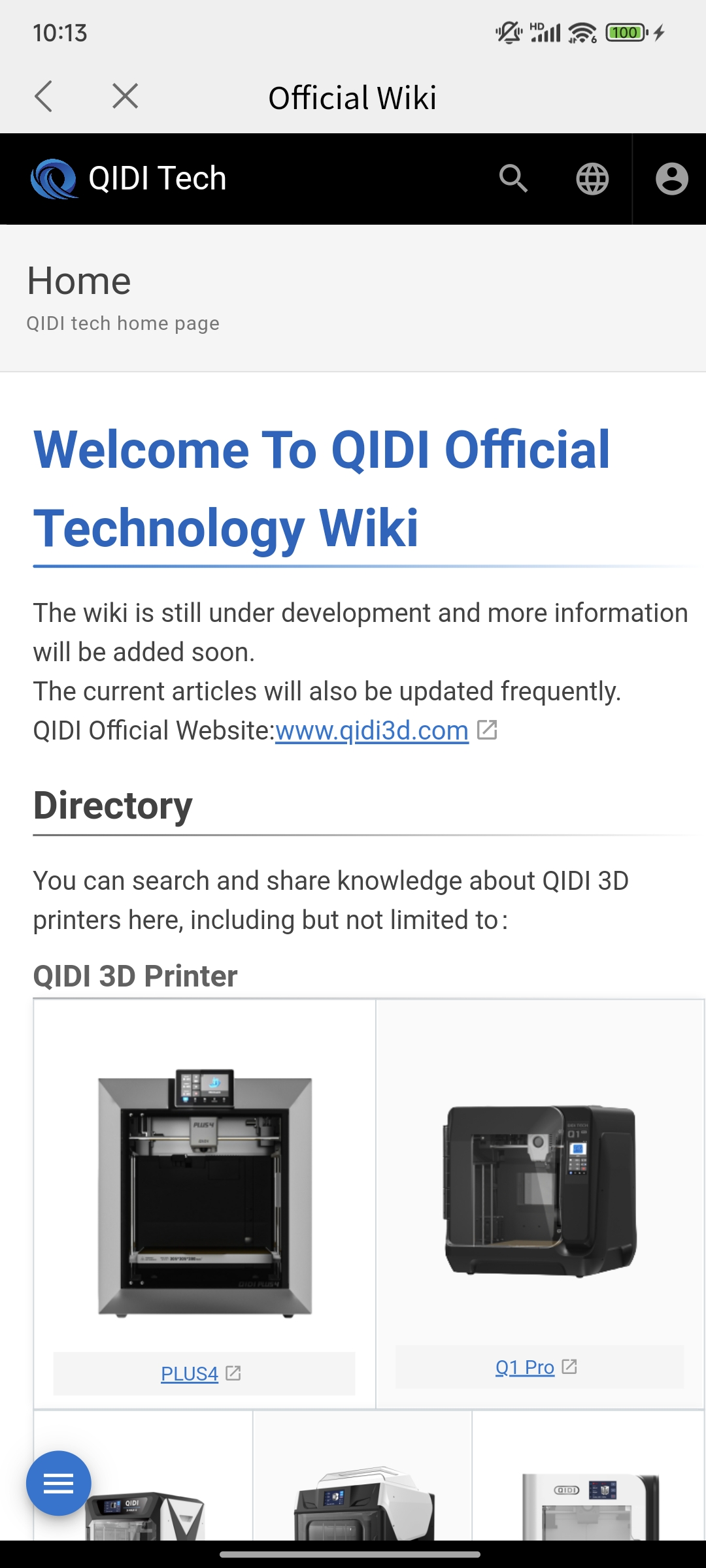 |
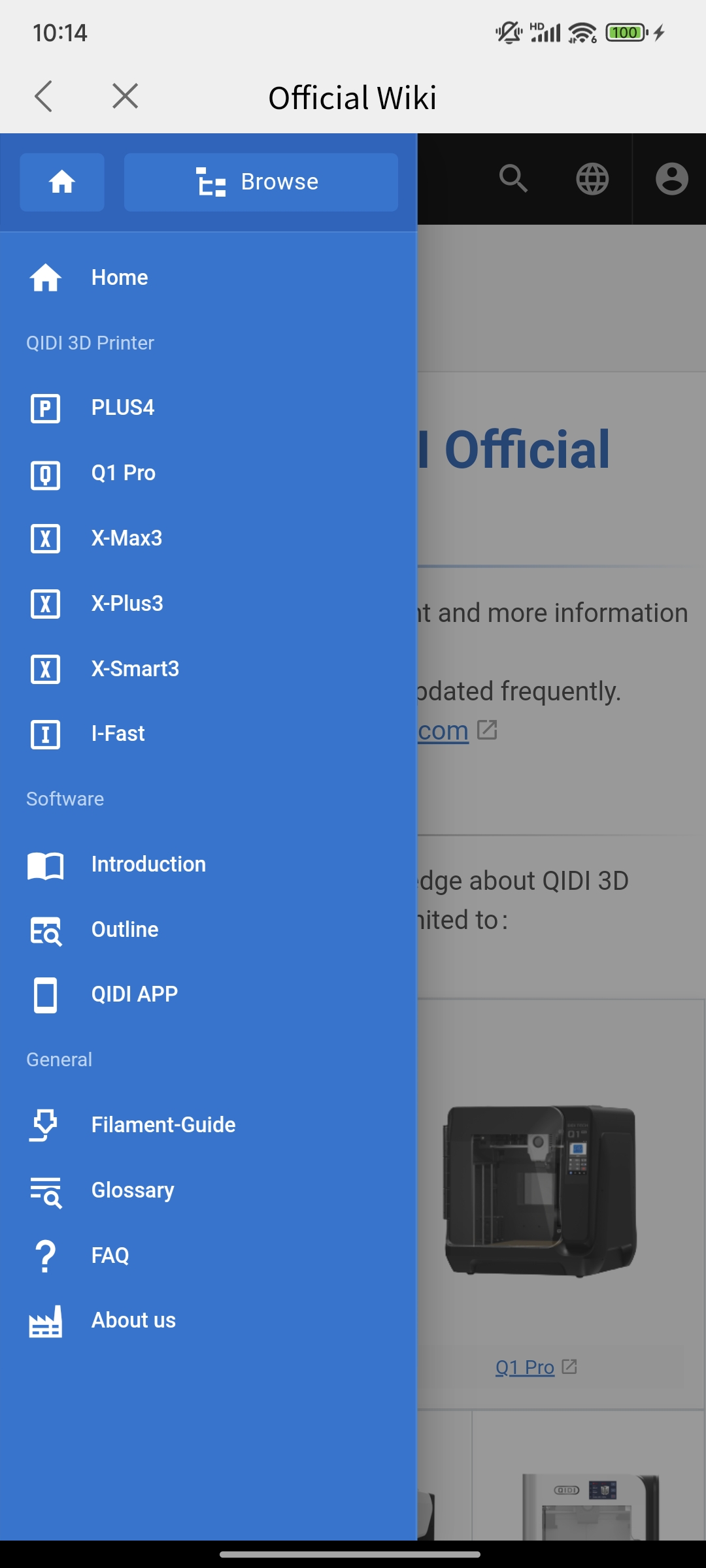 |
|---|
Setting up
- Set the language and theme of the software, and learn more about this app
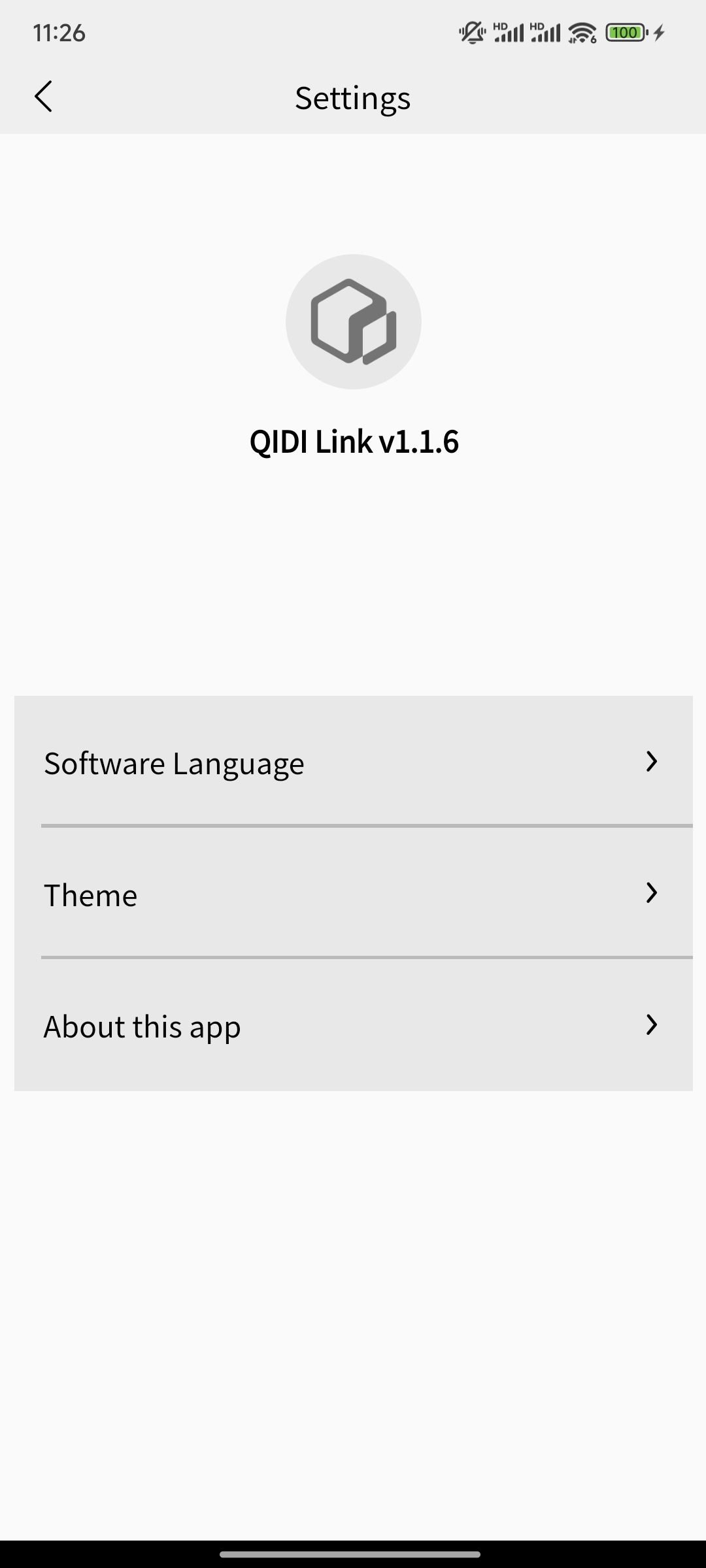 |
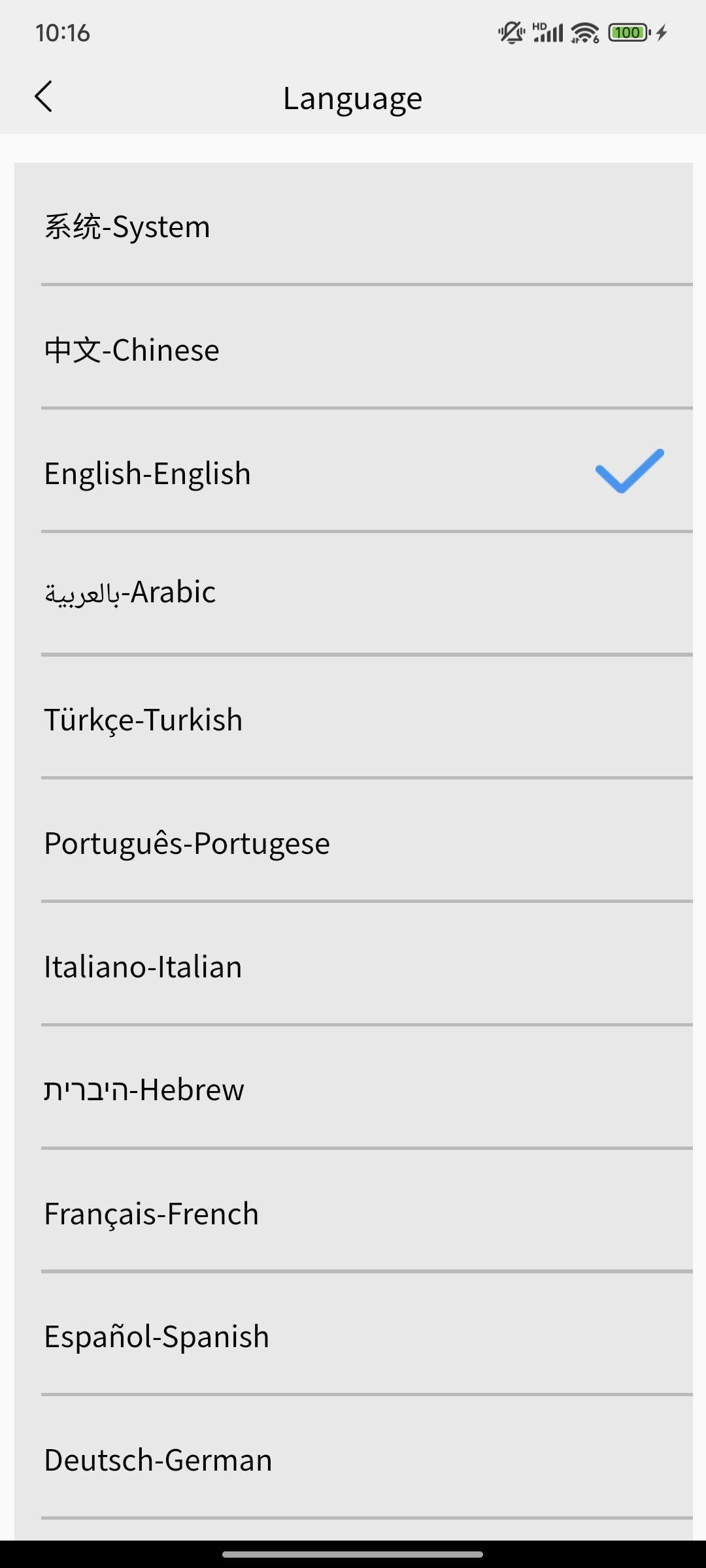 |
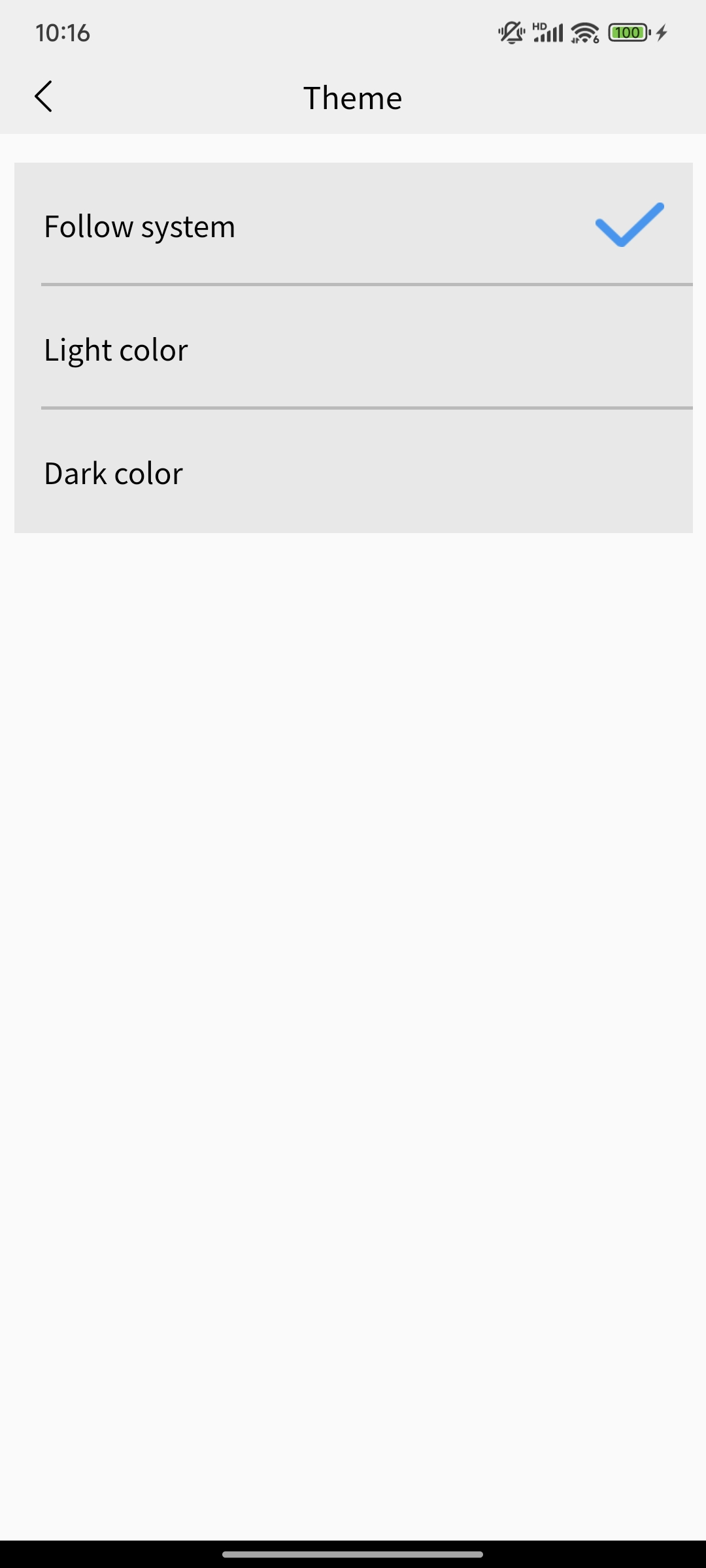 |
|---|
- Please refer to the feedback, user agreement, and privacy policy for this app
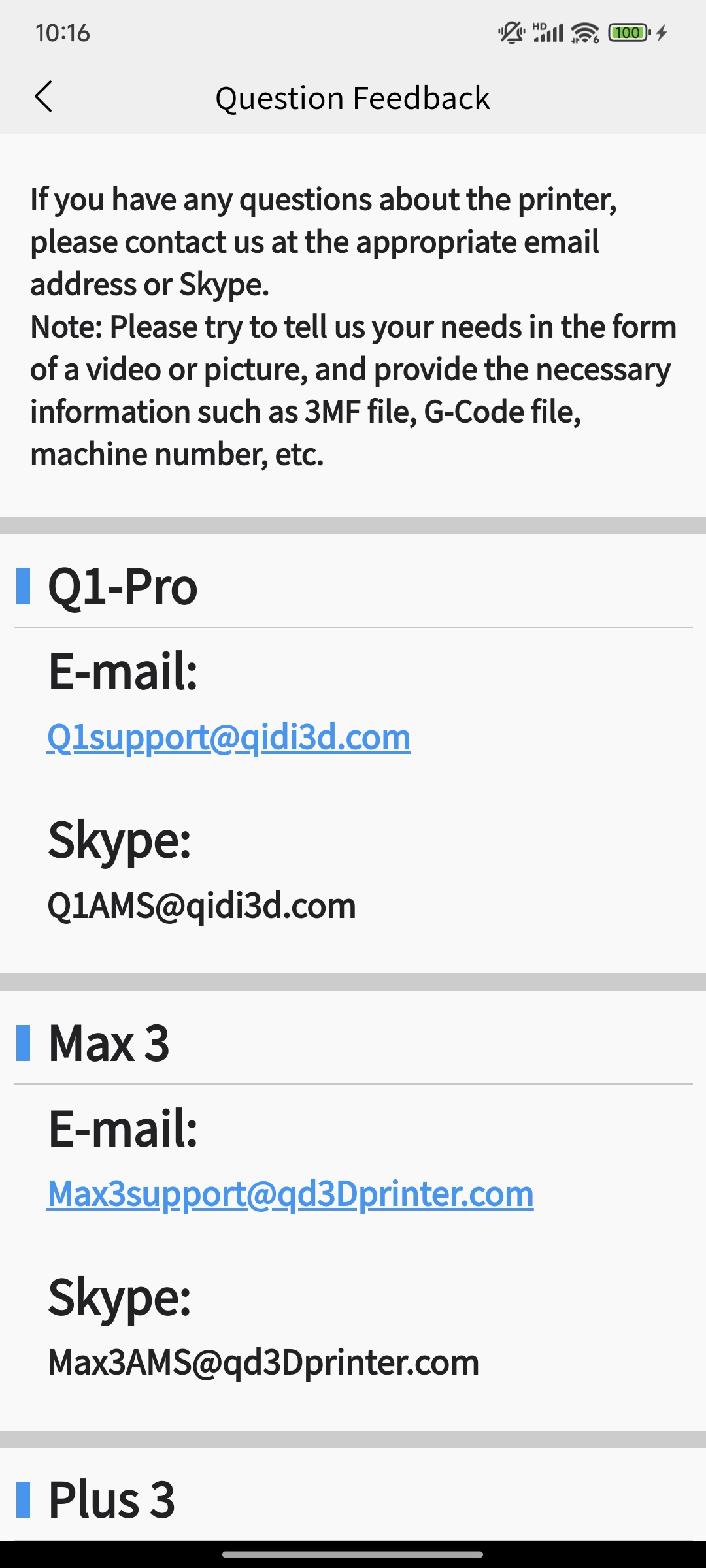 |
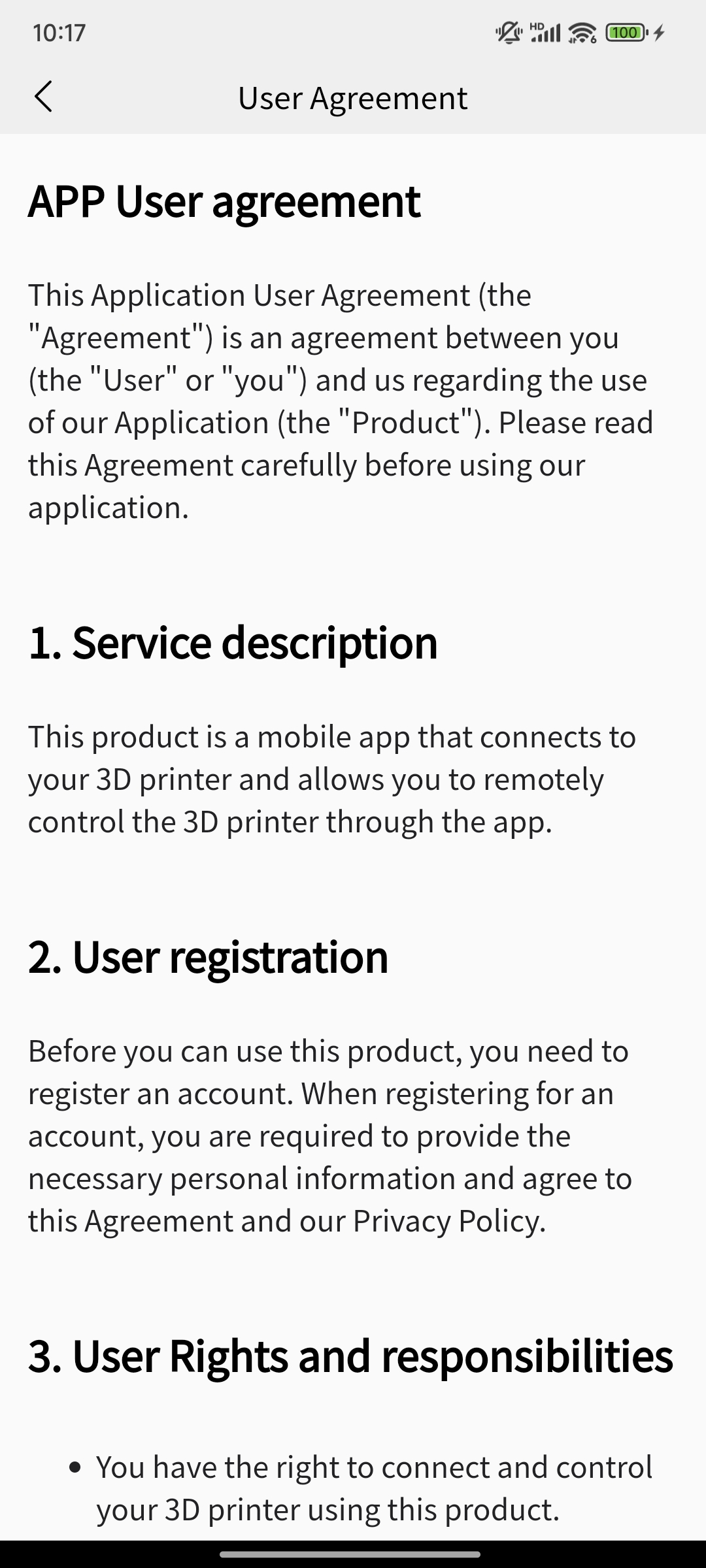 |
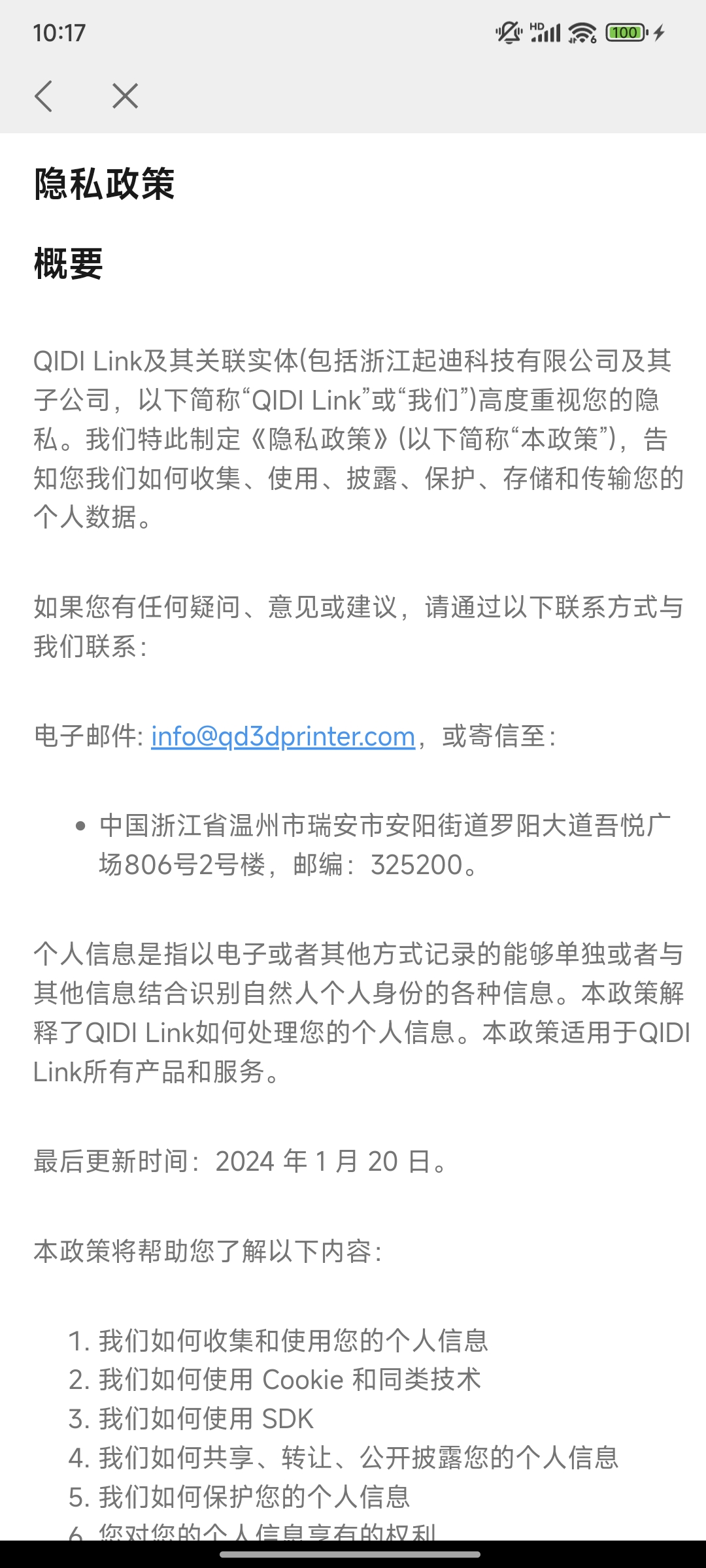 |
|---|
¶ FAQ
¶ Select Region and Server Mapping
The choice of region and server mapping will affect your use of QIDI's cloud services.
You can refer to Select Region and Server Mapping to learn more.
¶ Why is the local connection smooth, but the internet connection lags?
Public network connections need to go through our aliyun or aws servers. The latency of the connection varies by region, and the connection between your location and the server may not be smooth.
In local area network mode, the connection speed depends only on your Wi-Fi or Ethernet transmission rate. It should theoretically be much faster, which is normal.
¶ Does the app only support iOS and Android?
Yes, it currently does not support iPad.
¶ App shows QR code expired after scanning
You can refer to the troubleshooting guide for the "QR code expired" issue during scanning for possible solutions.
¶ No Response After Scanning QR Code, No Redirection to Binding Page
Refer to QR Code Scanning Failed for troubleshooting.
¶ Error prompt appears when loading Fluidd
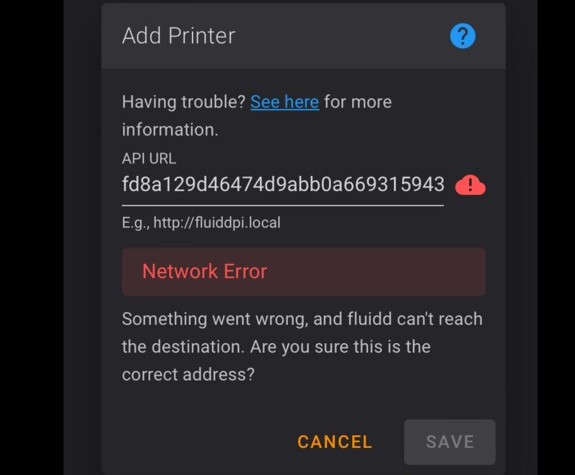
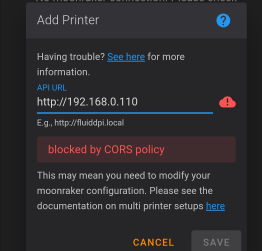
The "Network Error" pop-up is caused by an unstable network connection.
The "blocked by CORS policy" pop-up can be resolved by referring to the troubleshooting guide for blocked CORS policy in Fluidd for possible solutions.
¶ Fluidd Loading is Stuck on Connecting or Displays Forced Refresh Button
Refer to Fluidd Connection Issues or Forced Refresh Button for troubleshooting.
¶ Unable to Receive Verification Code Email
Refer to Unable to Receive Verification Code Email for troubleshooting.
¶ Release Notes
¶ Other issues
If you encounter any problems, please use contact after-sales service Seeking help from customer service, they will assist you in resolving the issue. Thank you very much.